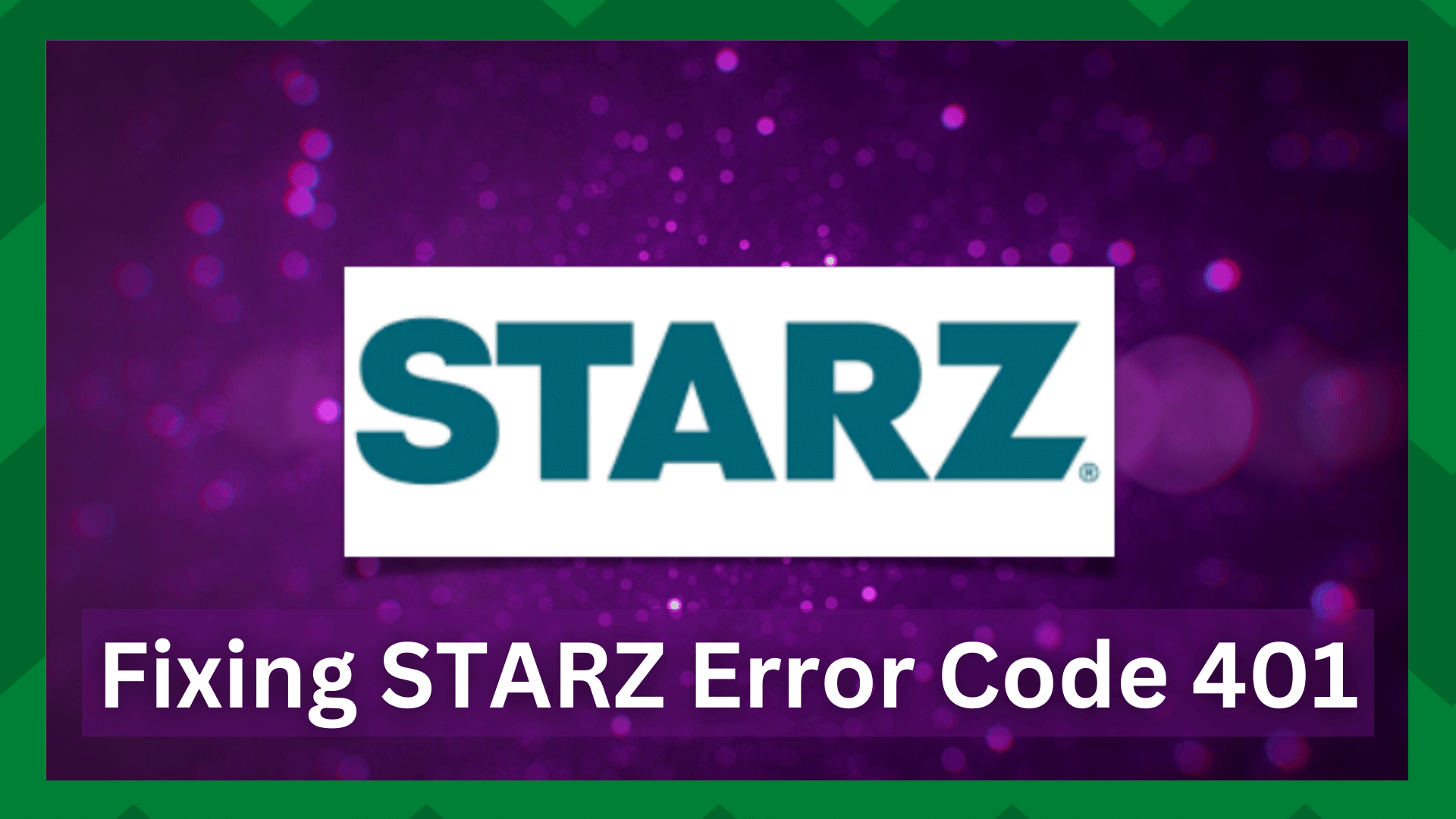
STARZ is a well-known cable network that’s loaded with exclusive originals as well as hit movies that you cannot find anywhere else.
STARZ is available in the form of a TV channel, but there is a smartphone app available for users who like streaming STARZ content on their smartphone screens.
It allows the users to stream on four different devices at once, and the content is available in HD as well as 4K resolution to deliver the best streaming experience.
However, some people have complained about STARZ error code 401. This error occurs when the app isn’t able to locate the STARZ servers.
So, if you are unable to stream STARZ because of the error code, we are sharing an array of solutions that will streamline the streaming experience!
Fixing STARZ Error Code 401:
- Check The Servers
Before you start the other troubleshooting methods, the first solution is to check the servers to identify if they are online and working well.
For this purpose, we recommend opening DownDetector, pasting the STARZ app link, and pressing the enter button. As a result, it will show you if the servers are online or not.
If the servers are down, the only option is to wait until the company’s team gets it sorted. However, if the server is online but the error code is still there, you can try the next solutions mentioned in this article!
- Watch Something Else
Sometimes, movies or TV shows can encounter temporary glitches and errors and will become unavailable for some time.
In case the error code 401 appears after playing something on STARZ, we recommend that you go back to the media library and play something else to check if the error appears.
If the error doesn’t appear on other titles, it’s likely that something is wrong with what you are watching. In that case, you have no option but to wait for the content to be optimized by the publisher.
- Device Compatibility
STARZ can be used on different devices, including iOS and Android smartphones. However, not all devices are supported by STARZ because of an extensive range of models.
We recommend that you open the STARZ Help Center to see if the device you are using is compatible with STARZ or not.
If the device isn’t compatible, the only solution is to try watching STARZ content on another device. In addition, you can contact STARZ customer support to ask for device compatibility.
- Sign Out & Sign In Again
With time, the STARZ app gets congested with user data and cache, which can result in unexpected performance errors, including error code 401.
The solution is to refresh the current session by signing out of the STARZ app. Signing out will help eliminate glitches and bugs from the app – you can sign out from the settings.
Once you are signed out, reboot your device. When the device turns on, open the STARZ app again and use your credentials to sign in.
- Check Your Internet Connection
Error code 401 can also lead to playback issues, which is why we recommend checking your internet connection. This is because the network might not be able to handle the platform’s bandwidth requirements.
So, if you want to play HD content, the internet speed must be 5Mbps or higher. We recommend conducting an internet speed test to determine the download and upload speed.
If the internet speed is slower than it should be, we recommend rebooting the router as it helps refresh the internet connection – you’ve to unplug the router from the power source and let it rest for over ten seconds.
Once the router is rebooted, check the internet speed again and try streaming. If the error code is still there, we recommend that you call the internet service provider and ask them to fix the internet connection.
Lastly, if your plan has a slow internet speed, you have to upgrade the internet plan to make sure the bandwidth requirements are met.
- Reboot
One of the best troubleshooting methods is to reboot your device. This is because it helps eliminate the system errors that are hindering the server connection.
For this purpose, you have to turn off your device by pressing the power button and letting it rest for five minutes. Then, turn on the device and try streaming again.
When the device turns on again, open the STARZ app and try streaming.
- Clear Data & Cache
It’s common for browsers and devices to store temporary data, known as cookies and cache. The cache and cookies are stored to improve the performance.
However, over time, the temporary data can become corrupted, which leads to different error codes. For this reason, we recommend that you clear the data and cache from the devices and apps.
To clear the cache and data on your smartphone, you’ve to open the settings, scroll down to the apps folder, and find the STARZ app. When the app’s page appears, clear on the “clear cache” button.
On the other hand, if you are streaming STARZ on a browser, you can check the instructions online according to the internet browser.
- Update The App
In some cases, an outdated app can also result in some glitches, and error code 401 is one of them. This is because an outdated app might not be able to connect to the servers.
For this reason, we recommend that you update the STARZ app because it has patches that can fix the bugs and errors.
To update the STARZ app on your smartphone, you have to open the app store and open the installed apps folder. Then, scroll down to the STARZ app and press the update button.
In addition to the app update, we recommend that you upgrade the device’s operating system as well.
- Delete & Reinstall
The last solution is to delete the STARZ app from your device and reinstall it. This is because deleting the STARZ app will delete the corrupt data that’s causing the error code.
Then, just download the STARZ app again and try streaming!





