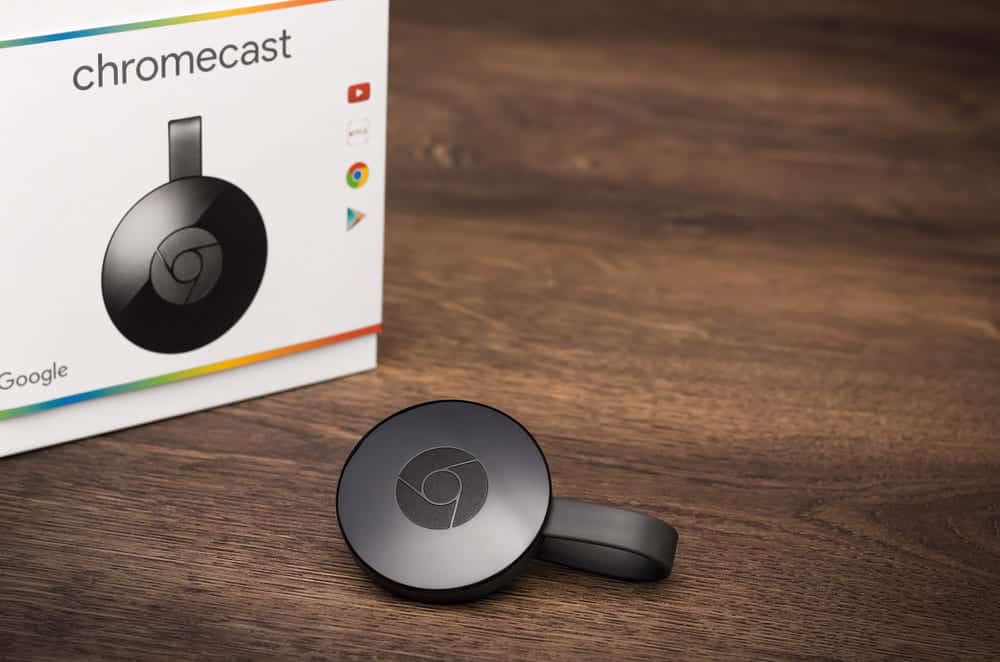
Chromecast is a device manufactured by the famous brand Google. The equipment is now available in many variants but the overall function for it is the same. The small device allows users to connect it directly to their television through the HDMI port.
You can then stream videos from your other devices directly to the television. This allows you to enjoy watching TV shows, movies, and streams on a big screen.
You can even cast applications to your television as well. The Chromecast is one of the best streaming devices available at the time and the process to set them up is also extremely easy. Though, there are still some issues that can be found on them.
Some people have been reporting that their device keeps giving the ‘Sorry Chromecast encountered a network error’ message while trying to use it. If this happens to you as well then here are some simple steps that should help you out.
Sorry, Chromecast Encountered A Network Error
- Check Internet Connection
The Chromecast requires users to have a stable internet connection that does not have a fluctuating speed. Considering this, your network can be the reason why you have been getting this error message. Before trying to start with troubleshooting the connection you should first check the speed on it.
There are many websites and even applications made specifically to check the connection speed for their users. Either run them online or download the program on your mobile phone. Make sure that you test the speed at the same location where your Chromecast is currently connected.
This should give you a result of what speeds the device has been receiving. Now you can move closer to your router and match the results with the previous ones. If the distance between your devices is causing the issue then the best recommendation is to move these closer to each other.
This should most likely fix the problem for you. In some cases, the problem can even be from an object that might be blocking the signal strength for you. This can be solved by removing these between your devices to ensure that the signals that you receive are at full speed without any interruptions.
- Use Wired Connection
If the problem persists and you are unable to fix the network by moving these devices closer. Alternatively, another reason can be that changing the position of your router might not be possible for you. For both these cases, it is better if you use a wired connection instead. You can purchase a new ethernet cable from any networking store around you.
These can be found easily and are cheap. Although it is better if you get a branded one, this should help you in getting a much better connection. Another thing that you will require is an adapter for the Chromecast. This is essential if you want a wired connection on your device and can be bought directly from Google.
Search online to see if it is in stock. You can then easily set up the wires and configure your files. The process is really simple and can even start working just by plugging it in. If you are having troubles then it is better that you check the manual for your system online.
- Contact ISP
Sometimes the connection speed you are getting can be lower than the package you have subscribed to. If this happens, then you will have to contact your ISP. This is the company that you are using for your internet connection. Talk to them in detail about your issue and they will most likely fix the issue for you. In some cases, the ISP might be running maintenance over their servers or there might be an outage.
These are usually fixed after some time though you can notify the ISP in case, they were unaware of it. You can even check for outages in your area online. Many websites provide this feature to their users. Finally, if the overall speed for your connection is slow then you will have to upgrade your package. Select one that has a much higher bandwidth than your previous service to help fix your problem.