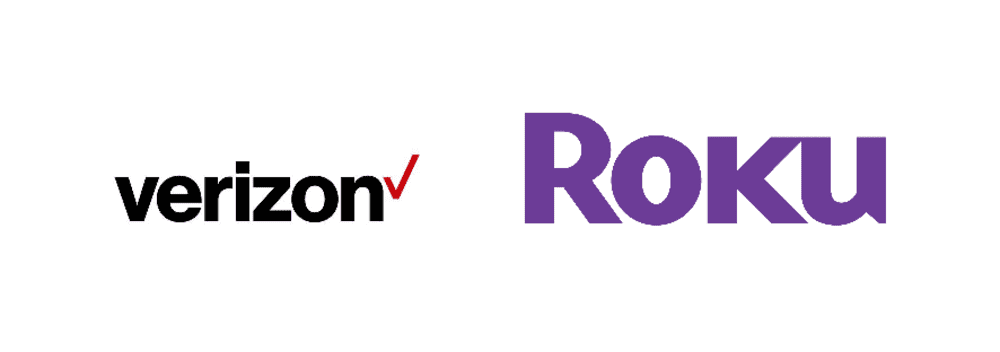
Getting home after a long day at work to watch your favorite movie and the much-awaited season is the most satisfying feeling. For such purposes, people were using the torrent before, but since they have been illegalized, people choose the streaming media services. There is literally a plethora of streaming services available in the market.
One such service is Roku that’s been designed by an American company, Roku Inc., with a range of digital media players. In other words, they are designed with devices that can help access streaming media from different platforms. The Roku line was first launched back in 2008 in association with Netflix. Over the years, they have been offering high-end services.
Even more, they have outshined their competition as well with the low-cost features. When it comes down to the consumer base, there is every type of person using their services. For instance, some people have access to Wi-Fi, while some people can only access mobile services. For all such people, they have been pondering if they can use Roku with the Verizon network hotspot.
Does Mobile Hotspot Works?
When you are using Roku, all you need is internet signals. It doesn’t matter if you are using the Wi-Fi services or connecting the system with the mobile hotspot, the videos will stream uninterrupted. In this case, you must keep in mind that Roku provides superior quality videos that can eat up your data plans. So, you need to have an unlimited plan for that or keep the data consumption in check.
Using The Wi-Fi Signals
If you are using the new and advanced Roku models, such as Roku Ultra, you will need to use the Wi-Fi services for establishing a network. However, there are people who have been considering connecting to a new network simply without using the remote. For instance, you need to know the SSID of the Wi-Fi along with the password.
With such information, you can set the mobile hotspot on your smartphone that will create the Wi-Fi access point. This access point can be used by Roku for connection. However, you will need to have two mobile devices as it’s the prerequisite of connecting and using the Roku app. This is because one mobile will be used as the hotspot device, and others will work as the remote. In addition, make sure that you have installed the Roku mobile app as it’s readily available for iOS and Android users.
Roku And Verizon Hotspot
Connecting Roku Through Mobile Hotspot, Using Wi-Fi
For everyone who is going on with this procedure, you need to understand the fact that all Verizon plans are designed and included with the mobile hotspot access. In addition, before you establish the mobile hotspot on your smartphone, make sure that you gain all important information about the wireless plan. That’s because you will be charged extra if you didn’t have the hotspot option included and used it anyhow. Once you have ensured all the information, follow the below-mentioned steps and connect the Roku app in no time;
- Take your phone, unlock it, and go to the settings
- Click on “mobile hotspot”
- Click on “set up a mobile hotspot,” and it will open the hotspot menu
- There will be prompts that will direct you to the menu; keeping clicking on the “ok” button
- Add the Wi-Fi network information
- Add the SSID of Wi-Fi and enter the password as well
- Save the information
- Once the information is saved, you need to check the settings and make sure every information is correct
- Then, click on the ok button and the mobile hotspot will be activated
Creating The Mobile Phone As Roku Remote
We have already mentioned that you can choose the second mobile phone as a remote. This is essential because the Roku app can only be controlled if both the devices are connected to a similar network. It means that both the device, mobile hotspot device, and remote need to be connected to the same network. So, let’s see how you can create the Roku remote from the mobile phone by following the below-mentioned steps;
- Open the Roku app
- At the bottom of the screen, you need to click on the remote icon, and it will open the remote
- The hardware remote and the default remote will have a similar layout
- Use the keys similar to the TV remote, and it will work perfectly
However, the layout can be changed to use the swipes rather than button raps. In addition, the layout can be changed significantly from the remote settings menu.