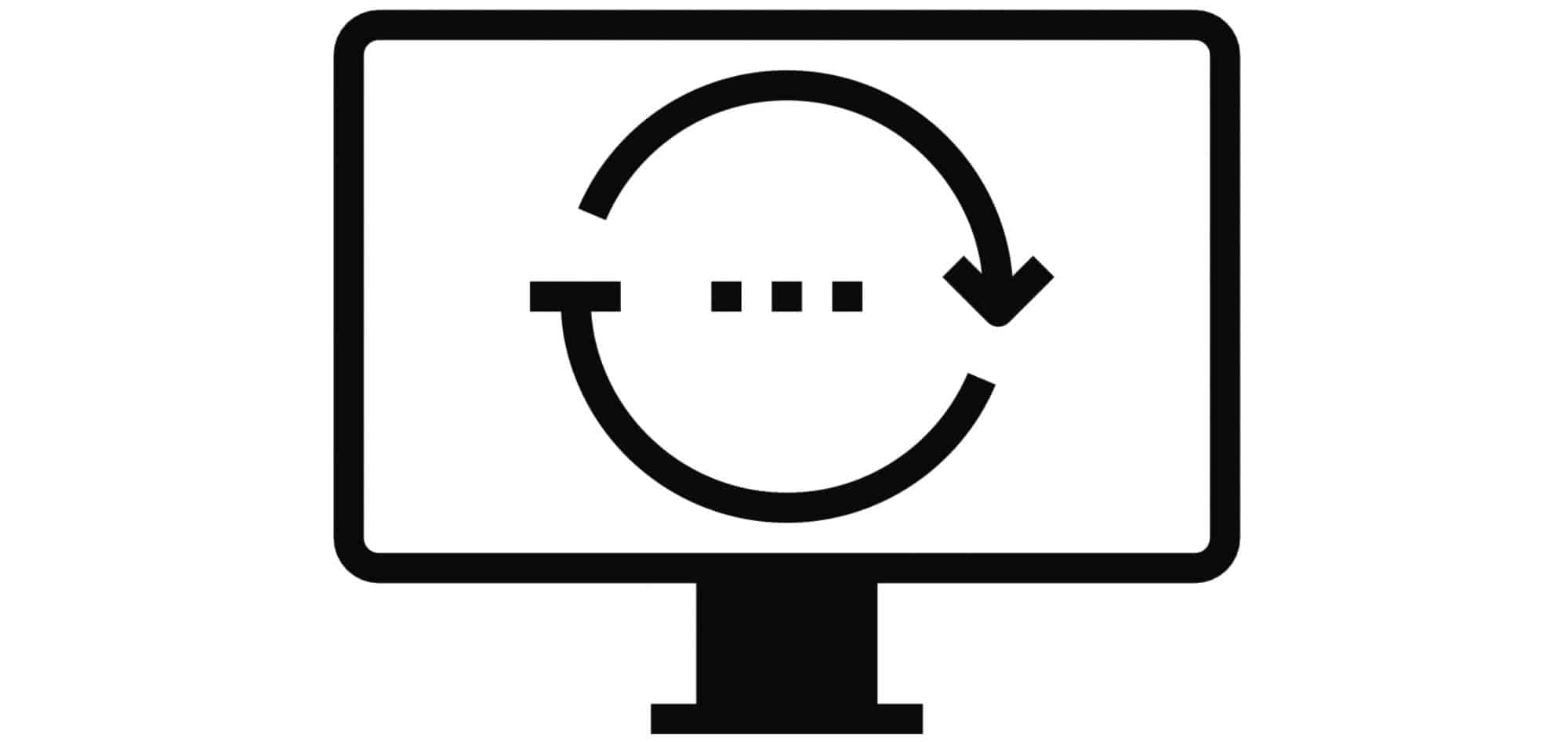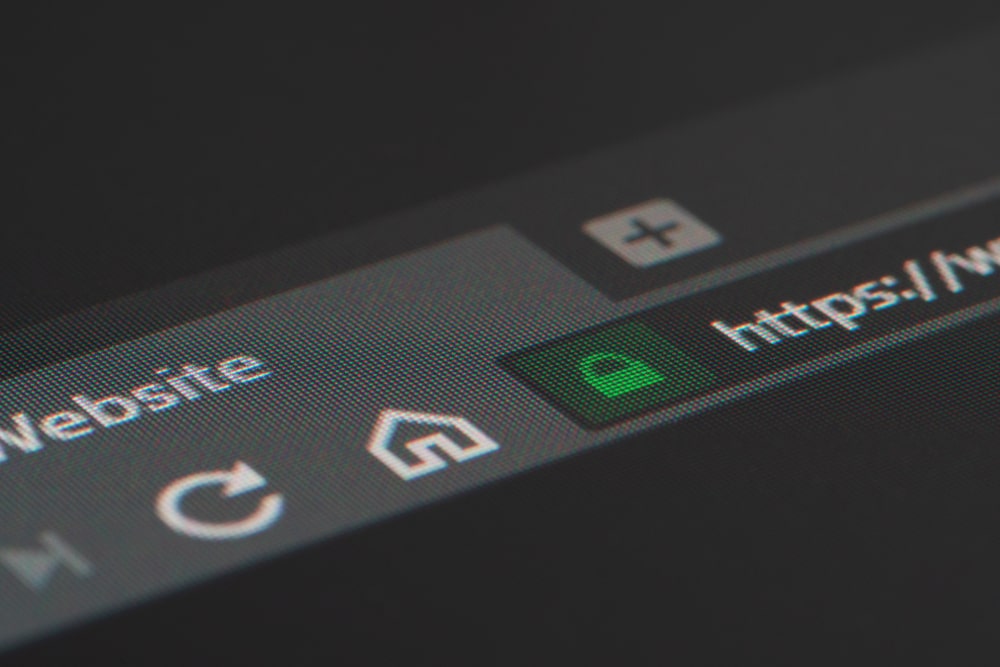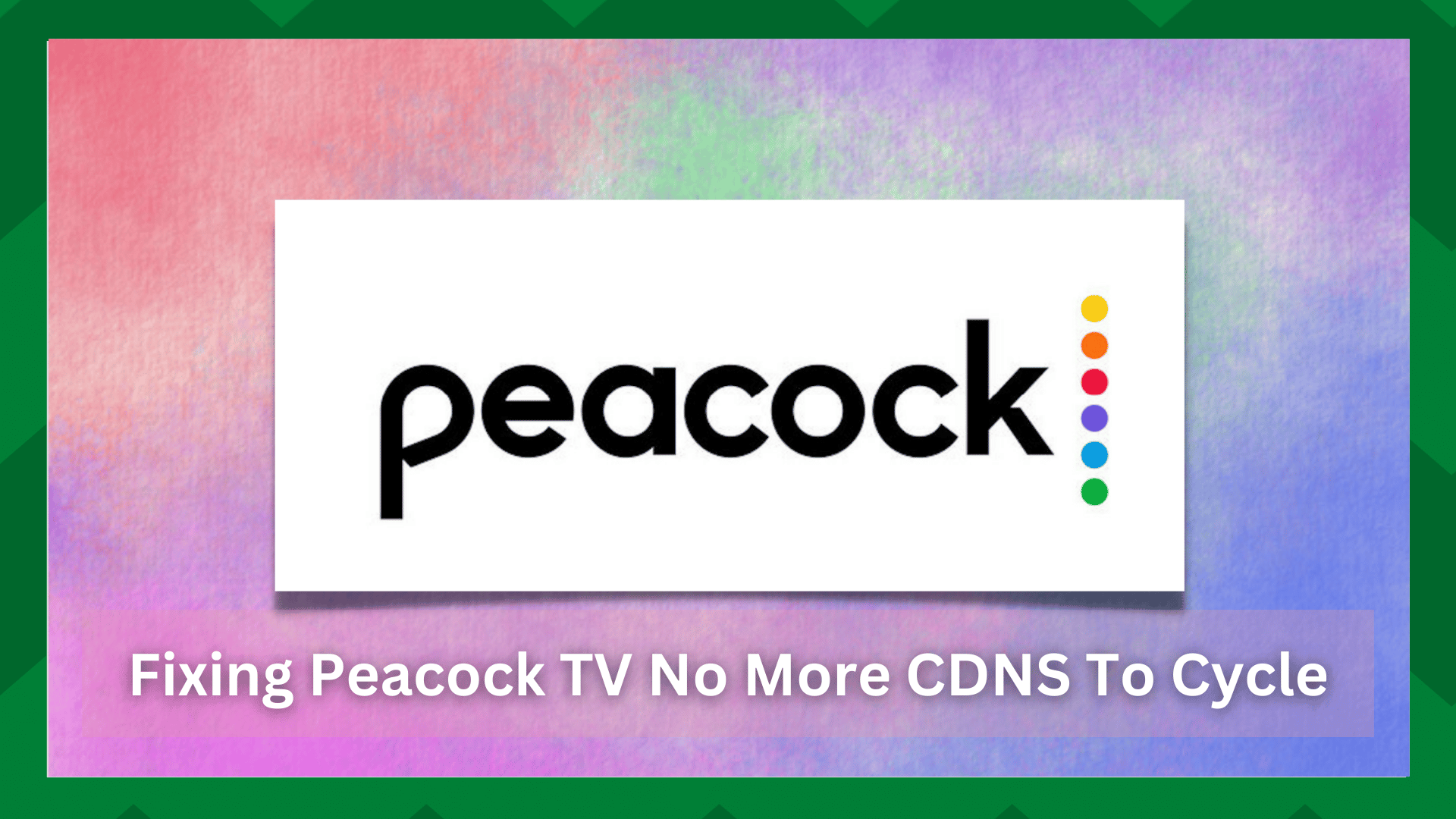
Peacock is a well-known video streaming platform that was launched by NBCUniversal, which is a subsidiary of Comcast. It’s a suitable platform for streaming movies and TV shows online.
Peacock TV allows users to watch live news, and you can access the airing of NBC and Bravo. In addition, they offer live sports as well, and you can stream the new episodes of popular TV shows.
However, many users complain about Peacock TV no more CDNS to cycle error. So, with this article, we are sharing the reason behind this error as well as the effective solutions.
Fixing Peacock TV No More CDNS To Cycle:
The Reason Behind CDNS Error
When you try to access Peacock TV, but there are no more CDNS to cycle, it indicates an issue with the Peacock server and the device’s connection to the Peacock server.
In some cases, it’s a temporary glitch that Peacock will automatically resolve. However, if the error has been there for a long time, you can try the solutions mentioned in this article.
The CDNS server is dependent on the content server and needs it closer to the user for seamless streaming. So, let’s see which solution you can try out!
- DNS
The DNS failure can lead to streaming issues because the users will be unable to connect to the IP through the domain name.
In most cases, the DNS errors are caused by issues on the user’s end, be it in the form of an internet or network connection or misconfigured DNS settings.
Unfortunately, you won’t be able to fix the misconfigured DNS settings on your own, which is why we recommend calling the internet service provider, as they can help optimize the DNS settings.
- Service Overload
If you are sharing your Peacock TV subscription with other users, it’s likely that too many people are streaming the content at one time.
For this purpose, we recommend that you open the Peacock account settings and see how many devices it’s being used on.
If more than three devices are connected to the Peacock TV service, it will cause a service overload, and the CDNS won’t cycle anymore.
The simplest solution is to disconnect the extra devices and then try streaming. In addition, to prevent this issue, it’s better that you don’t share your subscription with others.
- Software Bugs
In some cases, the software bugs in Peacock TV app can lead to a system failure. As a result, you won’t be able to play or load the content.
The solution is to upgrade the Peacock TV app to make sure the software bugs (the app updates have bug fixes that help optimize the streaming experience.
In case you are using Peacock TV on iPhone or Android, you can follow the below-mentioned steps to upgrade the app;
- Go to the app store on your smartphone
- Type “Peacock” in the top search bar and open the first result
- Now, look for an update button and tap on it
- While the Peacock TV is updating, wait and start streaming
On the other hand, if you are using Peacock TV on a streaming device, you can try the following steps to update the app;
- Open the app store on the streaming device
- Search for the Peacock TV app
- Then, tap on “check for updates”
- If the new version is available, install it
When the new Peacock TV app has been installed, you might have to add the login credentials again.
- Delete The App
In case the Peacock TV app’s update is not available, the only solution is to delete the app and reinstall it. Depending on your device, you can delete the Peacock TV app and reinstall it.
When you delete the app, make sure you reboot your device before reinstalling it to make sure the data is cleared out. Once the device turns on, download the Peacock TV app again, use your login credentials, and start streaming.
- Refresh
Another solution is to refresh the page or the Peacock TV app. This is because the CDNS error is a temporary error and can be resolved by refreshing the page.
In some cases, the servers might not be in sync, which causes performance errors, and refreshing the webpage or app will help sync the device to the server, promising better streaming.
If you are using Peacock TV on the website, just tap on the tab and press “enter” again to refresh the page. On the contrary, if you are using an app, close the app and clear it from the background, and reopen it.
- Clear Cache
Clearing cache is one of the most effective ways of clearing out the corrupt data, which causes the CDNS cycling issues. To clear the cache from Android devices, follow the below-mentioned instructions;
- Open the settings on the device
- Go to the apps folder
- Scroll down to Peacock TV
- Click on “storage & cache”
- Then, just click on the “clear cache” option
On the other hand, if you want to clear the cache on your web browser, we are sharing the instructions;
- Open the web browser and click on “history”
- Tap on “clear history” and set the time to “all range”
- Now, check the box beside cookies, cache, and data
- Once done, close the web browser and reopen it to start streaming
- Browser
If you are using the internet browser for streaming Peacock TV rather than a smartphone app, it’s likely that the web browser is not supporting the streaming service.
In most cases, people use Google Chrome to stream Peacock TV. So, the easiest solution is to change the web browser and try streaming on Opera or Firefox.
Also, if you don’t want to use any other web browser, it’s recommended that you upgrade the Google Chrome browser to ensure bugs are fixed.
The Bottom Line
On a concluding note, these steps will help you fix the streaming errors. However, if there are still some streaming issues, you should call Peacock TV’s customer support at (212) 664-7864.
Before you call customer support, make sure the internet service is lag-free, and the internet speed is a minimum of 7Mbps or higher to support error-free streaming.