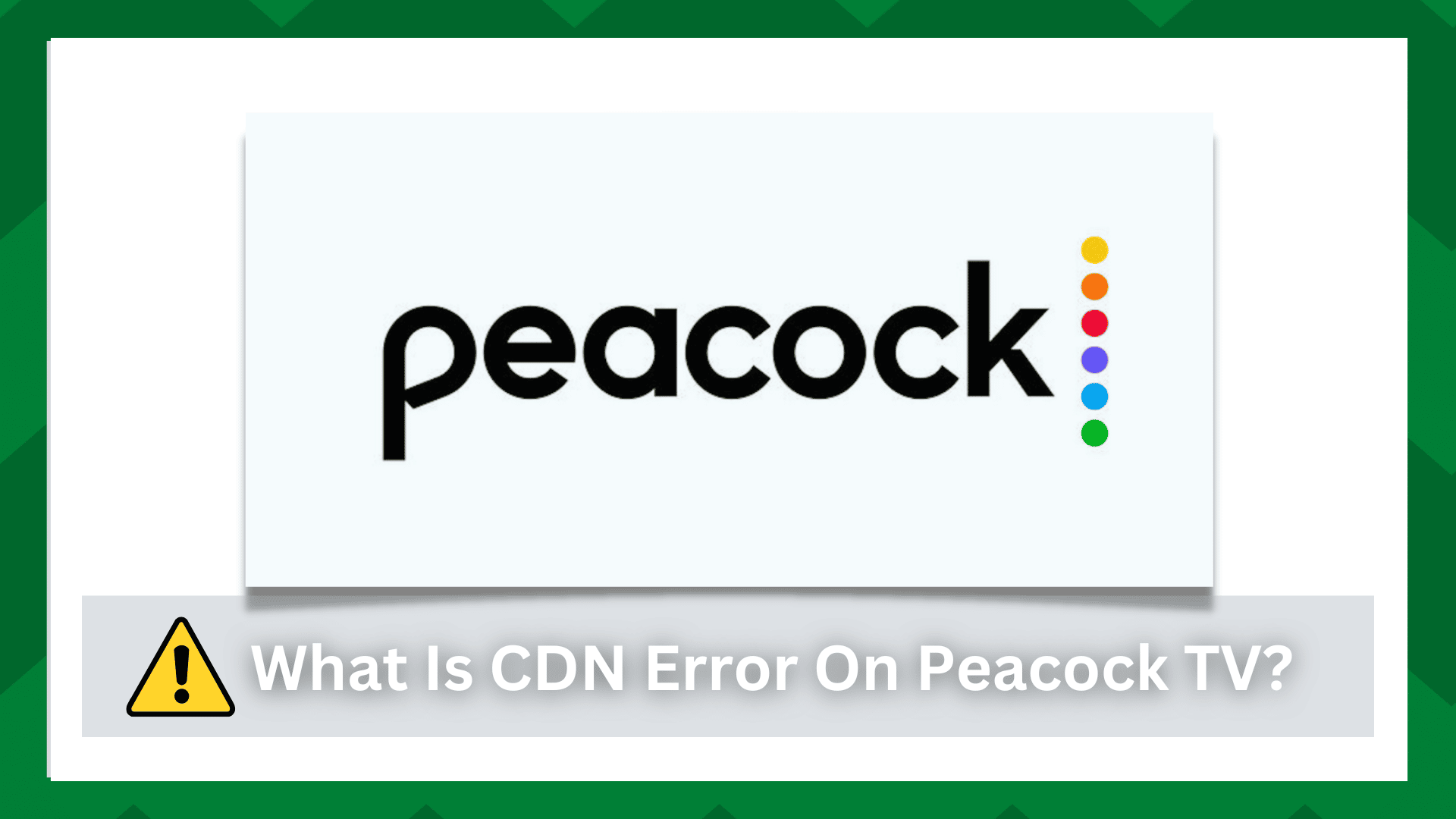
Peacock is one of the most popular streaming services and has been around since 2020. They have an exceptional range of content available, including sports channels, movies, and TV series.
There is a smartphone app available for iOS as well as Android users. In addition, you can watch Peacock on Windows PC as there is a web-based app available.
The app is extremely easy to use and is available for free. However, many users have been complaining about the CDN error. With this article, we are sharing what is CDN error on Peacock TV!
What Is CDN Error On Peacock TV?
The Meaning Of CDN Error On Peacock TV
If you try to access the streaming platform from your device, the video will be streamed with the help of the internet. However, if there is a CDN error, there could be something wrong with the server.
CDN is basically the content delivery network, which is a group of servers distributed in different locations and quickens up content delivery.
These servers work by ensuring the content server is closer to the users and were developed to eliminate network congestion issues.
The CDN servers are centrally located, and if you are seeing the CDN error while streaming content on Peacock TV, it means that the servers are offline.
The error means that you won’t have access to the streaming services, even if the internet connection is fast enough. So, in the section below, we are sharing some solutions with you;
- Reload The App
When it comes down to resolving the CDN error code, you can try reloading the Peacock TV or the webpage. In most cases, this is a temporary issue that can be resolved by reloading.
This is important because servers have to work in synchronization, and once the webpage or app is reloaded, you will be able to access the content.
However, before you reload the page or app, make sure you are connected to an active and reliable internet connection to make sure the content is loaded properly.
- Clear Cache
The second solution is to clear the cache. This is because the cache is basically a collection of the streaming platform’s data, and when the cache is corrupted, the CDN error can incur.
So, if you are using the Peacock TV smartphone app, follow the below-mentioned steps;
- Open the settings on your smartphone
- Open apps
- Scroll down to Peacock TV and tap on it
- Tap on the “clear cache” or “clear data” button
Once the app cache is deleted, open the app again and start streaming. On the other hand, if you are streaming Peacock TV on the web browser, you can have to clear the cache as well as browsing history.
This is important because too much cache and piled-up browsing history can negatively impact the streaming experience, and clearing it up will optimize the streaming experience.
- Update The App
In some cases, an outdated app causes the CDN error, which is why we recommend updating the Peacock TV app. This is because the app updates can fix the configuration errors and fix the app bugs.
If you want to update the Peacock TV app, we recommend opening the app store searching for the Peacock TV app by using the search field and pressing the update button.
Make sure your device is connected to a high-speed internet connection before starting the update process. Once the app has been updated, you must reboot the device before you add the login credentials.
- Software Bugs
It is common for Peacock TV to start showing the CDN error because of software bugs. These bugs can be in the app as well as the device.
The simplest solution is to update the smartphone app. However, if updating the Peacock TV app doesn’t work, we recommend that you download the device’s software upgrade.
The smartphone’s software upgrades are designed to support the apps, and the upgrades can fix software bugs. You can look for the device’s software upgrade from the settings and download it.
When the device’s software upgrade is downloaded and installed, you should reboot the device to make sure the software is properly configured (some devices reboot automatically).
- Server Outage
We have already mentioned that the CDN error is caused by server issues, so if the previous solutions haven’t resolved the issue, we recommend looking for the server outage.
Downdetector is one of the best apps to check the server outage. So, open it and add Peacock TV – if the server is down, it’s recommended that you wait for some time as the company will fix the servers.
Usually, it takes around four to five hours for the companies to fix the servers and turn them on. So, just wait or contact Peacock TV’s customer support to ask about the timeline.
- Network Congestion
In various cases, the CDN error can be caused by network congestion. If the server is congested, you will have to refresh the page.
On the other hand, if you are using your Peacock TV subscription with too many people, it will also cause streaming issues.
The simplest solution is to log out of Peacock TV from some devices and try to minimize the number of account users. Once the number of users is reduced, the streaming experience will improve significantly.
- Security Errors
CDN error can also be caused by some security errors. It is common for people to use anti-virus apps and programs to protect their devices from cyber threats.
However, these anti-virus apps can lead to conflicts in the connections, which negatively impacts the streaming experience. So, if you have turned on the anti-virus, just turn it off while streaming.
On the other hand, if you have enabled a firewall on the PC, you should disable it for a while to make sure there are no connectivity limitations.
The Bottom Line
The CDN error is pretty common, and the good thing is, the error is easier to resolve. You should always run the troubleshooting steps on your own.
However, if the Peacock TV still has some errors, you should contact customer support because something might be wrong with your account!





