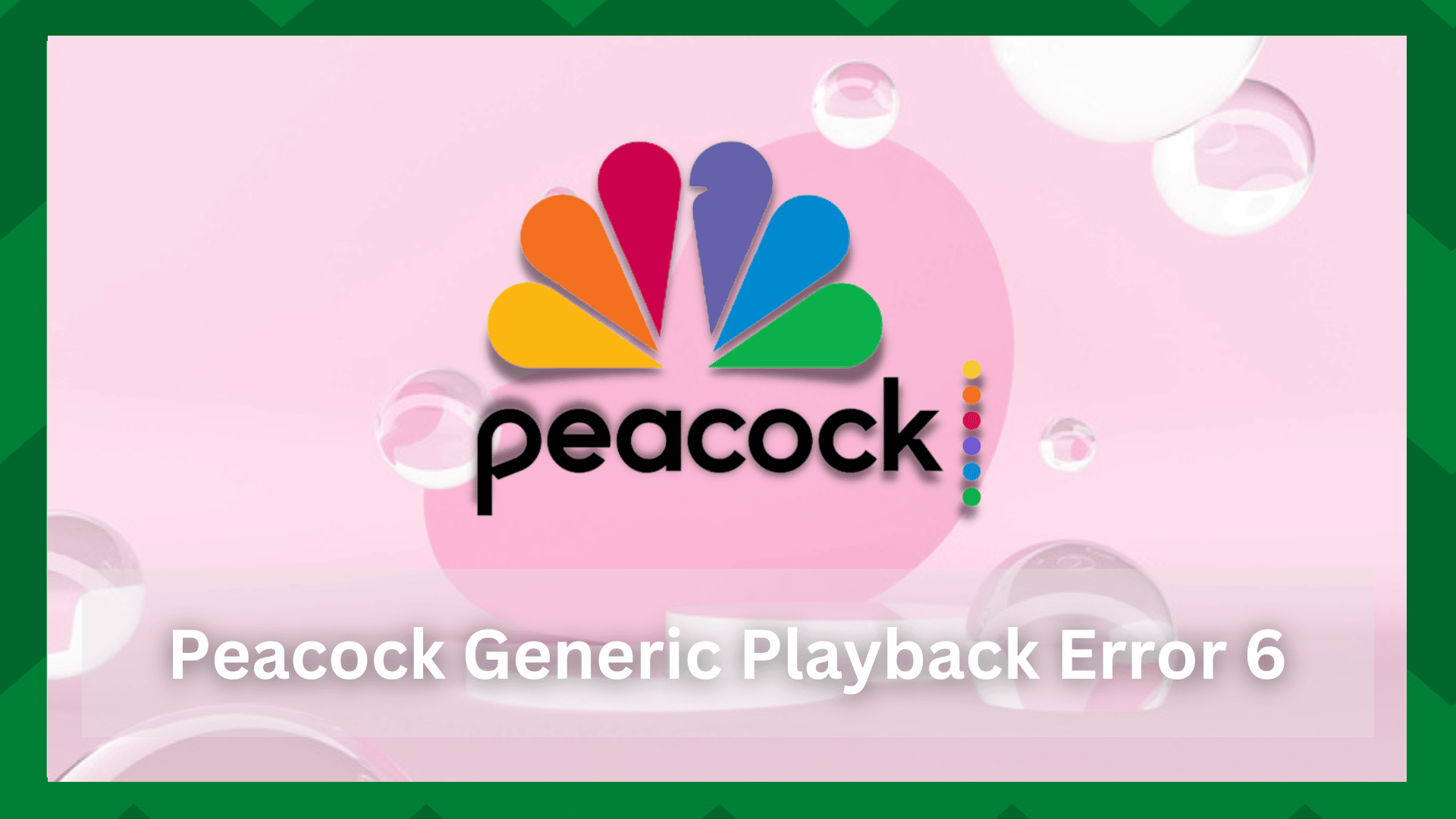
Error codes on the Peacock platform are a means of communication used to signal a problem with the Peacock app’s streaming capabilities.
You may notice these when there is a problem with your network connection, cache difficulties, awaiting updates, and so on, but what is more essential is that you understand these issues and perform the necessary troubleshooting.
Though the answers to such mistakes are broad and usually the same, they are equally important to be taken care of.
Speaking of which, anytime there is a server or app issue, troubleshooting them is simply what you will do on a normal streaming error code that you may have heard before.
How To Fix Peacock Generic Playback Error 6?
Peacock generic playback 6 error is also a ‘streaming’ issue that either your device or app is facing. Since some of the steps in troubleshooting this issue are the same, you might be missing some details as to why they’re important.
So in this article, we will go over some steps and understand their effects on Peacock and your app’s streaming ability.
- An Unstable Network:
Streaming material is done online, and any online task needs a consistent and dependable internet connection. But we’re talking about streaming here.
This is a high-bandwidth internet activity, and if you don’t have adequate bandwidth, you may experience buffering or, in some situations, total app performance failure.
To stream excellent material, ensure that you are connected to a network that provides at least 25Mbs. A speed run test is an excellent technique to determine your internet speed and to make sure no problems are lying there.
Speaking of which, you must first start your Peacock app. and then open a web browser and a speed test tool to determine the strength of your network. Check that the download speed is sufficient for streaming.
- Try Changing The Channel:
When watching video on a single channel, it might be the channel’s inability to stream content rather than the app as a whole. To determine if the problem is channel-specific or system-wide, you must try switching between channels.
If the other channels are operational, there is a problem with the channel from which you were viewing material. Often, the problem is caused by a server fault with the channel or a maintenance glitch.
- Cache Issues:
Accumulated cache and RAM are other major causes of Peacock app issues. They can degrade the performance of your applications and devices in more ways than you might imagine.
Cache simply functions as a barrier between consistent internet signals and increased app performance. It may potentially disturb your network connection, creating problems with playback and account administration.
As a result, ensure that your device and the program do not have any built-up cache and memory. Relaunch your Peacock app after cleaning it. Start watching a video to see if the problem goes away.
- Reinstall The Channel:
If you are unable to stream a program on a certain channel and it continues flashing you the playback error 6, you may manually reinstall the channel in case it has had a software crash.
So, first, delete the specific channel from the Peacock app and re-add it to the listing. Navigate to the Settings area and then to the System section, where you will find the restart option.
After successfully reinstalling the channel, restart your streaming device to allow the modifications to sync with the app. This has shown to be a viable option for the vast majority of consumers.
- Reinstall The App:
It’s conceivable that the problem isn’t with the channels, but with the app itself. Sometimes simply upgrading the program is insufficient because it does not resolve any flaws that the app may have encountered.
In such cases, uninstalling the software altogether and then reinstalling it is the best option. So, if your program previously had a system crash or a maintenance problem, it will be fixed.
However, you must ensure that the app’s garbage files and cache are cleared when it is removed. Reinstalling previously saved data may also result in playback difficulties.


