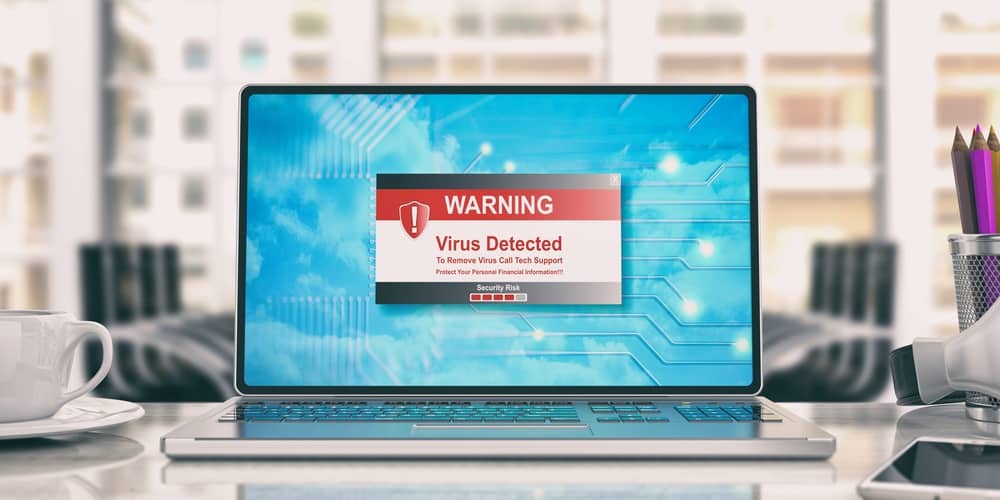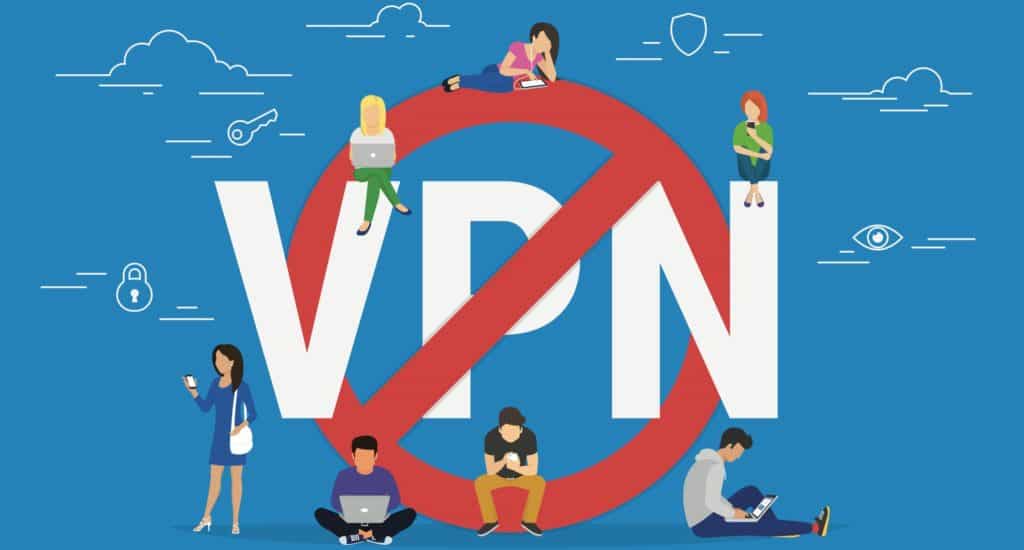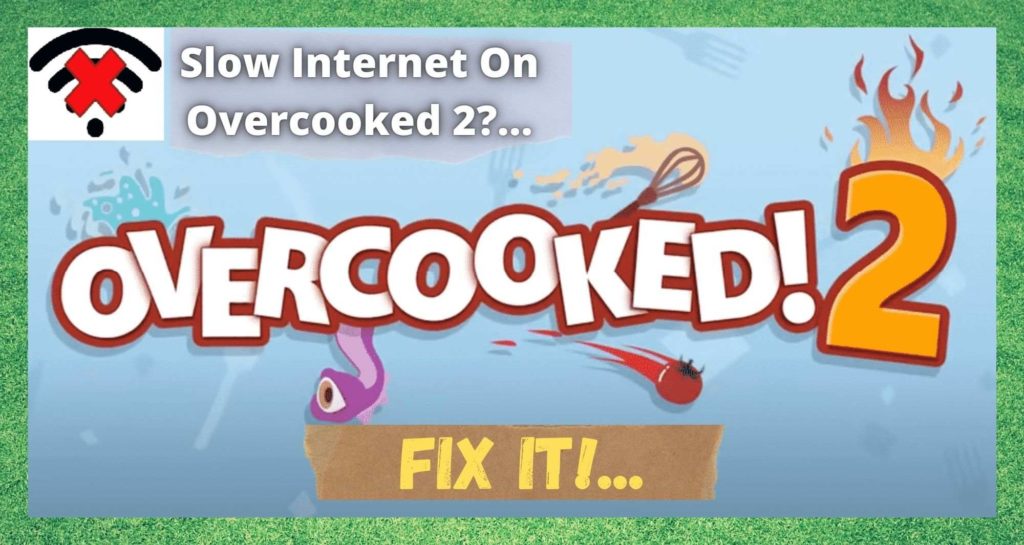
Cooking games have been around for quite some time now, and they just keep on getting better and better. Typified by its fast paced and hectic gameplay, Overcooked 2 represents the new generation of cooking games.
However, as a result of the sheer pace of the game, it demands that you have a relatively speedy internet connection to keep up with the action. So, when your internet dips out or slows down, the gameplay can end up suffering quite a bit.
More often than not, this can end up being so frustrating that you end up quitting the game and playing something else. However, there might actually be no need to quit. In this little article, we are going to help you get the internet speeds you need to run the game properly.
How To Fix Overcooked 2 Slow Internet?
1. Check the Steam Server Status
This tip is specifically for those of you playing the game on Steam. The idea behind this tip is to make fully sure that the issue isn’t on their end rather than yours. So, all we are going to do here is check the status of the Steam server to make sure that the cause of the problem isn’t just that the server is down.
Generally speaking, if you are having a lot of timeout errors, it will be due to their servers being down and not the speed of your internet connection. Unfortunately, there is nothing that you can do to fix this problem from your side. Instead, you will just need to wait until they fix it on their end.
2. Router Problems
If the above fix didn’t do anything, the likelihood is that the issue may be from your router. In the best case scenario, the router will be working just fine, but may be hampered by one or more things.
The first thing that you should try is moving the router and the device that you are using closer together. In addition to that, it will also help to place the router up high and away from other electronic devices that might be causing interference.
After you have done that, we would then recommend performing an internet speed test. These can be found by Googling “internet speed test” and choosing from a huge range of sites that will do it for free.
As a general rule, you will need to ensure that you have a minimum download speed of at least 3Mbps and an upload speed of 1Mbps. If you still aren’t getting those speeds, we would suggest that you try playing the game using a wired connection instead of via the wireless.
Failing that, there is also the chance that a reboot on the router will fix the internet speed issue. However, if none of the above worked, the only thing to do is to get in touch with your internet service provider and ask them why you are not getting the speeds that you were promised.
3. Check your Firewall Settings
If you are new to the game and playing through Steam, you may need to make sure that your firewall isn’t stopping you from playing the game. When playing on Steam, you may need to check that everything is configured so that you can play.
In fact, even if Steam has updated recently, it is still worth checking to make sure that this is all in order. If it isn’t the firewall may not allow Steam to connect to the internet.
4. Check that you aren’t running too many Background Apps
As we mentioned above, Overcooked 2 will only run if you have 3Mbps of download speed or above. So, if you normally get a higher speed than that, there is a chance that you are running too many apps in the background that could be taking up your bandwidth.
So, to maximize your internet speed on the device you are using, we would recommend shutting down everything in the background that you are not using and trying again. For quite a few of you, that should be the problem resolved. If not, don’t worry, we still have plenty of suggestions to go.
5. Your Device may have a Virus
If there is any virus or malware on your device, this can cause your net to work way slower than it normally would. So, the only thing to do is to make sure that this isn’t the case. You will need to run some scans to detect viruses and remove them accordingly.
However, if you do not have any anti-virus software on your device, we would recommend that you only get it from a reliable and trusted source. Keeping your devices in tip top shape begins with making sure that it doesn’t have any viruses.
6. Cache
Another thing that could be causing performance issues is if you have too much cache data on the system. When this is allowed to happen, it can affect the performance of your device. In addition to that, it can also cause the internet on your device to run slower.
In the same way, if Overcooked 2 has accumulated too much cache data, everything will begin to slow down. So, in this fix, all you will need to do is delete the cache data and then try to play the game again.
Before we begin doing this, we should first warn you that doing this will log you out of the game. But, this is the only downside. You can easily just log back in again afterwards. If you haven’t had to clear the cache before, just follow the steps below and you will be done in a minute or so.
- First up, you will need to go into Steam and open your settings.
- Next up, go into your Download tab.
- From here, you will need to scroll down until you find the clear download cache.
- All you need to do is click the OK button and the cache will be cleared.
7. Call your Internet Service Provider to check the NAT
If none of the above has worked, the fault may be on the side of your provider. More specifically, the issue may reside with the network address translation.
When this happens, the noticeable effect of it is that your internet will seem really slow. In this case, you will need to call your internet service provider and make sure that the NAT is either set to moderate or open.
8. Try Disabling your VPN
These days, pretty much all of us are using a VPN most of the time, and there are quite a good reasons for doing so. But, there are some negative side effects that you may not have known of. Though it will secure the connection you are using, it can often slow down your internet by a reasonable amount too.
So, if you happen to be one of the many using a VPN, we would suggest that you disable it while you are playing Overcooked 2. In addition to that, while you are disabling it, have a check to see whether or not you need to clear out the DNS cache too.
The Last Word
Unfortunately, these are the only fixes that we could find to resolve this issue. However, we do have one last recommendation to wrap things up. If you are still not getting enough internet to run things like this, we would seriously suggest that you either change plans, or change provider.
Before you do though, we would first get in touch with your internet service provider to report that you are getting speeds far less than those promised in your plan. That way, they may be able to help you out and resolve the problem, saving you a change to another company.