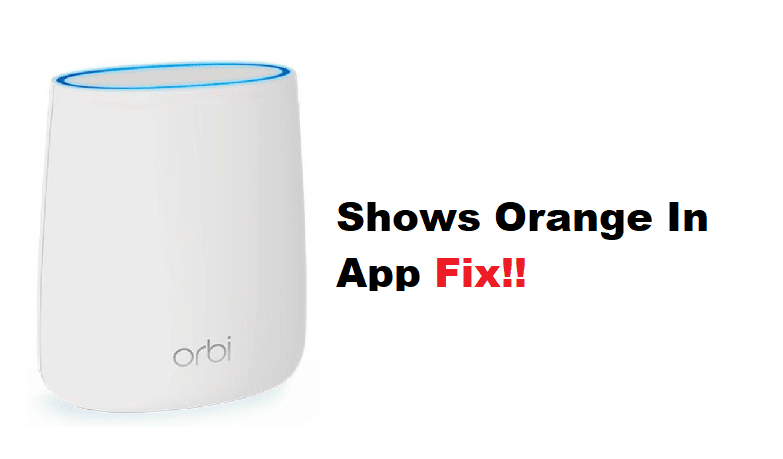
Orbi satellites are an excellent way to extend the reach and capacity of your network. Despite their advantages, troubleshooting satellite-related issues can be frustrating at times. The Orbi satellite has interactive hardware that uses LED lights to display the device’s current status. It is easier to diagnose a problem since these LEDs have specific codes.
Speaking of which, many of you have complained about the satellite’s constant orange color in the app. This could be a problem with the backend connection of the satellite, so if your Orbi satellite appears orange in the app, we’ll go over some solutions.
How To Fix Orbi Satellite Shows Orange In App?
- Power Cycle Your Satellite:
The first step is to restart the Orbi satellite or Orbi network. This resolves any connection issues your satellite may have had and improves the overall performance of your device. To power cycle, your Orbi network, unplug it from the power source and turn it off. Next, turn off the Orbi router and unplug it from any power source. Unplug your satellite and wait a few seconds for the devices to cool down. Then turn on the modem, then the router, and finally your Orbi satellite.
- Backend Connection:
If your satellite has not established a good backend connection, the app will usually display an orange light. You will need to check the connection strength of your network to see if this is the problem.
To access your Orbi web interface, go to http://Orbilogin.net. Log in with your network credentials and wait for the page to load. Navigate to the Menu. Navigate to the section Attached Devices. Your installed satellite(s) will appear at the top of the page. On the page, the connection status will be labeled as good or bad. If the connection is good, there is no need to be concerned; however, if it indicates a poor connection, you should investigate.
- Disable Daisy Chain:
Now that you’ve narrowed down the possibilities, you’ve determined that it’s the result of a bad backend connection. First, try disabling the Daisy Chain feature. Daisy chaining enables the satellite to set up a different backhaul SSID from the main network, which usually causes backhaul connection issues.
- Location Of Your Satellite:
For a strong signal, the location of your satellite is critical. If you place the satellite too far away from the router, you will have a poor connection because distance disrupts the strength of the router’s signal. Place your satellite in the same room as your router, but not too close. Check the status of your connection next. On the satellite, you should see a blue light.
- Firmware Upgrade:
Pending firmware upgrades can also cause your satellite to turn orange in the app. If your modem and router are running the most recent software version but your satellite is not, this can result in serious incompatibility and connection distortions in your system. As a result, upgrading the firmware versions of all your devices will resolve your problem.