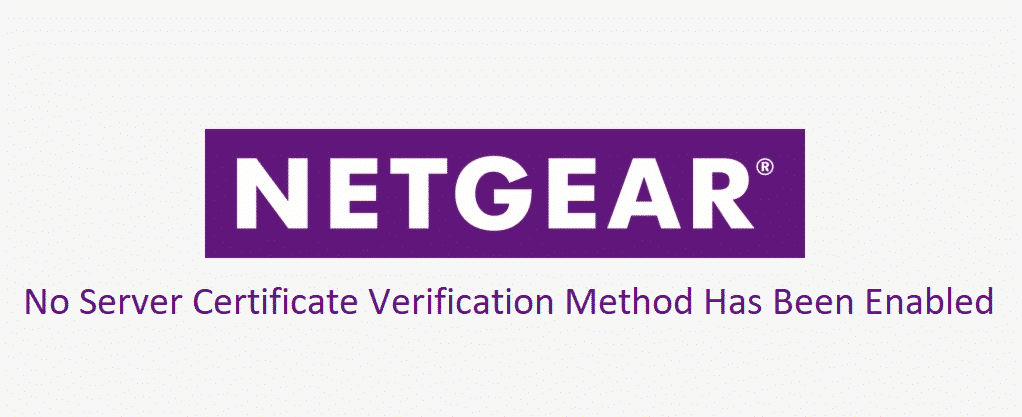
Well, there are certain server certificates and certificate verifications methods out there all across the internet for different servers, VPNs, and other services to ensure that the safety of any network is maintained. We all know that the internet is full of prying eyes, hackers, and intruders prying upon personal and financial information so you need to make sure that you are well protected over the internet.
As assuring as it may sound, optimizing, and troubleshooting such errors with the system or network can be quite a task for those who are not tech-savvy. If you are getting such an error message on your NetGear router, here is how you can fix this.
No Server Certificate Verification Method Has Been Enabled
1) OpenVPN issue
Well, there is an issue with the OpenVPN network and NetGear that was caused due to a conflict between the server certificate verification between these two. Despite the fact that this problem was resolved within days of getting reported, there were some issues with the back-compliance and stuff like that, so you might still be seeing it today on your PC and you will need to have this fixed. The problem is that you won’t know where to start from, and this can be quite alarming for you.
The assuring part is that it is totally safe and while the error is triggered automatically, this won’t cause you to have any loophole in your network security or might be a threat for you. This is simply an automatically triggered error message because there are no methods for validation of Server Certificates. But the certificates are there and validated already, so you can be at peace on seeing this error. A few things that you can possibly do to have this problem fixed are:
2) Update OpenVPN
If you are using a web browser extension that you are not likely be seeing the error message since it is caused by an outdated application most of the time. The best way to get this resolved is to uninstall the OpenVPN client application that you might have installed on your device. Once you do that, restart your device to make sure that all the temporary cache files and certificates are wiped clean as well.
After the restart, you will need to install the latest version of your OpenVPN application from their website on the device that you intend to use it for and that is going to solve the problem for you for good.
3) Update Router Firmware
Although, the update might be all you need. There are chances that your router firmware might be outdated as well and that can also cause you to face this problem that you don’t want to have. So, you will need to update the router firmware as well to the latest version through the NetGear website and make sure that there are no interruptions of any kind while you are downloading and installing the firmware. Once the firmware is updated, the router will restart and you will never see this error message again.