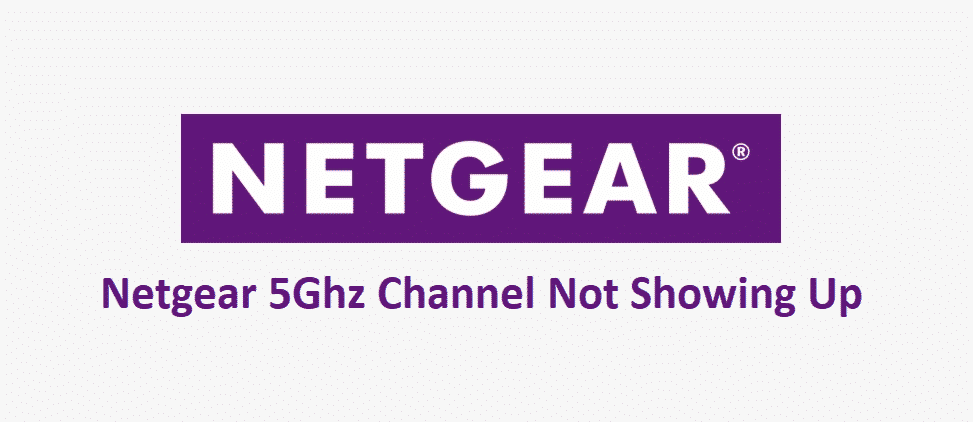
Netgear routers come equipped with 5GHz frequency channels by default. While it might not be true for all of the routers that are offered by NetGear, it is the case for most of their product line, and the feature simply works out flawlessly for all sorts of applications.
The firmware supports it by default and you don’t need any excessive applications or settings to make it work on your router. Not to mention that the optimization settings offer a wide range of control as well. If you are unable to see it on the channel list, here are a few things that you need to check.
Netgear 5GHz Channel Not Showing Up
1) Compatibility
As said earlier, almost all the models of NetGear have 5GHz compatibility but not all of them. There are chances that you might be using a specific model that doesn’t support the 5GHz frequency channel. Another possibility is that you might have gotten the router from your ISP as a part of your plan, and they might have restricted access to the 5GHz channel.
For such cases, you need to check the model number on the NetGear website first, or if you are unable to find it on the website, you will need to contact their support department. Otherwise, you can contact your ISP for a confirmation on the feature before you try out the troubleshooting steps to make it work for you.
2) Restart the Router
Sometimes, there is just a temporary bug that might be causing you to face this issue, and you just need a power cycle to make it work. Restarting the router will reboot all the components on it including the 5GHz module and that will be working perfectly for you. So, restart it by using the power button or pulling out the power chord for a few seconds and then plugging it back in. This is going to work for you most of the time and you will not face any issues afterward with the 5GHz channel.
3) Reset the Router
If the Restart has not worked for you and you are still stuck with the same problem, then you should try a reset on it. Resetting the router to its factory settings will wipe out the settings that might be causing you to face the trouble, but it will also be deleting all the other preferences and settings that you might have on your router. But for what it is worth, this is also going to solve the problem for you most of the time and that will get you the 5GHz channel on your router again.
4) Update Firmware
If you reset the router properly, you will certainly be getting the update request triggered automatically and that might take a while. However, if your router did not update the firmware on its own, you will need to request the update manually and make sure that the installation goes smoothly and that will enable the 5GHz channel for you once again in the settings to access and optimize.