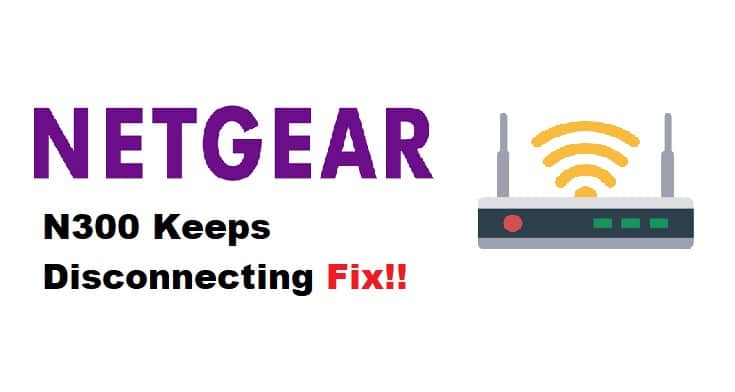
Broadly speaking of broadband devices, not only do they provide you with fast and reliable broadband connections but they also undergo disconnection issues. If you are an internet service user of any company, you might have noticed that it is rather common for your device to run into errors even though it might be one of the best broadband services.
Having said that NETGEAR N300 is an amazing option to improve your overall internet experience but it does experience some disconnection issues that some users have complained about. Therefore, we will discuss the main reasons why NETGEAR N300 keeps disconnecting.
NETGEAR N300 Keeps Disconnecting
1. Physical Connections And Cables:
The first and foremost thing that you should check is the physical connections if your router is misbehaving. That being said, check the connections of your modem to the router. Make sure that the LED light “I” on your NETGEAR router lights up. Next check the LAN port connections. Make sure that your respective LED lights are lit when you connect your computer.
2. Reset Your Router:
In most cases when your router behaves abruptly and despite everything being on point, it suddenly disconnects from your device. Hence sometimes it is recommended to restart your router. It wipes out the cache which often lowers the router’s performance and decreases its ability to form a stable connection. Therefore to restart your router you may
- Locate the reset button at the back of your router and press it.
- Hold the button for at least 15 seconds and then release.
- Disconnect your router from the power outlet and reconnect it after 10 seconds.
3. Wireless Settings:
Another great workaround is to modify your wireless settings. You might not know that your network is utilized outside your home that is why the signal strength of your router reduces causing abrupt disconnections. Therefore it is important to secure your network to prevent unauthorized nearby devices to connect to your network.
- Go to the setup of your network and select the Wireless Settings.
- Ensure that you change your username also referred to as SSID to a new name.
- Navigate to the Security options by scrolling up and clicking on the WEP option.
- Next, you will see an Authentication Type setting. Set it to Automatic.
- Set the Encryption Strength to 64bit.
- Now select the Key 1 field and type in a strong password. Make sure you utilize the alphanumeric keys as well as uppercase and lower case letters to make a strong password.
- Select the Apply button to save your configured wireless settings.
4. Location And Interference:
Sometimes your router fails to deliver a strong signal to your device because of the location of the router. If there are big structures such as cupboards or the router is placed near an appliance, it may disturb the signal strength which results in disconnection. Therefore, try to place your router in a more open space and make sure your device is in the range of the router.