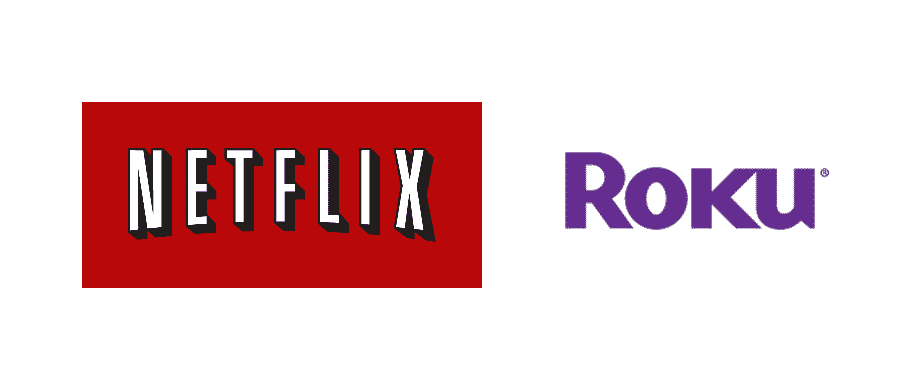
Netflix is a world-renowned streaming service that boasts an extensive catalog of movies, TV shows, documentaries, and stand-up comedy specials. Netflix shares its content based upon a monthly/yearly subscription. As long as your Netflix subscription is valid, you can access the Netflix application to watch any content, anytime, anywhere. Roku, on the other hand, is a streaming platform that allows you to access video streaming services like Netflix, Amazon Prime, etc. on your television sets.
To browse/watch Netflix, you’ll need to have both a Netflix subscription and a smart device like a mobile phone, laptop, computer, or Roku.
Netflix autoplay on Roku
The Netflix application has an autoplay feature that either autoplay’s the next episode or autoplay’s a preview. People associate this Netflix feature with Roku because some Roku devices don’t support the autoplay feature, whereas the Netflix application on other Roku devices has the autoplay feature.
This inconsistency occurs because of a single reason, old Roku devices. Old Roku devices support older versions of Netflix. The Netflix application’s autoplay feature is a new addition that was made available in a recent update. Old Roku devices are barred from updating to the newest version of Netflix. As a result, they run older versions that don’t support the Netflix application’s autoplay feature.
Autoplay is a Netflix application feature created by Netflix. So this feature has nothing to do with Roku, nor can you disable/enable the Netflix autoplay feature from your Roku’s system settings. The Netflix autoplay feature is enabled/disabled from the Netflix application only.
Enable/disable Netflix autoplay next episode feature
Follow these steps to enable/disable the autoplay next episode feature:
- Use a laptop or computer to open the Netflix login page on a web browser.
- Type the correct username and password, press enter or click OK.
- If your Netflix account has multiple users, select your sub-account to proceed.
- After accessing your Netflix account, look to the top-right, and open the “Profile & Parental Controls” setting.
- After accessing the “Profile & Parental Controls” setting, look for a setting called “Playback Setting”. Select “Playback Setting” to proceed.
- Within “Playback Setting” you’ll have the option to check or uncheck the option “Autoplay next episode in a series on all devices”. Checking the box will enable the autoplay feature and leaving the check-box empty will disable the autoplay feature.
- Click on “Save” to make your changes permanent.
Enable/disable Netflix autoplay preview feature
Follow these steps to enable/disable the autoplay preview feature:
- Use a laptop or computer to open the Netflix login page on a web browser.
- Type the correct username and password, press enter or click OK.
- If your Netflix account has multiple users, select your sub-account to proceed.
- After accessing your Netflix account, look to the top-right, and open the “Profile & Parental Controls” setting.
- After accessing the “Profile & Parental Controls” setting, look for the setting called “Playback Setting.” Select “Playback Setting” to proceed.
- Within “Playback Setting” you’ll have the option to check or uncheck the option “Autoplay previews while browsing on all devices”. Checking the box will enable the autoplay feature and leaving the check-box empty will disable the autoplay feature.
Click on “Save” to make your changes permanent.