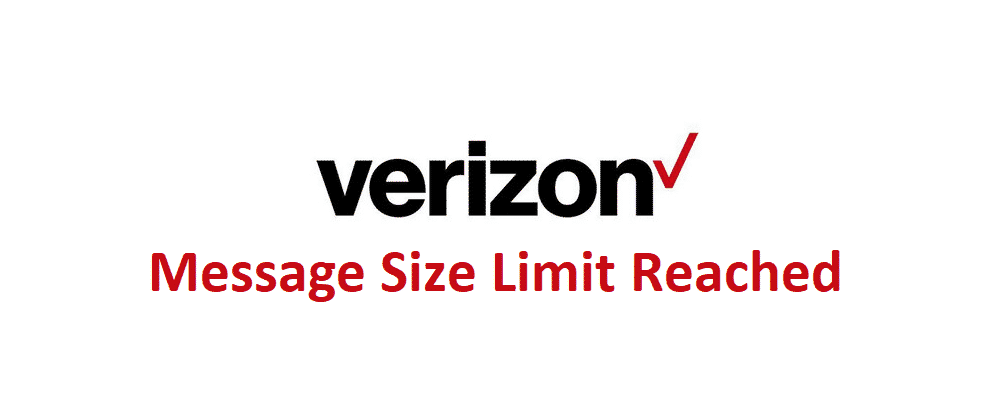
Verizon has become the one-stop-shop for mobile users who need mobile services, such as voice calling minutes, data internet, and text messages. In addition, people use Verizon services to send the multimedia message as well some of them are struggling with the message size limit reached Verizon issue. In this article, we have added the troubleshooting methods to help you send the messages and get rid of the size limit reached notification!
Message Size Limit Reached On Verizon
1) Thread
For everyone who is unable to send the message given the size limit reached the issue, we suggest that you erase the thread on the message. It doesn’t matter if you are using the default message app or Message+ by Verizon, deleting the thread is highly likely to fix the issue for you.
2) Resolution
So, deleting the thread didn’t help fix the size limit reached issue? Well, we are here to help you out. With this being said, there are chances that the photo or video size is too big which makes it difficult to send and reach the size limit. In addition, to file size, there are chances of high resolution. So, we suggest that you reduce the file size or resolution. When you reduce the resolution, the file size will be reduced as well. if you are considering how to do it, your phone has the trimmer feature to help you out. However, you can also use the video and picture trimming apps for reducing the file size.
3) Sending Method
Believe it or not, the method you are adopting to send the multimedia message will make a great difference in the error. So, we suggest that you open the photo or video and choose the share or send option from the menu. Once the new window opens up, you should select the text message options and the message is highly likely to get delivered.
4) SIM Card
In case choosing the alternate sending method didn’t work out for you, we suggest giving your phone some rest and let it heal from the bugs. Consequently, we suggest to switch off the phone and take out the SIM card. Also, make sure that you keep the SIM card for around two minutes and insert it again. Then, just switch on the phone and send the multimedia message again and you won’t receive the size limit reaches issue on Verizon.
5) Network Refreshing
In some cases, the multimedia message doesn’t send out and strange errors are appearing, we suggest that you refresh the network. To be honest, there are two methods for refreshing the network. First of all, you could try deleting the SIM card and reinsert it again after some minutes and it will refresh the signals. Secondly, you can toggle with airplane mode. The airplane mode can be toggled through the settings and we are pretty sure that the signals will be streamlined and you will be able to send the message.
6) Cache
To be honest, the size limit reached issue might occur when the messaging app has too much cache. With this being said, you need to remove the cache from the default message app or Message+ app and you will be able to send the messages easily and quickly.