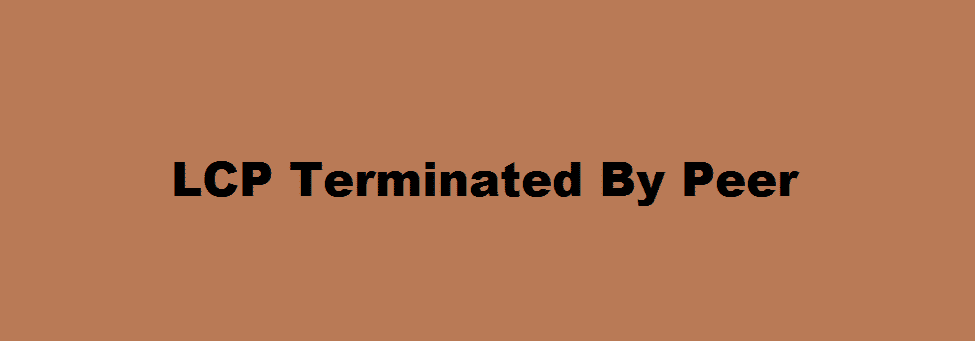
Link Control Protocol (LCP) is a continuous process of negotiation that occurs between 2 routers when they establish a connection through PPP. When your internet Service Provider (ISP) provides you with the internet, in networking terms it’s called forming a data link between the two routers through PPP. To form a stable connection, the router at your ISP sends an LCP packet. The LCP then has to ascertain whether a connection can be formed or not.
This network protocol has the responsibility to do many things. The LCP has to maintain the link, accept the connection or reject it, identify errors during a connection and rectify them, and lastly terminate the connection between your router and the other one placed within your ISP’s office.
So when a connection is terminated by the LCP your device gets a notification titled ‘LCP terminated by peer’.
Ninety-nine percent of the time it’s the ISP terminating the connection to your router. So our advice is to contact your ISP, it can be a momentary fault in their servers or your internet bill left unpaid for months. Otherwise, it will be a technical issue with your router that only your ISP personnel will be able to fix.
LCP Terminated By Peer: 2 Ways To Fix
But if you are waiting for the ISP technician to arrive and want to check a few things by yourself, following these two tips might have a one percent chance of fixing your problem.
- Rebooting and resetting your router and modem
If there is even a slight chance of it being a setting that has been altered or changed, resetting and rebooting your router will fix it. There are two ways to reboot your router, manual reboot, and software reboot. For the manual reboot, you will have to unplug your router and hold the power button till your device reboots.
For software reboot, you will have to interact with the user interface. To achieve that you have to input the IP address then your user details. After accessing the interface the option for software reboot is displayed on top, with a dedicated button labeled reboot. Select it and wait.
Similar to software reboot, resetting a router can only be done through its user interface. Type in your IP then user details to access it and look through advanced settings till you find the option for reset. Click on it to start the resetting process.
- Always check your system updates
There is a slim chance that a faulty old software may have been causing this issue. So it’s extremely important to keep the software installed on your router up to date.
Without you even realizing, the company might have already updated a fix for the issue and all you had to do was install it. So if you don’t want to be the ignorant person who doesn’t bother to check his updates, immediately open your routers user interface. You can only do it if you know the IP and login details. After accessing the interface go directly to your router’s advanced settings. Look for system updates and see if the developers updated anything.