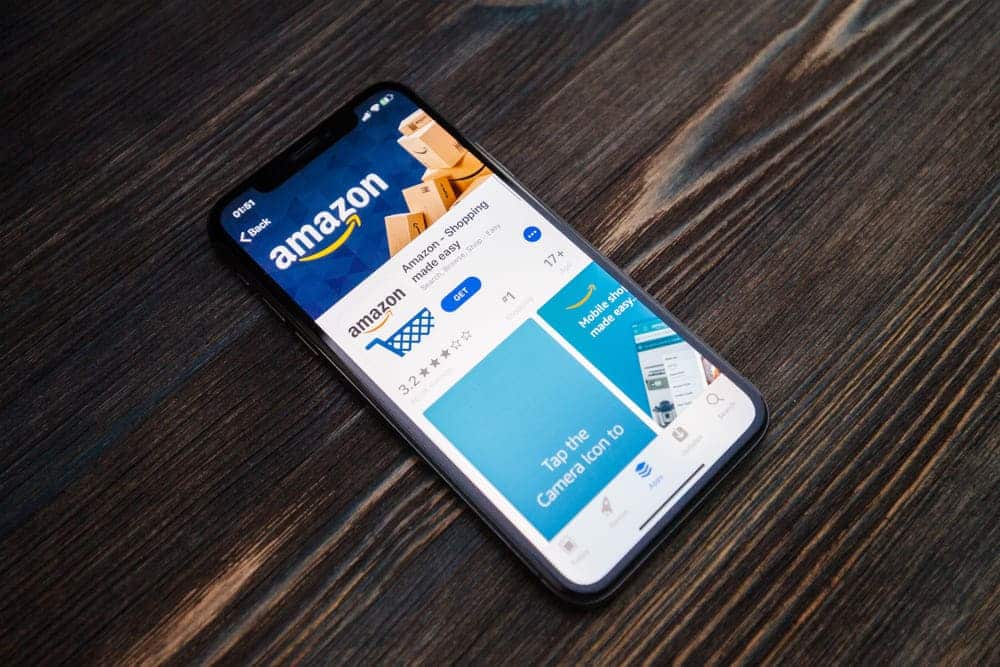
Kindle Fire is an amazing computer tablet for people who are low on budget and it connects with the internet to work properly. However, there are various issues with this tablet and Kindle Fire won’t connect to internet is one such issue. So, from this article, you can find out some practical troubleshooting methods that actually work!
Kindle Fire Won’t Connect To Internet
1) Internet Connectivity
If the Kindle Fire doesn’t connect to the internet, it is because the internet is not working at all. For this reason, you must ensure that the internet is working fine and ensure that the internet speed is fast enough. You can use the internet speed checker to determine the internet speed.
If the internet speed is lower than what was advertised to you, you must call the internet service provider, so they can work on improving the network connection. In addition, if your internet plan has a low speed, you might have to upgrade to a better internet plan to keep using Kindle Fire without internet connectivity issues.
2) Airplane Mode
The majority of Kindle Fire’s features are like tablets and smartphones, so it does have an airplane mode. So, if you have enabled the airplane mode on Kindle Fire, you must check if you have mistakenly enabled the airplane mode.
Keep in mind that when the airplane mode is on, Kindle Fire won’t connect to the internet. That being said, pull down the notification bar or open the settings to ensure the airplane mode is off. However, if it’s switched on, disable it and you can connect Kindle Fire with the internet.
3) Wi-Fi Password
In case the airplane mode is already switched off but Kindle Fire won’t connect to the internet even then, there are chances of incorrect password. It’s obvious that you are using a wireless connection to use Kindle Fire, so you must connect to the network while using the correct Wi-Fi password.
The best solution is to forget the Wi-Fi network from the tablet and enter the credentials again. Moreover, ensure that you are entering the correct password and Kindle Fire will connect to the internet.
4) Software
You might not know this but Kindle Fire also has software. For the most part, people forget to update the software version but it can hinder the internet and wireless connectivity. For this reason, you must check if Kindle Fire is running on outdated software. If that’s the case, download the software update on Kindle Fire and all the functionalities will start working optimally. When you update the software of Kindle Fire, you must restart the tablet to instill the settings.
5) Reboot
If there is no software update available for Kindle Fire, you can also restart/reboot Kindle Fire. You can reboot Kindle Fire by pressing the power button on the tablet for around forty seconds and the device will be restarted automatically. When Kindle Fire switches on after the restart/reboot, try connecting to the Wi-Fi and we are pretty sure that the connectivity will be optimized.
6) Distance
If there is an extensive distance between the Kindle Fire device and the internet router or modem, there are chances that both these devices are too far away from each other. That being said, you should move closer to the internet router and see if the Kindle Fire connects to the internet. In addition to distance, you must place the internet router at a central location of your space to ensure the internet signal distribution is optimized.
7) Channel
If the Kindle Fire is still struggling with internet connectivity issues, you have to consider the channel settings. The wireless internet router must be set on the correct channel preferences to work properly.
Generally, Kindle Fire works properly if the channel preferences are set to use the wireless channel from one to eleven. If you don’t have an idea how to change the channel preferences, you can connect with the internet service provider for help.
8) Factory Reset
This should be your last option because resetting the Kindle Fire to factory settings will wipe out all the data and settings. However, the majority of users have said that resetting Kindle Fire to factory settings helped restore the wireless connectivity. So, just reset your Kindle Fire and see if the wireless connectivity is optimized or not!
All of a sudden my kindle fire does not show any networks to be connected to. I have rebooted, soft reset and trying to avoid factory reset as I have games that I don’t want to lose my progress. It has connected twice since problem .began but would disconnect while in use. Don’t know where to look for software updates. Or could I do it without WiFi
It says to solve this puzzle
But it buffers too much
Had the issue that said fire connection to network with no internet access. I have cox panoramic wifi. When I removed my fire from wifi app, the fire immediately was able to reconnect to internet. I just hate that I had went so far as to restore to factory defaults which didn’t work. Looks like it was the cox communications software the entire time. Hope this can help