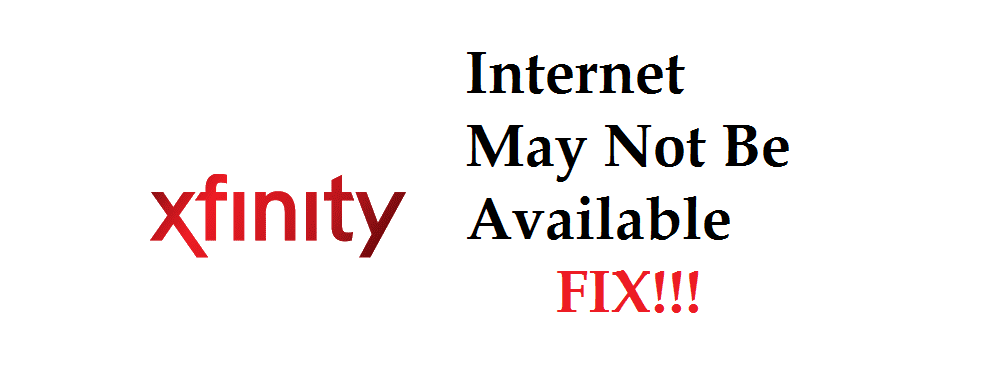
According to stats, more than 705 of global smartphones are utilizing the Android operating system. The functionality is pretty optimal but the iOS devices can struggle with “internet may not be available.” This error can restrict internet consumption and internet speed, which can reduce productivity on a great scale.
Xfinity: Internet May Not Be Available
It doesn’t matter if you are using the Android or OS operating system, it can fall prey to “internet may not be available’ issues. However, the issue can be easily resolved. That’s because we have added the troubleshooting tips in this article. So, let’s follow them and resolve the internet issue on Xfinity internet services!
1) Modified DHCP Mode
DHCP Mode is crucial to ensure streamlined internet connectivity and if it isn’t modified, the internet speed will struggle. In the section below, we have added the steps to modify the DHCP mode, so have a look!
- Go to mobile settings
- Tap on “Wireless and Networks”
- Click on the Wi-Fi option
- Long-press on the Wi-Fi link on the desired network
- Click on “Modify network” and move on to the “show advanced options”
- Navigate to the IP settings and go for the static button
- Now, choose the DNS 1
- Add the 8.8.8.8 value in the first field
- Select on the DNS 2
- Now, add the 8.8.4.4 value in the second field
- Save the changes and connect to the Wi-Fi connection
- The internet error will be eliminated
2) Updates
If the mobile isn’t updated for software and apps, it will lead to internet connectivity issues. In the section below, we have added information about how you can update the apps. In addition to apps, the mobile operating system should be updated as well for better performance. So, have a look at the steps and follow them;
- Go to the settings
- Scroll down to the system option
- Now, tap on the software update
- Click on “check for updates” and your mobile will run the checks
- Then, click on “download and install” button
- Let the update get downloaded and install it
3) Remove Cache
Just like the clutter in pipes will lead to plumbing issues, too much cache and junk files will adversely impact the internet speed. In this case, you need to eliminate the cache for fast internet speed and other internet error removals. For removing the cache, follow the below-mentioned steps;
- Press the volume down and power button at one time to switch off the mobile
- Press the power button again to switch on the mobile phone
- Once the Android logo appears, press the volume down button and it will release a list
- Click on the wipe cache button through the power button
- Once the cache has been removed, click on the reboot button
- Let the mobile phone restart
- It will fix the error for sure
4) Safe Mode
The mobile devices have a well-integrated safe mode that promises zero compromises on the internet connectivity and communication parts. In the section below, we have outlined the steps that you need to follow for opening the safe mode;
- Long-press the power button
- Click on “launch in safe mode”
- The device will undergo rebooting
- Connect the device with the Wi-Fi network
- Now, download the apps and see which one shows the error
- Once you catch the faulty app, you can either update it or delete it to get rid of the issue
5) Restart The Modem
Wi-Fi can undergo multiple issues and if you’ve been struggling with sluggish internet speed with Wi-Fi, you can restart the modem to solve the issue. If you are using the Xfinity router, log in to the account and restart the modem from there, and after that, conduct troubleshooting. This restart method is effective but it will take some time.
On the other hand, just take out the router and modem plug from the switch. Wait for at least 30 seconds before you plug in the switch. After plugging the router switch, wait for two minutes and then check the internet connectivity.
6) Power Connections
Sometimes, the “internet may not be available” issue can arise on Xfinity internet service only because the power cords are loose. In this case, you need to take all the plugs out from the devices, router, and modem. Also, make sure the cables are tight and are fully plugged in. In addition, make sure that the outlets are properly functioning.