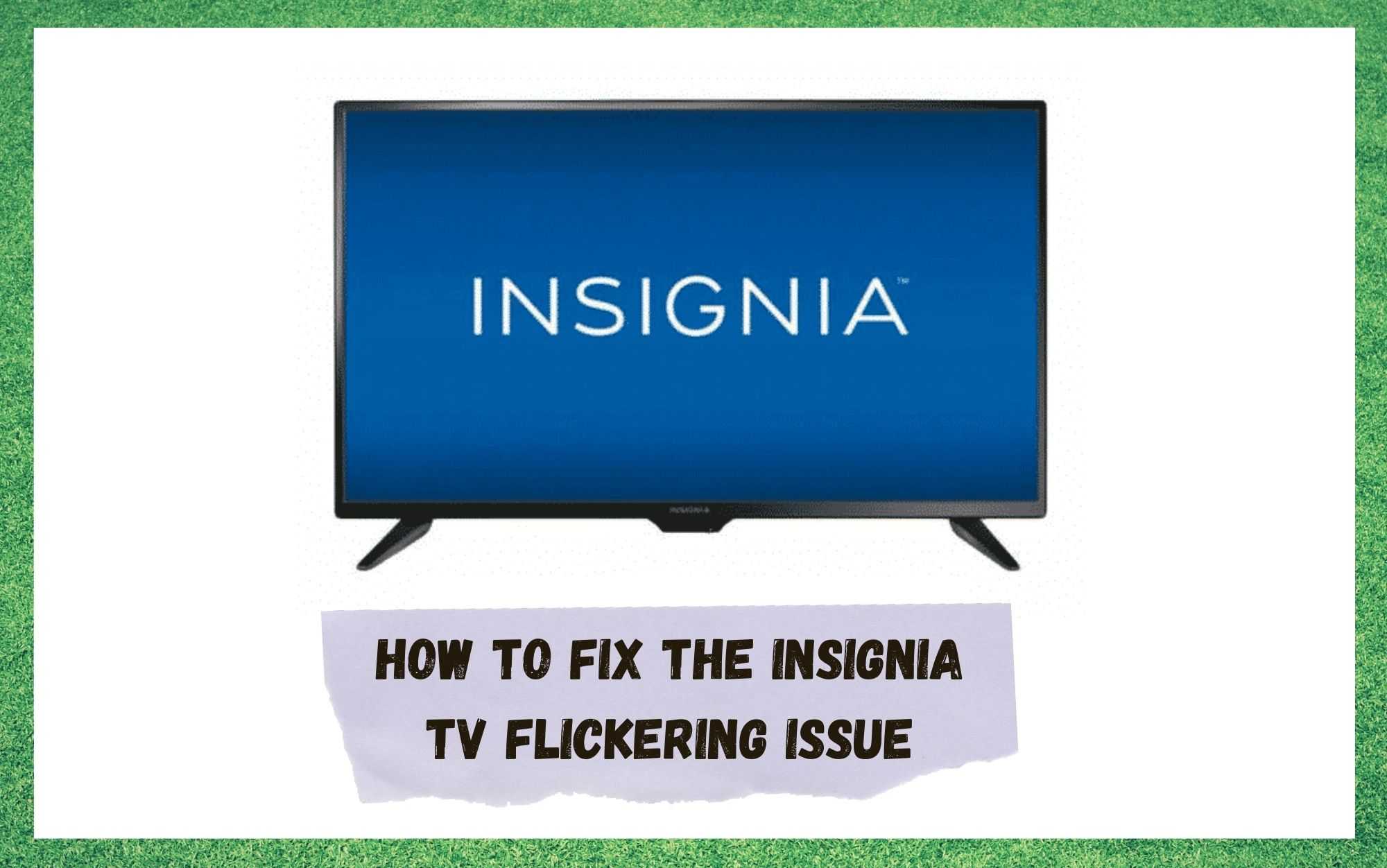
There’s nothing better than coming home after a long day and settling in to watch some TV to just zone out and relax before bed. Since the advent of television, it has always been that way, and that’s not likely to change anytime soon.
It’s become such an established norm that we kind of just expect everything to work, every time. However, that’s just not the way things go with technology.
Every now and then, some issue will crop up that will end up annoying you until you get to the bottom of it. One such issue that we’ve been seeing pop up on the boards and forums recently is one where the screen on Insignia TVs will just seem to randomly start flickering.
Obviously, this simply won’t do. So, seeing as the problem seems to be happening to more than just a select few of you, we have decided to put together a little troubleshooting guide to help you fix it. Better yet, the good news is that this problem is rarely going to mean that the end is nigh for your TV set.
How To Fix The Insignia TV Flickering Issue
Before we get stuck into this troubleshooting guide, we should probably alleviate some worries that a few of you may be having at this point. The tips below by no means require you to be a tech whiz.
At no point will we be asking you to do anything as dramatic as taking the set apart or doing anything that could risk damaging the TV irreparably. So, with that having been said, let’s get stuck into our first tip!
- An issue with the video source
As we always do with these guides, we are going to rule out the most simple of cases first. That way, we won’t waste time on the more tricky stuff unnecessarily. So, before we move on, the first thing that we should be checking is that there isn’t an issue with the video source.
Sometimes, if you are watching a live event or just recording some content to watch later, the video source will start flickering. The reason for this is that the TV will interpret and then stream whatever you are recording.
Unfortunately, if the flickering is coming form the original video source, this will mean that there isn’t anything you can do about it. Essentially, it’s not your TV that is to blame in this case.
With that being said, if you aren’t watching a live event or recording and you are still getting the flickering issue, this will mean that there is indeed something wrong at your end. Once you’re sure the issue is on your side, here’s what to do about it.
- Check your cables and their connections
Patchy signals such as the ones you seem to be receiving are quite often caused by the smallest and most insignificant seeming of things. Quite often, we are too quick to blame the TV itself rather than the cables that carry the signal to make the whole thing work.
If these aren’t in perfect working order, they can cause all sorts of weird side-effects, with the flickering issue being one of the most common ones. Luckily, diagnosing this is a relatively simple process.
If you happen to be using an Insignia at HD levels of quality, you need to be aware that it will need to be using an input over a HDMI cable to enable this feature. So, you will need to be using a component cable or coaxial connection.
The first thing you will then need to check is that these cables are all connected as tightly as they can possibly be. Once you have checked that and it hasn’t made a difference, the next thing is to check the length of the cables for any signs of damage.
Basically, what you need to be looking for is any signs of fraying or exposed inner workings. Should you notice anything that doesn’t look quite right, the only thing to do about it is to replace the offending item and then try the picture again.
As an afterthought to this point, if you need to replace any cables, it is always a good idea to choose a high-quality cable over a cheaper alternative. They will last so much longer and will give you the best chance of not having to deal with this issue again.
While replacing the cable, we would also recommend that you make sure there are no bends along its length and that there isn’t any weight resting on it.
- There may be an issue with the internal connections
Once you’ve made sure that all of the cables are in working order, the next most likely cause of the issue is that there may be something off about the internal connections.
When the internal connections break loose, the effect can be pretty much the same as if a cable on the outside were loose. This is especially likely to be the case if the TV was moved recently. Violent motions can easily cause electrical components to lose their integrity.
Unfortunately, this sort of thing does require a professional to have a look. As we mentioned earlier, we can’t really recommend that you undertake this work yourself unless you know exactly what you’re doing.
So, reach out to a local technician that you trust instead and get them to open it up and secure the connections. While they are doing that, they will also easily be able to spot whether there is anything else that has taken any damage. Replacement parts for Insignia TVs are relatively easy to come across too, so it won’t end up costing you too much in parts.
However, if your TV is still under warranty, you’re in luck! You will be totally within your rights to get in touch with customer support and try get them to fix it. If you play your cards right, they will be able to fix it for free.
- Adjust the brightness and refresh rate
On very rare occasions, these sorts of issues can be caused by the most minor of factors – an incorrect setting. Normally, the TV will be incredibly unpleasant to watch before it gets to a stage that the settings will go unnoticed, but these things can happen by accident.
For example, if your TV is set to either incredibly bright or very dark, these settings can cause an effect that resembles flickering. All you need to do to remedy this is adjust these settings back to their defaults and then make minor adjustments according to your preferences from there.




So i bought the Insignia™ – 70″ Class F30 Series LED 4K UHD Smart Fire TV for my room for gaming. I mounted it on my wall and it works awesome. The problem is in the middle of the night it was randomly flash really bright from the back of the tv. Sometimes it will flash once or twice a night and sometimes seven or eight times. I mean its a bright enough flash to wake you up. And its not the actual screen. Its something in the back of the TV. Any ideas?