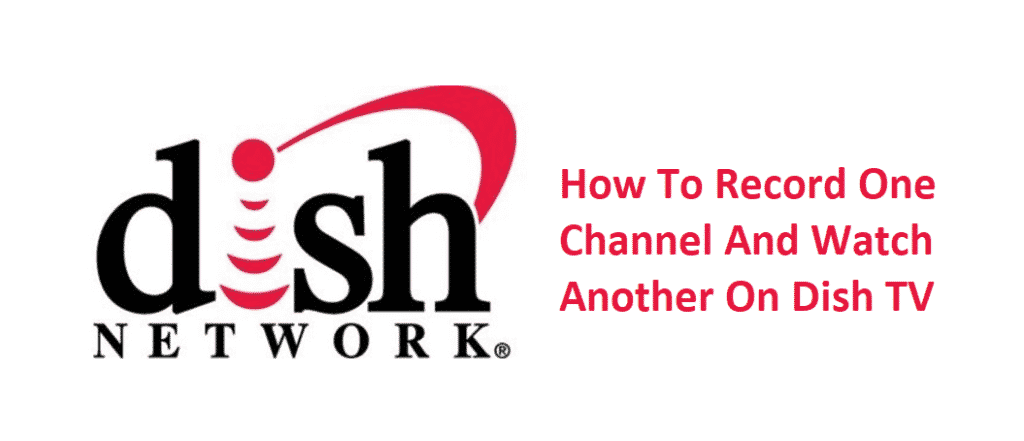
Dish TV is one of the prime choices for everyone who needs on-demand channels and a variety of movies and TV shows. So, some users get extra needy for entertainment since they wonder how to record one channel and watch another on Dish TV because they don’t want to miss out on anything. So, we are sharing the essential steps to follow in this article!
How To Record One Channel And Watch Another On Dish TV?
The Picture-In-Picture Feature
For everyone who wants to keep an eye on the recording of one channel while watching the other channel, we suggest that you use the picture-in-picture settings. For this setting, you can follow the below-mentioned steps;
- First of all, open the first channel and click on the record button on the remote
- Then, press the swap button and it will split the screen
- Now, you can tune in to the other channel that you want to actually watch
With these settings, you will be able to keep an eye on the recording while watching the other channel.
DuoDVR
If you are using the DuoDVR by Dish network, you will obviously have two DVRs. With these two DVRs, you can watch one channel while recording the other channel. However, for this setting to work, you need to ensure that the TV is properly connected to the DuoDVR. Keep in mind that you can record the channel and watch the channel on different TVs.
For instance, you can watch on the TV in the living room and record the other channel on the TV in the bedroom. With this being said, it’s all very possible. If you don’t know how to, we have got the easy steps that you can follow!
- First of all, check the program guide on the DVR and press the menu button once or the home button twice to open the program menu
- Then, click on the search button from the menu that will pop out the search box. Now, you can search for the programs that you want to record or schedule the recording for (you can use the number buttons for spelling the channels’ or shows’ name
- Now, press on the get results button and it will line out the relevant option. You can use the channel up or channel down button for scrolling through different titles and stop at the desired button
- Once you’ve found the desired option, press it and it will open the new window where information about the show or movie is lined out
- Click on the more info button and click on the create timer option
- You can also add the additional titles for recodings
- Once selected, just press the exit button and close the menu
- Now, you can change the channel and watch the one you want while the selected channel will keep recording in the background
Thing To Keep In Mind
While recording the channels, you need to keep in mind that you can choose the recording options, such as the time for recording the episode whenever it airs or on a daily, monthly, or weekly basis. Also, the entire experience of the recording will differ with the model, so it’s suggested to keep the user guide handy.
Why can’t I watch another program while recording another channel? If I wanted to watch the recorded program at the time it was airing I would not need to record it! I do not want to use another tv. This is ridiculous and makes me think I should switch to cable.