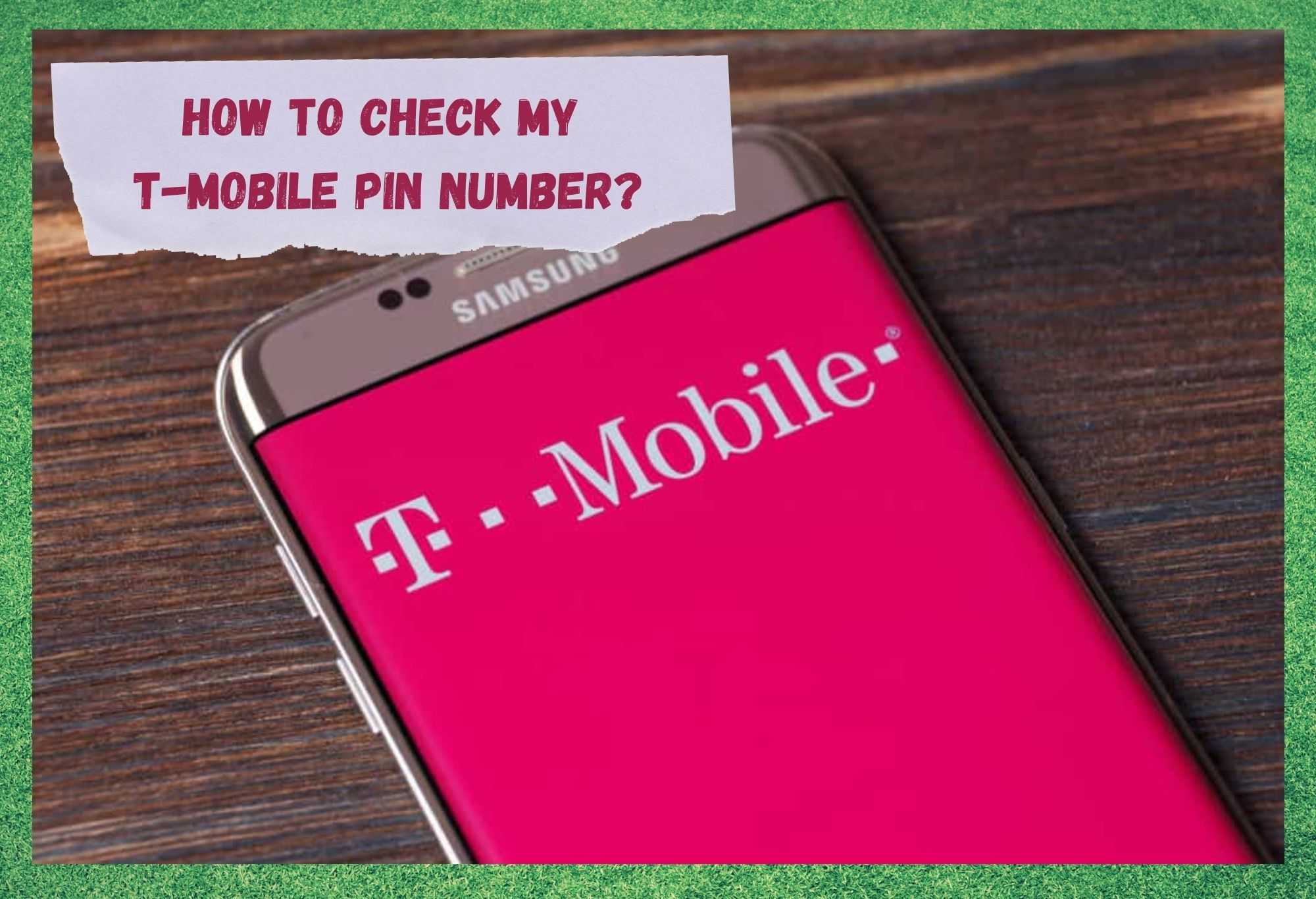
Alongside with AT&T and Verizon as the top three mobile carriers in the U.S. territory, T-Mobile also operates in many countries in Central and Western Europe. Its outstanding coverage allied with the excellent quality and reliability of service puts T-Mobile in the top echelons of the business.
Apart from all the advanced technological features of its service, T-Mobile promises to deliver affordable mobile data plans for all kinds of customers.
Nevertheless, even with all its amazing service and equipment, T-Mobile is not free from issues, as it has been reported in online forums and Q&A communities recently.
The issue that many users have been reporting regards the PIN number and where it can be found on T-Mobile devices. If you find yourself amongst those who can’t find it, bear with us as we walk you through on how to set up a PIN number as well as on how to locate it should you already have one.
So, without further ado, here is how any user can easily create a PIN number or find it on T-Mobile devices without any risks for the equipment:
How To Get A PIN Number On T-Mobile Devices
Just as prepaid and postpaid mobile plans can have their similarities, they also carry their differences. Firstly, when it comes to postpaid packages the PIN number will be the 4 last digits of the IMEI, which stands for International Mobile Equipment Identity.
The IMEI should be printed on the back of the package or right next to the T-Mobile SIM Card you can buy in any mobile shop. On the other hand, prepaid mobile packages do not carry a factory given PIN number, which can only be obtained by contacting T-Mobile customer support.
A simple call and the support professionals will assign your SIM card a Personal Identification Number.
How To Set Up A PIN Number
Should you be the proud owner of a primary account with T-Mobile, you should have probably noticed by now that you are prompted to insert the PIN as you start your mobile.
For that matter, clients of T-Mobile also are prompted to type the PIN when attempting to contact the company’s customer support. That is a security measure that hinders other users from accessing the details of your account or even ordering an upgrade of the internet plan, for example.
Bear in mind that only the PAH, or Primary Account Holder, will be able to set up the PIN number. Also, notice that the PIN number is not the same as the account password, which is the numbered sequence that users have to type in upon accessing their T-Mobile accounts.
Now that you know all about PINs and PAHs, let us walk you through in how to set up a PIN number with your T-Mobile device. So, bear with us as we follow the steps below:
- First things first. Download the T-Mobile app and sign in to it. As a first timer, you will be required to select either the security question or a text message as a verification method. That is a security measure to prevent others from signing in to your T-Mobile account.
- Once your verification method is chosen, click on ‘next’ and go through all the prompts on the screen.
- By the end of the questions, you will reach the stage in which the PIN number can be set up. Choose your PIN number carefully, as you will be prompted to insert it every now and then.
- After selecting it, you will be prompted to type it a second time to confirm your PIN number. Then click ‘next’ and the T-Mobile home page will appear on your screen as the PIN number set up is successfully completed.
As with so many other carriers, T-Mobile will require your PIN to be a numbered sequence that ranges from six to fifteen characters. In the name of security, your PIN will not be allowed to carry sequential or repeating numbers, nor your contact number, as it does not feature as a strong and safe personal code.
We strongly suggest users do not attempt to set their PINs using social security, tax ID or date of birth, as those can be easily found, and hackers may find an easy way to get a hold of your data or your personal information.
On a further note, the billing account number will also not be accepted as the PIN, for the same security reasons. Just use your imagination and come up with a sequence that is easy for you to remember and abides by the required security restrictions.
How To Check My T-Mobile PIN Number?
Should you go through the whole process, set up a PIN number for your T-Mobile device, and now you cannot find it, do not worry, as we will guide you through on how to easily locate it.
Follow the steps below and find the PIN number you set up with your T-Mobile app.
- Run the T-Mobile app and locate the main menu button on the home screen
- From there, scroll down until you reach the settings
- After that, locate and click on ‘security settings’
- On the next screen, find the PIN number settings and click on it to find the sequence you selected when you set it up.
Should you realise that you could improve your PIN number, or for any other reason you decide to change it, follow the same procedure and on the screen where the sequence is displayed, select the option ‘change code’.
That should lead you to a new screen where you can set up a new PIN number. You can always contact customer support and have the highly trained professionals assign you a new PIN or aid you in modifying it, should you feel like the app procedure is too long or too tech-savvy.
Bear in mind that, upon reaching customer support, you will be prompted to prove your identity as a security measure.

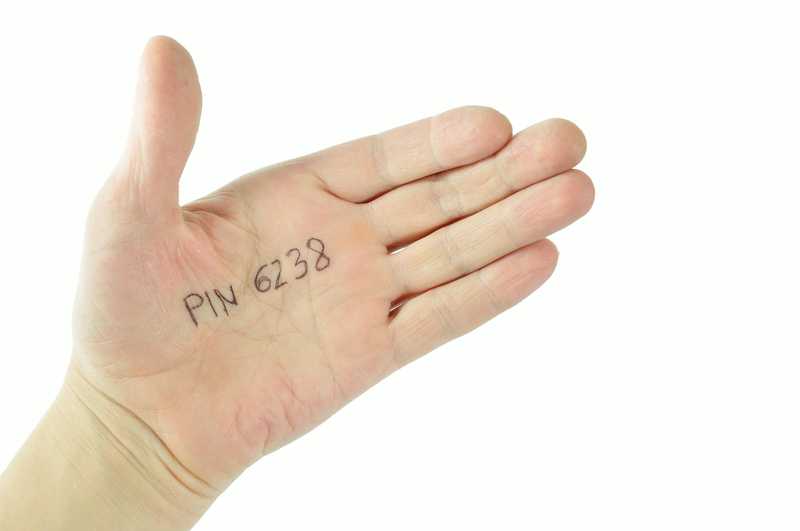

I can’t find my network pin