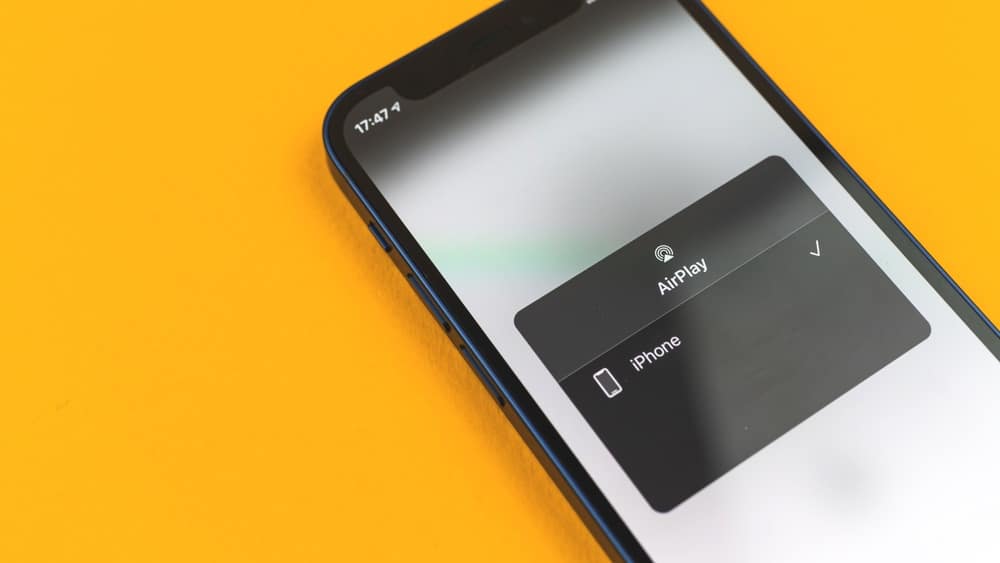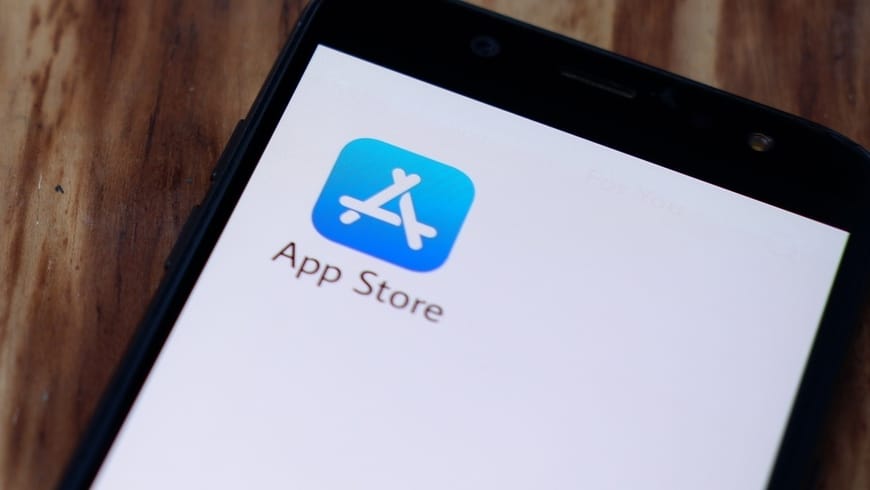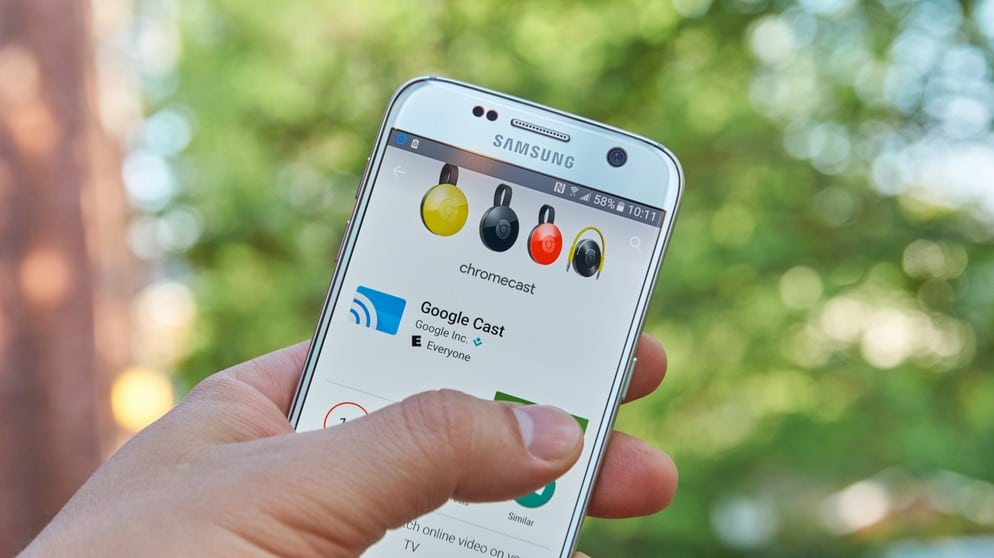With so many different streaming platforms on the market nowadays, it gets hard to choose the best one. It has become quite common for viewers to opt for more than one since different kinds of shows are offered by different streaming services.
Netflix, Amazon Video, HBO Max, Disney +, YouTube TV, Hulu, Peacock TV, and many others are fighting for the largest number of subscribers. Currently, some of these most renowned streaming platforms have taken the lead and are the top options for most.
But how easy is it to handle so much content from so many different streaming platforms? Vizio is how you do it. This manufacturer of high-quality Smart TVs has been present in the market for some time now and it offers affordable Smart TV sets with outstanding features.
Through Vizio Smart TVs, users can bundle their streaming services into one big hub and access the desired content with a few simple clicks of the remote.
However, some users have experienced a problem that is preventing them from enjoying SHOWTIME content on their Vizio Smart TVs. Apparently, the app simply won’t run on Vizio Smart TVs due to a lack of compatibility.
How to Add SHOWTIME App to Vizio Smart Tv?
First of all, the answer to the question is no, you cannot. As it goes, SHOWTIME still hasn’t designed an app that can run on Vizio Smart TVs system. While Vizio representatives have already stated that the company is on the job of designing such an app, they still don’t have an estimation of how long it will be before they release it.
This means the only option left for SHOWTIME subscribers is to recur to devices from other manufacturers than Vizio. Disregarding the lack of an app for the Vizio Smart TV system, the SHOWTIME app is available for a series of platforms. As it stands, most people prefer to run it through streaming services such as Google Cast or Apple AirPlay.
They are easy to use and have several features that can even enhance the overall quality of the experience. If you have either of these, let us walk you through the procedure that will allow you to enjoy SHOWTIME’s content on your Vizio Smart TV.
But before that, since some readers may end up opting for purchasing one of these two services, bear in mind that there are other systems that are also compatible with the SHOWTIME app. Among the most common devices are Google Chromecast, Android TV, Amazon Fire TV, Roku, and Apple TV.
Apart from those, Sony, LG, and Samsung Smart TVs are also compatible. Lastly, the SHOWTIME app can also be run with an Xbox, Windows, or Mac system. Every single one of our readers probably has one of these devices, so simply choose the one that suits your entertainment demands the best and run the SHOWTIME app through it.
Alternatively, if you are still interested in running the app through your Vizio Smart TV, your options are reduced to Apple AirPlay or Google Cast. Both services offer quite similar experiences, varying a bit on the interface features.
This means, if you are an Android user, you will probably be more comfortable with the Google Cast service and the same may be said for Apple users who will most likely prefer the Apple AirPlay service. Whether you choose one or the other, here is how you can run the SHOWTIME app on your Vizio Smart TV with each of the services:
1. Through Apple AirPlay
If you opt for the Apple AirPlay platform, bear in mind that only versions after 2016 will have the features that allow apps such as SHOWTIME to work through the service. If that is indeed your case, these are the steps you should take:
- Before anything else, make sure to have an active subscription to SHOWTIME. Without it, you simply won’t be able to run the app no matter which platform you opt for.
- Once you have confirmation of the subscription, download the app on your iPhone or iPad.
- When the download completes and the app is installed, run it and access your profile by entering the credentials at the login screen.
- Then, use the Apple AirPlay feature to connect the device on which the SHOWTIME app is installed and the Vizio Smart TV.
- As soon as the Smart TV identify and connect to the device, simply run the TV show on your SHOWTIME app and the content will be streamed onto the Smart TV screen.
That should do it and the content of your SHOWTIME app should be streamlined into the Vizio Smart TV screen. However, if that is not exactly the case, then there is a chance the AirPlay app is not updated with the latest software version.
So, if you experience errors in the procedure of streaming the content to the Vizio Smart TV through your Apple AirPlay feature, go to the Apple Store on your device and search for updates. There will probably be one available for the service, so do the update and restart the device to ensure the changes sink into the system.
Alternatively, check for possible updates for the Vizio Smart TV firmware as well. That can also be the reason why the Apple AirPlay is not working as it should with the Smart TV.
2. Through Google Cast
You can also opt for the Google Cast platform to stream the content of your SHOWTIME app into the screen of your Vizio Smart TV. Most Android users will probably prefer this one since they are used to this kind of interface.
Once again, make sure the software of your Google Cast is not older than the 2016 version, or else it shouldn’t work with the SHOWTIME app.
- First of all, get yourself a SHOWTIME subscription as without it you won’t have any content to stream into the Vizio Smart TV.
- Then, download and install the app on your Android-based device and run it.
- On the login screen, enter your credentials to access your account.
- Then, connect both the device that has the SHOWTIME app and the Vizio Smart TV to the same wireless network so they can synchronize with each other.
- Once the procedure is completed, the Vizio Smart TV screen will display the content of the SHOWTIME app that is installed on the device. So, simply choose what you want to watch and play it.
- If the content is not being streamlined into the TV screen, look for the “Cast” button on the device and click on it. A confirmation prompt should pop up on the screen. Click yes and give the devices time to sync.
That should do it and the content of your SHOWTIME app will be streamed onto the screen of your Vizio Smart TV even without the app.
Finally, no matter which system you opt for, bear in mind that, once SHOWTIME designs an app compatible with Vizio, it will be a better idea to download and install it on your smart TV. The features are specifically designed to run with the system so potential compatibility problems will be avoided.