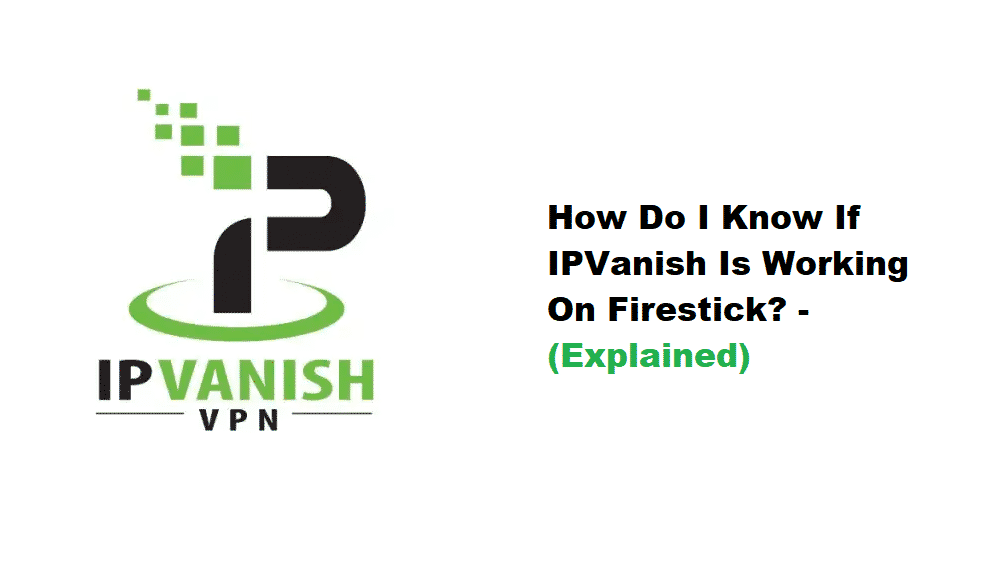
IPVanish is one of the most reliable and most efficient VPN services for people who want to optimize the security and encryption standards on their devices and overall internet connection. In addition, it can be connected to the Firestick, which is a great choice for people who like to stream the on-demand channels and gain access to the desired TV shows and movies. The users are often concerned about the security on Firestick and IPVanish is a great VPN solution. So, let’s see how you can confirm if IPVanish is working on the Firestick or not!
How Do I Know If IPVanish Is Working On Firestick?
Honestly, determining if your Firestick is connected to IPVanish is not an easy or straightforward process; at least not for beginners. This is because the Firestick doesn’t have any information related to VPN on the screen but you can use the downloader app to determine if you’ve managed a successful connection with IPVanish. Honestly, checking the connection is essential to make sure the IPVanish has assigned an anonymous IP address and streams privately. So, to verify the VPN service’s connection, you need to ensure Firestick is connected to an active internet connection, a downloader app on the device, and a VPN account. So, in the section below, we are sharing the steps to follow to verify the IPVanish connection with a downloader app;
- Turn on the Firestick and open the IPVanish to connect your device to the VPN service
- Open the home screen and open the downloader app (it’s usually on the home screen)
- Now, choose home from the left-side menu and type https://whatismyip.com in the available address bar, and hit the enter button
- As a result, a page will load on the internet browser and you will be able to check the location and IP address. If the location and IP address have been changed, you are connected to the VPN service
However, for more assistance, you can contact the customer team. In the majority of cases, people have a hard time checking the IP address because they don’t know the original IP address. For this reason, we suggest that you check the IP address of your Firestick before connecting it to the VPN. Then, connect the VPN to Firestick, and identify changes in the IP address. If the IP address is changed, you can be certain that IPVanish is working.
The second thing you can check is the connection status. With the IPVanish app, you will be able to verify the connection status through the Quick Connect option. If there is a red-colored “disconnect” button on the screen, it means that the Firestick is connected to the VPN service. In addition, the same page can be used to gain information about the uploaded and downloaded data volume as well as downloading and uploading speed through the white and green graphs.
These two are probably the only ways of verifying the IPVanish’s connectivity with Firestick. In case you have a problem verifying the connection, you can call the IPVanish customer support as they can help you determine the connectivity.