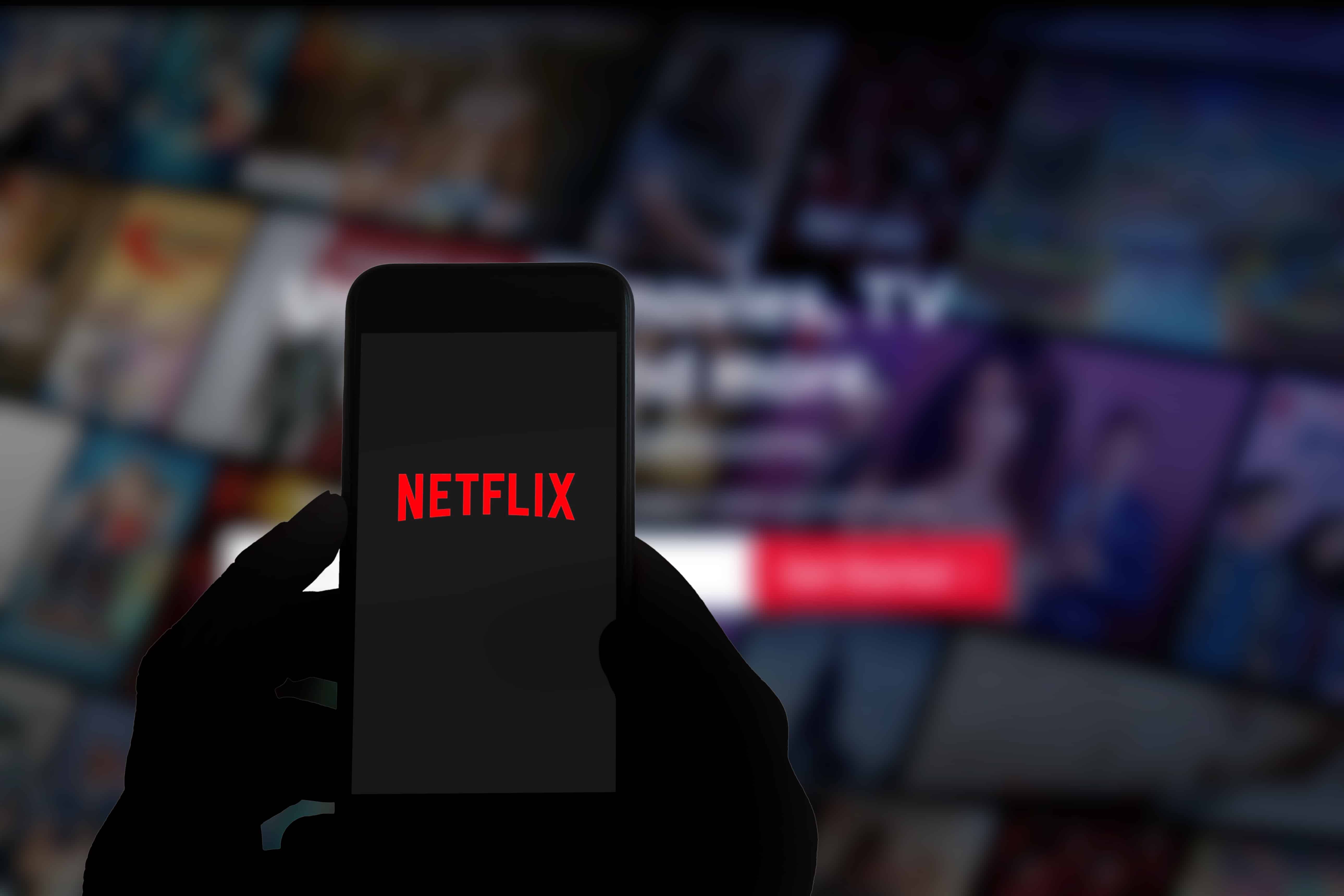
Netflix is one of the best streaming platforms out there, and the majority of people stream it on a smartphone. However, many people have started streaming Netflix on Firestick, but it runs into the Netflix error code NW-4-7 on Firestick, and we are here to share the solutions. For the most part, this error is caused by internet connectivity issues and when there is excessive temporary data storage on the device. So, are you ready to check the solutions, then?
Netflix Error Code NW-4-7 on Firestick
1. Restart
To begin with, you could try rebooting/restarting the device that you are using for streaming Netflix. In this case, you have to restart the Firestick to optimize the streaming experience. To restart the Firestick, you must follow the step-by-step guide mentioned below;
- Switch on your smart TV and wait for the screen to display the Firestick home screen
- Press the home button on the remote control and hold it for a few seconds
- When the menu appears, scroll down to the settings
- From the settings, choose the “My Fire TV” option
- Scroll down to the restart option and click on it to complete the restart process
2. Update The App
The second most suitable solution for fixing the error code is to update the Netflix app. This is because when the Netflix app is outdated, there will be various errors codes, and NW-4-7 is one of them. If you don’t know how to update the Netflix app on Firestick, follow the instructions, such as;
- Switch on the TV and open the Fire TV menu
- Scroll down to the app section and tap on the Netflix app
- If there is an update available, an update button will be available, and you have to click on it
3. Update The Firestick
If you are already using the latest version of Netflix, you need to update the Firestick. This is because the company launches regular operating system and firmware updates to ensure a seamless content streaming experience. For installing the Firestick updates, you must follow the instructions mentioned below;
- Open the settings on your Firestick
- Scroll down to the My Fire TV option and click on the about button
- Select the “install update” or “check for updates” button and hit the select button from the remote
- The update will take over fifteen minutes or less, depending on the internet connection speed
- Once the Firestick is updated, you can start streaming again
4. Network Limit
Many people don’t know this, but network limits can actually impact the Netflix streaming experience. Having said that, if Netflix is still showing the error code, there are high chances that there is something wrong with the network limit. In the majority of cases, the problem occurs with the work and public internet connections, so it’s best that you shift to the home internet network as it has a better internet speed.
5. VPN
The last solution to your problem is to disable the VPN connection. The majority of people use a VPN connection to create a secure internet connection, but it often restricts Netflix streaming. So, it is suggested that you switch off the VPN connection.