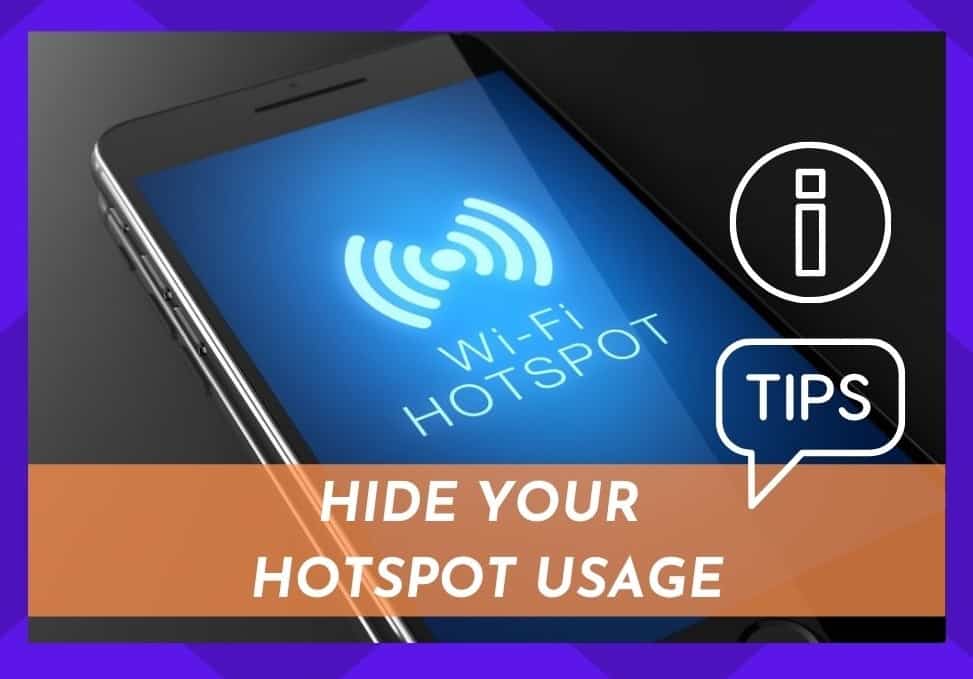
Though every single company that provides internet is actively competing to provide 100% coverage everywhere we go, the sad truth is we’re not quite there yet.
For those of us who live in more rural areas and in older houses, sometimes a high-speed internet connection just isn’t something we can expect just yet.
Because of this, many of us have made the switch and opted to use our mobile hot-spotting facilities in order to power our internet in the home.
After all, it works, and it can be the only option available to some of us.
These days, going without the internet simply isn’t an option for many of us. Our jobs may require that we work from home. We may be taking online classes to upskill and eventually further our careers.
For some of us, we may want to be able to relax and unwind by watching Netflix in the evenings. Whatever our reasons, going without the internet can almost be an isolating experience for many of us.
In times like these, using a mobile hotspot can be an absolute god-send. And, so long as your cellphone has a good data connection, it is a totally viable option.
That is, so long as you know how to do it. For example, if you are going to take this option, you first need to make absolutely sure that your data usage isn’t being exposed to an internet provider. This is potentially a massive pitfall.
So, in this article, we are going to show you how best to conceal your Hotspot data usage. These tips will work across a range of devices. If this is the information you are looking for, read on!
Hide Hotspot Usage
Below you will find a range of methods to conceal your data usage.
Before we begin, it is important to note that none of these tips will require you to be an IT specialist.
However, before we begin, it is of utmost importance that you have cleared all payments with your network carrier. If not, legal issues can potentially arise. Let’s face it – no one wants that!
Ok, so now that we’ve gotten that out of the way, let’s get started!
Method #1: the ‘Dun’ Method
Of all of the methods to cover your tracks on a Hotspot connection, this one is by far the most common. However, it won’t work for all of us.
In order to do it this way, you will need a Windows PC, a USB cable, and you will also need an Android cellphone.
It does not work with different operating systems or Apple products, unfortunately.
Now that we’ve cleared that up and potentially saved you a lot of time and effort, here’s how it is done:
1. Install ABD And FastBoot Installer:
First up, you will need to find and download ABD and FastBoot installer from XDA-developers.
Once you have found it, the options should say something to the effect of “install ADB and FastBoot, install system-wide, and install drivers.” That’s it for the first step.
2. Debug USB:
Next up, you will need to enable USB debugging on the device you are using.
3. Command Prompt:
After enabling USB debugging, the next thing you need to do is to quickly hook up your phone to your computer using a USB cable.
Once you have done this, open up the command prompt.
4. Finishing Steps:
The next thing you will need to do is to enable the option that will allow you to hide your Hotspot usage.
This bit is a bit tricky, so we’re going to break it down step-by-step.
When you see things written in quotations below, don’t type in the quotations. Instead, type in what is inside them.
- First up, click start in the search bar.
- Then, type in cmd.
- Next up, select the program cmd (or Command Prompt).
- Type in “ADB shell” and then hit Enter.
- To finish up, all you need to do is type in “settings put global tether_dun_required 0” and then hit the Enter key.
Admittedly, this can all look a bit tricky if you have never had to do anything like this before.
Don’t worry though, as soon as you have done it successfully once, you will have no trouble the next time around.
Method #2: Use the PdaNet App
If the first tip wasn’t possible for you, don’t worry too much.
This tip is also an excellent solution to the problem and will work for most of you.
Thankfully, there is now an App that works really well that will hide your Hotspot activity for you.
The process for this tip is also a little bit easier than the first one, so that’s good news, right?
The only things you will need to work the PdaNet App solution are a Windows PC or a Mac, your phone, and a USB cable.
You don’t need to be a pro to do it either. Just follow the tips below:
- Download PdaNet from the Play Store onto the device you intend to use as a Hotspot.
- Then, download the PdaNet App to your desktop, tablet, or laptop and open the App.
- Next up, open the PdaNet App on your phone or PC
- Click into the Activate USB Mode box.
- Then, click on Hide Tether Usage to cover your Hotspot’s tracks.
- From this point, you can use the Hot-Spot freely without worrying about your usage being visible.
And that’s all there is to it. Of all of the methods, this one is perhaps the easiest and the most accessible.
Method #3: Using a VPN:
Before getting into this one, we should really explain what a VPN is and how it works.
First up, the acronym VPN stands for Virtual Private Network. Its whole purpose is to hide your identity online from hackers, businesses, government agencies, and other such entities.
When you have downloaded and are using one, your IP address will be totally hidden. This service encrypts or scrambles your data so that no one can trace your activity.
Though this option may sound great, there are also a few downsides to using one.
The first of these is that you pretty much have to pay for a high-quality VPN service. Considering the options above are free, this can put quite a few people off trying it out.
In addition to this, fewer people tend to opt for this method due to the fact that VPNs do have a tendency to slow down your internet speed.
That being said, if security and secrecy are paramount to you, this option is still worth checking out.
How to Hide Your Hotspot Usage
As you have seen, there are a few good options out there to conceal your Hotspot usage. Which one you choose is largely dependent on what equipment you are using and how important privacy is to you.
We hope you found the right method for you in the suggestions above. If you didn’t and have found another suitable method, we are always on the lookout for new tips to share with our readers.
For this reason, we’d love to hear about it in the comments section below.

Thank you.
Why do unlocked handset manufacturers give carriers the right to control hotspot enablement?
Are there any dedicated hotspots, e.g. a NETGEAR MR1100 Nighthawk, that would allow you to use PdaNet or have the ability to hide hotspot use like PdaNet?
Was hoping for a similar solution. I have the M1, and have not found a consistent way to do this. If I connect any device to the M1 via wifi, hotspot data is recorded (this is a Mint Mobile “unlimited” account, BTW). I did discover that if I enabled IP Passthrough on the M1 and connect to the ethernet port from my desktop NIC, it doesn’t get counted as hotspot data.
When I tried to replicate this on a laptop using a USB to ethernet adapter, it did count against hotspot data. When I tried hooking up a different (mini) PC with an ethernet port, it also counted against hotspot. I have yet to find the config that allows the desktop PC to hide hotspot usage, but I will definitely continue looking.
The takeaway though is that enabling IP Passthrough on the Netgear Nighthawk M* is the required change on the router.
Unfortunately there is absolutely no such thing as hiding the amount of data you use to your isp so if you looking for that stop waisting your time. For i have waisted years of my life looking for that very solution understand something the only thing vpns do is mask WHAT data not HOW MUCH; is being used. You cant mask those numbers unless you root your device this is the only way you can use regular highspeed data as a hotspot. Once rooted you can download a hotspot app (not from the app store most of thoses are fake) if you know where to look that is. Nor will i disclose where to get it well for obvious reasons. Once those steps are done. you must remove your service providers hotspot before installing the new hotspot app . that would entail you contacting them and taking the hotspot off your account.
If you want step by step instructions pleaze contract me via email ill gove you instructions in greater and more accurate detail.
I have tried the openvpn connection and my hot spot. Usage still counted.
Vpn option wasn’t clear, use vpn connection on phone or PC or both. Remember also that carriers also look at what is called a user agent, so you may also have to change your user agent on your browser on your pc to mimick that of android or iphone systems