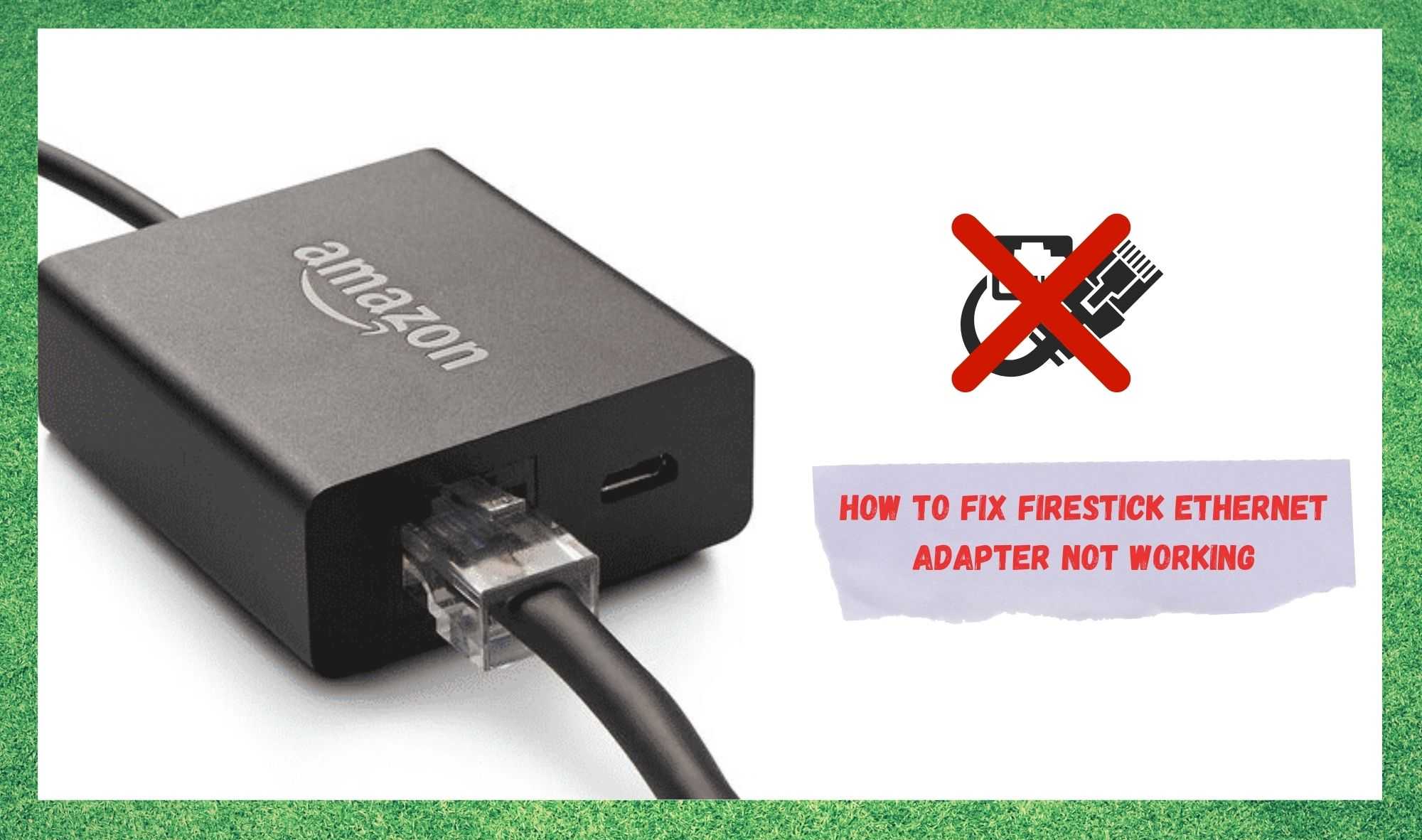
These days, you would literally have to be living under a rock to be unaware of the massive Amazon corporation. Though not what they originally started out to do, they have branched into the entertainment industry in recent years, with quite a bit of success.
Not only do they offer their own entertainment services, but they also released a whole range of devices for their customers to enjoy their services on.
Among the most popular of these is the Firestick, which is instantly compatible with any form of screen with an HDMI connection. Pretty much all you need to do is plug the Firestick into the HDMI port, and everything else is taken care of.
At least, that’s how easy it is in most cases. Naturally, with tech being what it is, there is always the potential for something to go wrong – even during the most simple of tasks. The Firestick, like most devices, relies on a solid internet connection to turn your regular TV into a smart one.
This, it can do via a wireless connection. However, many of us will favour running anything we can on an Ethernet connection. It’s quicker, meaning for slower connections, there is more of a chance that it will actually work.
Right now, there are quite a few of you who can’t seem to get the Firestick Ethernet Adapter to work, though. So, to get to the bottom of this, we decided to put together a little diagnostics checklist to help you out.
How To Fix Firestick Ethernet Adapter Not Working
Below are all the fixes you should need to get the Firestick up and running how you want it to be. We should note that none of these fixes will require you to be all that tech-literate.
We won’t be asking you to take anything apart or anything else that could end up accidentally damaging your equipment. So, let’s get to it! We’re pretty sure we can get this resolved within the first two fixes – for most of you, at least!
- Check on the Connector
As we always do with these guides, we are going to kick things off with our easiest fix. With these kinds of issues, the things that are most overlooked are the cheap and seemingly unimportant parts of the setup.
In this case, we are referring to the little plastic bits that connect your wires to the adapter itself. Seeing as these are often made from relatively fragile plastic, they have been known to crack and go out of commission pretty often.
This can happen by just the repetitive force used to plug them in and out again.
Of course, as these components age, the chance they get damaged increases dramatically. And if even a bit of heat gets to them, they can end up warped out of shape and incapable of doing their job anymore.
So, before we get to checking the more expensive and complex elements, make sure to check your connectors to see if they are in working order.
If you do notice any obvious signs of damage here, the only thing to do is to have them replaced. It shouldn’t cost much and will more than likely solve the issue.
- Check the Setup for Errors
One element that is frequently overlooked is how everything is connected to everything else. As is usually the case, there is a magic order by which things need to happen for everything to work.
In this case, it is that the Firestick Ethernet Adapter should be connected directly to the Firestick . If you try to use a USB y-cable here, it can cause the adapter to not be properly detected.
- Check the Connection
Again, this step refers to the general setup. We are basically just trying to make sure that you haven’t missed anything vital along the way. For this step, you will need to check that you have a decent connection to the internet source that you are using to power the Firestick.
Then, the next thing to do is to ensure that the Ethernet cable is connected to that active internet connection on the other side of the equation. When everything is set up as it should be, the green light should be lit on the port on the router that you intend to connect to the Firestick.
Though this may seem like a fairly obvious suggestion to many of you, you would be surprised at how many times we ourselves have missed something as clear as this.
However, if it turns out that you do have a decent connection to the internet and the port light you need won’t light up, this may mean that there is a problem with the port – or worse, the router.
- Try Restarting the Firestick
Though restarting is often joked about in the IT community as the most basic of all fixes, there is a definite reason why it is on nearly every troubleshooting guide out there. It works sometimes! What a restart does is clear out all of the temporary files on the device.
With that, it can also shift all sorts of minor bugs and glitches that could be hampering the Firestick’s performance. After that, it should resume working from a fresh and error-free starting point.
However, there is a technique for this that we would recommend over the one that seems the most obvious. We would suggest that you completely ignore the power button on the Firestick.
Though that may go some part of the way to fixing it, it won’t run a full power cycle, which is what you need it to do here. So, what you should try here is first turning the Firestick off, and then plugging it out of the HDMI port, effectively isolating the device.
After that, all that needs to be done is to let the device sit there doing nothing for two minutes or so. Then, simply plug it back in and power it up again. With a bit of luck, the glitch that was causing the issue should have been cleared, allowing for the system to run at its best again.
- Get the Firestick Checked
If you have tried all of the above steps and nothing is having any effect, we’re afraid that the outlook isn’t all that good. At this stage, the evidence would indicate that some hardware component or other has ceased working.
Naturally, this isn’t the sort of thing that we can suggest you try at home without any experience doing so. It is definitely time to hand the issue over to the professionals.
So, the only logical thing to do from here is to get in touch with the customer support department and pass the issue on to them.
If it turns out that they can’t get to the bottom of the issue, they can send out a replacement sometimes too – something we definitely can’t manage! So, we hope this clears things up for you. Thanks for reading.






ok,tried unplugging everything on the firestick,internet connection is goodfirestick says connected to the internet no errors,but none if the programs work,just keeps searching…works on wifi,but I rather have it working wired…it was working great,but had a back to back power lost and stoped working
There is another thing worth to mention in the check list:
The Firestick Ethernet adapater shall be directly connected to the Firestick. When I used usb y-cable in between the Ethernet adapter was not properly detected.
How do you connect the ethernet cable directly to the firestick, when the firestick requires a power connection… how do you achieve this without a ‘y’ cable?