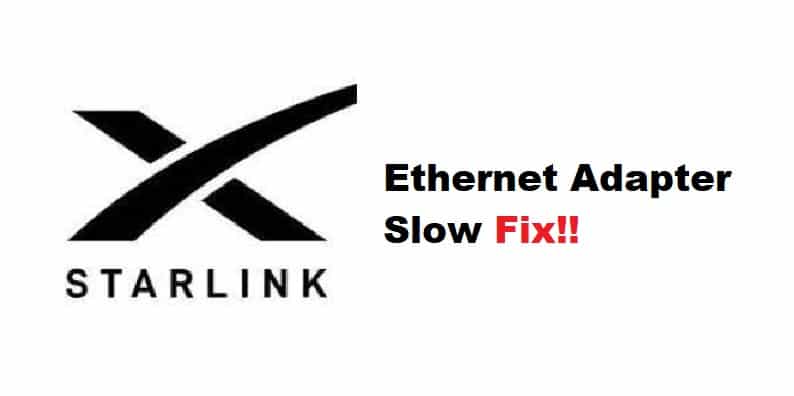
Connection problems in networking devices are unavoidable. It is not always the fault of the device; some carelessness on the part of the user is also to blame. If you use a Starlink Ethernet adapter, you may be aware of the connection problems that the adapter encounters from time to time.
Because many users on online forums have complained about the Starlink Ethernet adapter being slow, some concerns need to be addressed while troubleshooting the issue. Therefore, if you are experiencing a similar issue we have devised some solutions to the problem in this article
Starlink Ethernet Adapter Slow Fix:
- Check Your Connection:
For a wired connection, an Ethernet adapter is plugged into the Starlink dish or router. If you use an Ethernet adapter for your Starlink, you should be aware that if the connection from the adapter to the RJ45 port is disrupted or weak, your Ethernet connection may fail. As a result, ensure that the cable is securely plugged into the port. Disconnect and reconnect your Ethernet cable from the port. Check that the cable is securely clipped into the RJ45 port. Also, make sure you are using compatible Ethernet cables.
- Bad Cable:
Having a bad or incompatible cable is often an overlooked solution. Users would prefer complex solutions when they should begin with the most basic connection points. Therefore if your cable is plugged tightly but the connection problem persists, make sure you have a properly functioning cable connecting your Ethernet adapter to the dishy. To rule out a bad cable possibility, try purchasing a new Ethernet cable and plugging it in.
- Check Your RJ45 Connector Pin:
An RJ45 is a wired connection that connects all of the wired connections with the dishy to your Ethernet adapter. Your connector pin may be faulty; however, look for any bends in the connector pin; this is a very common but often overlooked problem. If your connector pin is damaged, you must replace it. Because of a damaged connector pin, your Ethernet cable is most likely not communicating with the port effectively.
- Connections From Your Router:
If the prior solutions don’t work, you should try stowing your antenna and turning off your router. Switching off means completely turning off the router. Next, unplug the Ethernet adapter. Take the cable and connect it to the dish now. Check that your cables are securely clipped to their respective ports. Your connection should be solid. If you have an Ethernet cable connected to the router, disconnect it and turn it on. Wait a few moments for internet connectivity to be confirmed. Now that the router is operational and everything is in its proper place. Connect the Ethernet cable to the router, and you’ll have a fast and functional internet connection. To make your connections, make sure you’re using compatible and functional Ethernet cables.