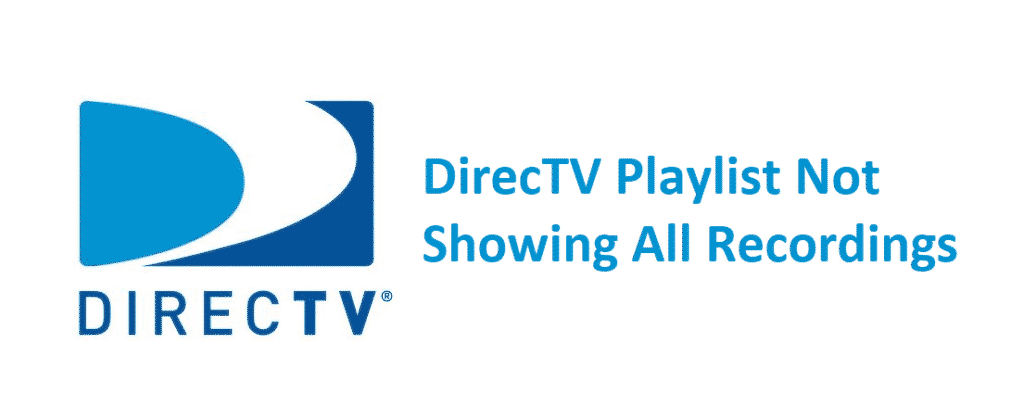
DirecTV is a fine choice for people who need quick access to entertainment. That’s to say because DirecTV allows the users to access the on-demand channels as well. The best part is that DirecTV allows the users to record the desired contact.
On the other hand, the DirecTV playlist not showing all recordings issue has been bugging some of the DirecTV users. So, with this article, we are sharing how you can get rid of this issue!
DirecTV Playlist Not Showing All Recordings
1) Clear The Box
This is for everyone who is using the Genie with their DirecTV and struggling with the recordings issues. In this case, we have outlined what you need to follow, such as;
- First of all, open the menu through the Genie remote
- Go to the search button
- Move to the smart search
- There will be a new box
- Type in “clearmybox” in the field (make sure there are no spaces)
These steps will clear up the box from the cache. Keep in mind that it will not remove the recordings!
2) UI Issue
Recently, the user interface has been changed with DirecTV. However, this user interface is causing more errors than goods. Consequently, people are unable to access the recordings. So, we suggest that you check different playlists, such as in the kids or shows section. In addition, make sure to check in the all recordings tab.
3) Last Program
If you couldn’t find the recordings and shows with DirecTV, you can try this tip. With this being said, just select the folder (whichever folder) and scroll down to the last recording of the folder. Once you reach the end, press the left button and it will probably offer you access to the recordings.
4) Try The App
So, if you cannot find the recordings with the recent troubleshooting method, we suggest that you try accessing the playlist and recordings from the app. Yes, we are talking about the DirecTV app since it is readily available for the Android and iOS apps. This is because you can easily access the recordings from the app even if you cannot access them on the TV.
5) Reboot
Okay, so nothing is working out for you. With this being said, we suggest that you reboot the receiver. The receiver can be rebooted by pressing the red reset button on the receiver. This reboot will take around five to ten minutes. When you choose the reboot option, the hard drive as well as the guide data will be checked. With this being said, the reboot will fix such issues.
In addition, it will fix the logs, so you don’t have to do it manually. So, after this reboot, the problem will be fixed. One needs to keep in mind that if logs and hard drives are concerned, the reboot will take some time, so just wait!
6) Replacement
If nothing is working out for you and you cannot access the recordings, there might be something wrong with the DVR. So, you might need to replace the DVR. Also, the recordings will be lost for now but the issue will be fixed in the future.
This is a great article and it worked for us. Thanks for the time and effort that went into creating it!