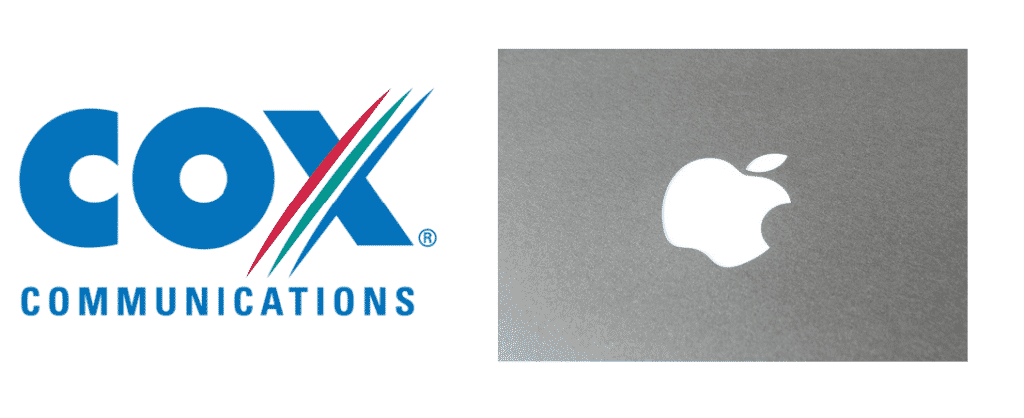
Introduction
There’re times when you have issues with your WiFi connection. It may be related to low signals and unavailability of signals, but what affects you most is when you cannot connect your Personal Computer, Mobile, or even Macbook to your WiFi.
Several such cases reported when Cox WiFi users failed to connect their Macbooks to the internet connection. It is one of the most common problems that most users face, and finding no solution to this problem can be severe. In the article, we will provide you ultimate solution to connect your Macbook to your Cox WiFi.
Troubleshoot Cox WiFi Not Working With Macbook Pro
How to Connect your Macbook easily to your Cox WiFi?
Following several issues, while connecting Macbook to Cox WiFi, we will provide some solutions that will help you to connect your Macbook to your WiFi network. Some of the solutions for connecting your Macbook to Cox WiFi are mentioned below.
- Check your Macbook WiFi Settings
If your Cox WiFi connects easily with other available devices and refuses to connect to your MacBook, then it is certain that the issue is with your Macbook. For resolving this issue, go to the upper menu and click on the system preferences. Then click on the network, and then on the left hand, you will find the WiFi option. Click on WiFi, then advance to the bottom right-hand corner. Now Select the list of the network that you are currently using. Now use the minus icon to remove all of them.
After it goes back to the network window, click on the location dropdown and give your choice a new location name. Now use this location, and you will surely be able to connect your Macbook to your WiFi.
- Resetting your Modem
It’s also possible that there are some issues with your router and not with your MacBook. Sometimes the modem cannot recognize new devices, which becomes why your Macbook is unable to connect to your WiFi.
To resolve this issue, Switch off your router and look for the reset button. After finding the reset button, reset your router, and after it tries connecting your Macbook to your WiFi. You may be able to connect your Macbook to your WiFi.
- Resetting some options of Your Macbook
Like resetting your WiFi, it is also possible that you need to reset your Macbook to you. There’s nothing to worry about because you do not need to reset your Macbook completely. For this, you need to reset your Parameter Random Access Memory PRAM, Non-Volatile Random Access Memory NVRAM, or you may even need to reset your System Management Controller SMC. These are the thing responsible for your wireless connection. So, resetting them will work correctly.
Conclusion
This article has mentioned some of the most used methods for connecting your MacBook to your Cox WiFi. Follow the guidelines, and you will be able to connect your Macbook to your WiFi with ease. If you still face difficulty, then leave a comment.