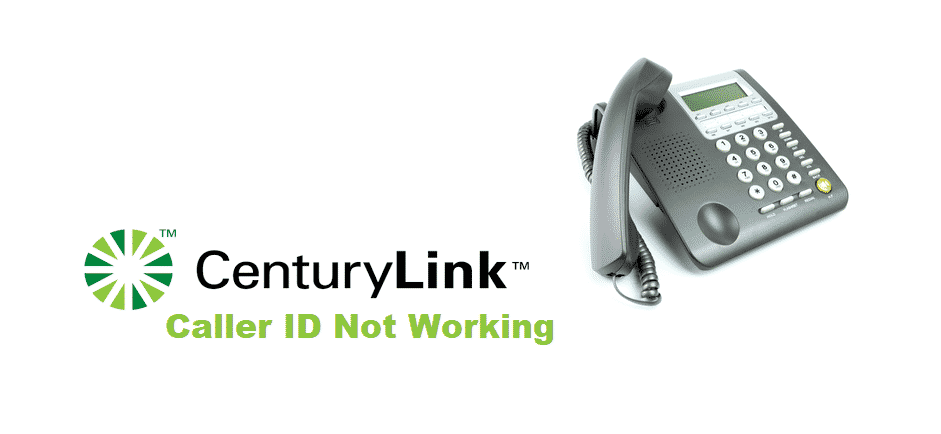
CenturyLink’s landline phone service is beyond ordinary and it allows you to have the best edge of your landline phone experience. Whatever needs you might have for your home or office, they got you covered with some pretty great coverage, a strong and stable connection, and whatnot.
Basically, anything that you can possibly ask for is provided by them and with crisp, clear audio. They are also supporting a wide range of value-added services to help you get the best of your connection including the Caller ID. If Caller ID is not working due to some reason, here is how you can fix it.
CenturyLink Caller ID Not Working
1) Restart your phone
The first thing that you should be trying if your Caller ID is not working is to restart the phone. If you are using some phone set that has batteries on it or the power button. You can run a power cycle on it by simply turning the phone off using the power button and then removing the batteries. After you have done that, turn the phone again properly by putting the batteries back in and that will make Caller ID work for you.
If you are using a phone that doesn’t use batteries or some external power source, then you should try disconnecting the input cable for a minute or two and then put it back in. This should be helping you optimally and you will not have to worry about the issue again.
2) Check the batteries
One of the most common reason for Caller ID failure for the phones that have batteries on them is that their batteries might be weak or dead and that causes the feature to stop working. You should be checking the batteries on your phone or the external Caller ID if you are using one every once in a while. It would be better to replace them periodically, depending on what model of phone you are using and that will help you sort out the problem effectively. If you start having problems with the Caller ID, you should definitely try changing your batteries and it might work out flawlessly for you.
3) Check Splitters
If you are using multiple phones on the same line in your home, and you are using some splitters, they can also cause some issues for you that you don’t want. So, you will need to check on them and try connecting a phone with a Caller ID directly to your line without using any splitters. That is going to help you out perfectly with figuring the problem and you will not have to face any such issues afterward.
4) Contact Support
If you are unable to make it work and you have tried everything that you could. You need to contact Support and CenturyLink support department will be able to diagnose and fix the issue for you so you don’t have to deal with it any longer and you will be getting the perfect solution to this problem, no matter what the issue might be.
Caller Id not showing up on phone or tv