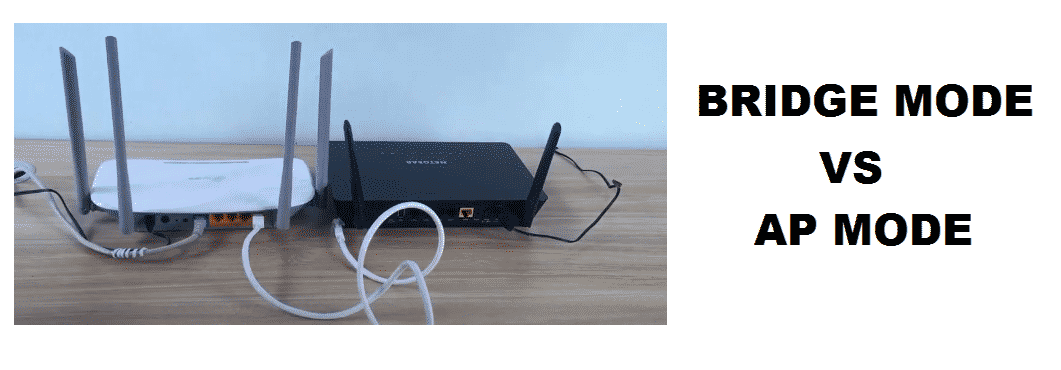
Bridge mode vs AP mode
Nowadays, a router comes with multiple built-in functions. A router can act as a modem that connects to the internet and decodes the data packets it receives from your ISP. Or through its other features function as a switch, a network bridge, or an access point.
Now, before we compare and differentiate between Bridge mode and Access Point mode, it’s important to first define what they mean.
Bridging is a process in which you connect two different routers to establish a network connection between them. Let’s assume there is a road network that ends in front of a river and a similar network that ends on the other side. To connect the two networks you will have to build a bridge between the two of them.
Network bridges are made to tackle certain scenarios in networking, some of them are described below.
- Two independent routers
If you have two routers inside the same room or the same floor emitting Wi-Fi signals independently, they are bound to cause you some problems. The Wi-Fi signals being radio signals can interfere with each other if they are on the same frequency, causing packet loss. Similarly, if you have set the two routers on different frequencies and you want to print something. You will not be able to do it if you have the printer connected to router 1 and your computer connected to router 2.
To solve this issue you will have to create a bridge between the two routers connecting the two of them.
- Extending your LAN
Your router acts as a modem is connected to the internet and by establishing an access point allows multiple devices to connect to your router, thus successfully creating a local area network. But what if you have a device two rooms away that wants to connect to the Wi-Fi. The Wi-Fi connection it receives will be extremely weak due to all sorts of environmental interferences. To provide that device with strong Wi-Fi signals you will have to create a bridge. Creating a bridge between the main router and a secondary router placed inside room number two will successfully extend your LAN coverage.
- Not enough LAN ports
We know that a simple modem only comes with a single WAN port that connects to the internet and a single LAN port to provide a single wired connection to your devices. Similarly, a router having multiple features may provide 3 or more LAN ports. But what if you have more than 4 devices that require a wired connection through a LAN port.
To add more LAN ports you will have to connect your router to a switch. Which can also be called creating a bridge between your router and the switch. The switch will provide you with extra LAN ports.
Bridge mode
Bridge mode is a function that allows your router to create bridges. Since a router can do multiple things its necessary to set it to a singular Mode. Because a router uses the Network Address Translation (NAT) feature when sharing Wi-Fi through an access point. But enabling bridge mode disables the NAT feature of a router.
Access Point mode
Access Points (AP) mode is the default mode of your router. Because, to facilitate a data transferring connection between a device and the router/modem, the router has to have the ability to automatically assign each device within a LAN an IP address. A router does that through a DHCP server that assigns IP addresses and a NAT feature which translates multiple IP addresses into a single IP address. Setting your router into AP mode enables both of them.
The wireless access point is also used to create a bridge. If your router doesn’t support bridge mode or you only have a modem, you can use a routers AP feature to create a bridge.
You will need to have the main router connected to the internet via its WAN port. A router 1 set to access point mode, and a router 2, also set to AP mode. You will be able to connect router 2 to router 1 by inputting router 2’s MAC address into router 1. This will create a bridge between the main router and router 2.