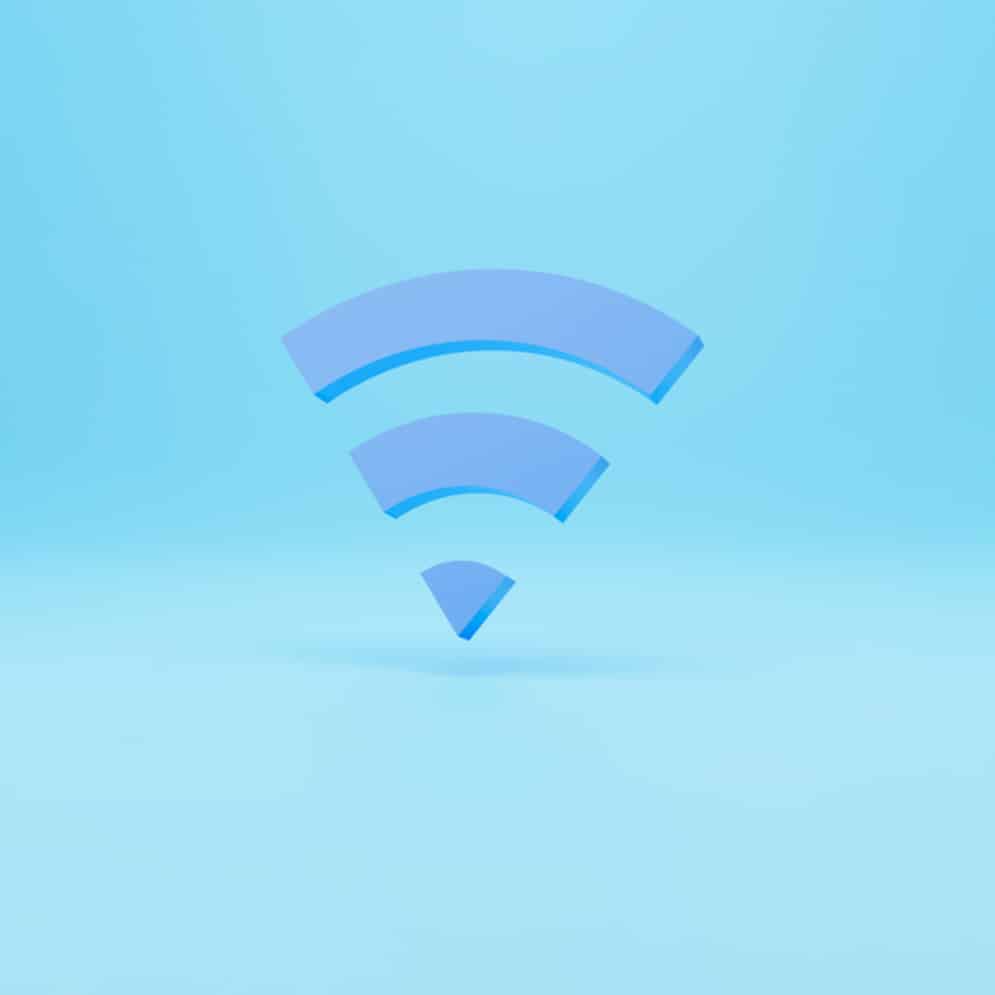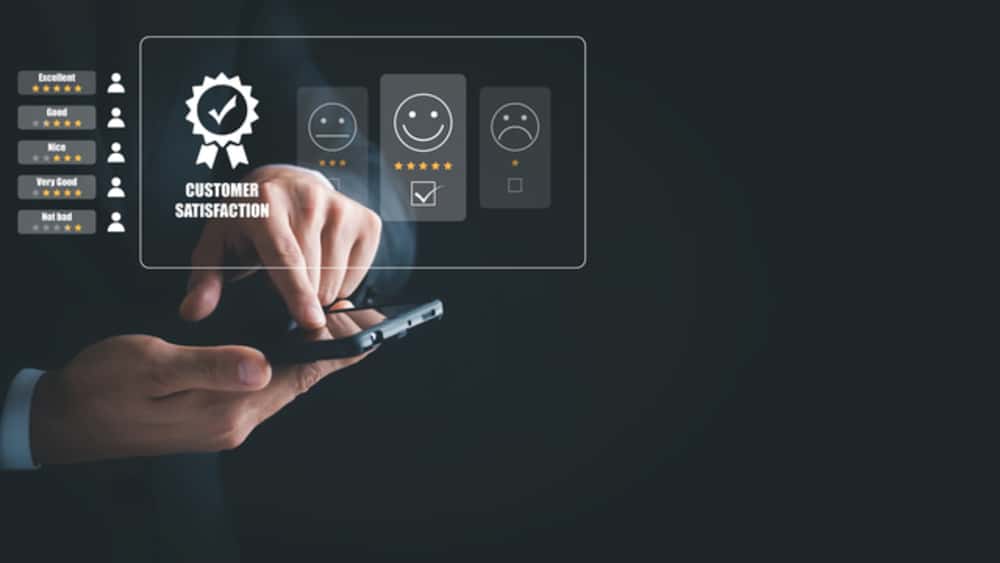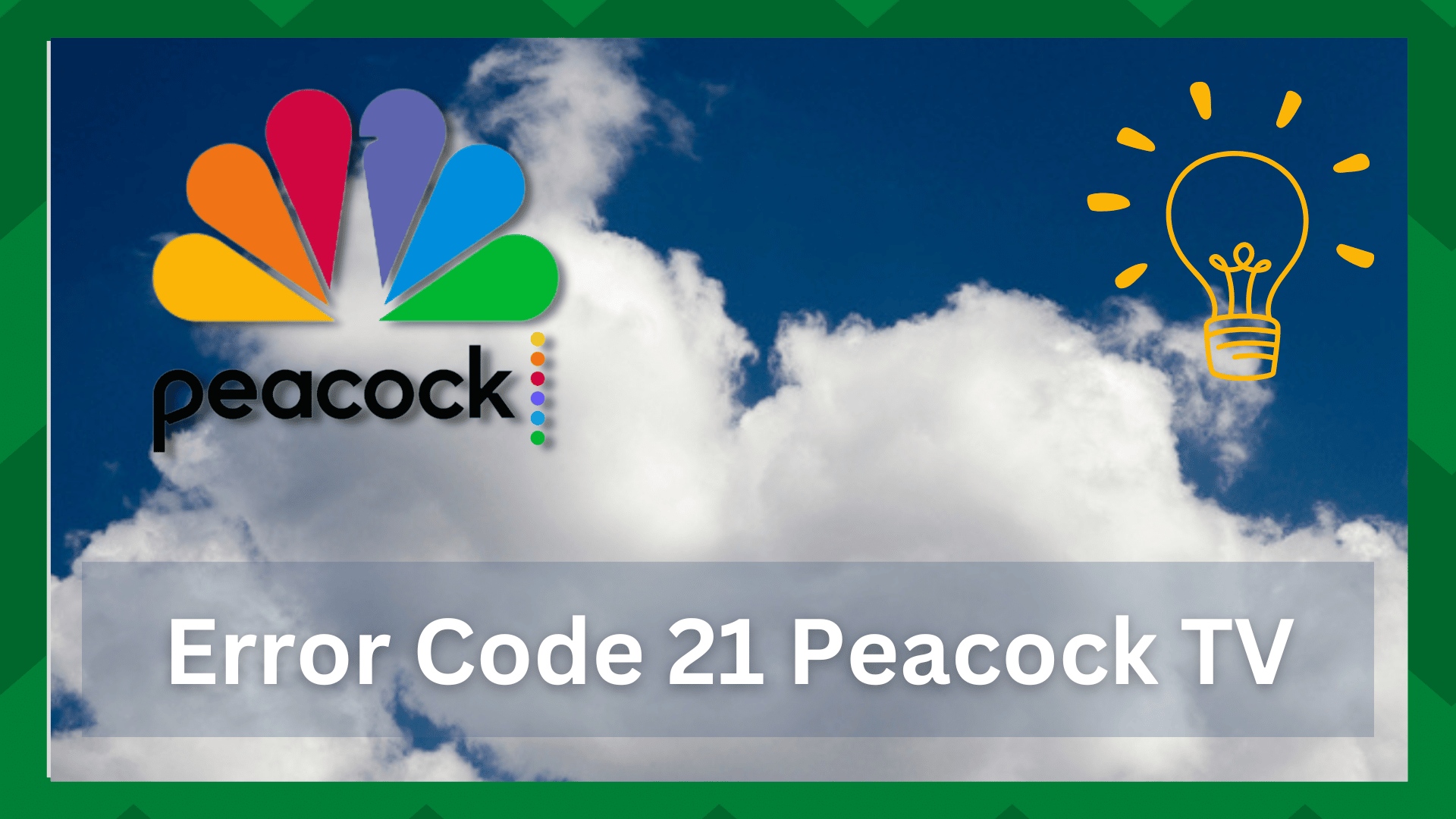
Streaming errors are frequently easily resolved, but some are extremely inconvenient for a user to deal with. Speaking of which, as simple as it may appear to diagnose and correct errors in your streaming, it isn’t.
Most HTTP error codes and streaming warning codes serve as a guide to you, informing you of the cause of your app’s erratic performance and behavior.
Having said that, users have asked a variety of error code questions, with error 21 being one of the most common.
So, if you’re reading this, we’re assuming you’re looking for viable solutions to this problem. But, before we go any further, it is important to understand the meaning of the particular error code. So, without further ado, let us get started.
Error Code 21 Peacock TV:
Error code 21 represents a streaming error. This means that if your internet connection is unstable or you have poor signals, your Peacock app will be unable to stream content due to network disruptions.
This Peacock error is one of those warnings that, if ignored, can be extremely frustrating for a user. Speaking of which, changing your network connection may not always solve the problem.
So, if you’re looking for answers to this problem, look no further because we’ve got you covered. In this article, we will go over the error code 21 of Peacock TV in detail, so let’s look at some solutions.
- Check your internet connection:
Because this error indicates an unstable network, we will begin troubleshooting from this point to eliminate any doubts about your internet connection.
Such errors in your streaming may be caused by low signal strength or a greater distance between your streaming device and the router. So, first, make sure your device is connected to the correct network.
Sometimes your device is set to automatically connect to a network whenever one becomes available, and it connects to any available network even if it only has one bar of signal.
As a result, an auto-connect configuration will keep your device connected to the same network even if it has the option of connecting to a more stable and stronger network. As a result, ensure that the device is connected to the correct network.
Check that the distance between the streaming device and the router is not excessive. This can also cause problems with internet signals reaching the device.
- Issues With VPN:
When accessing Peacock from outside the United States, you may experience difficulties maintaining an established connection with the Peacock app.
However, if you access the app through a VPN connection, the error code 21 may appear if the VPN connection is failing or is not stable.
This can occur if the VPN connection is not properly established or if your device is having difficulty connecting to the VPN. Having said that, try connecting to a different VPN or re-adding the VPN to your device.
Besides that, the firewall can also cause problems with the VPN connection. So make sure you disable any on your device. You can also use Google to add open VPNs to your streaming device. In most cases, this resolves the problem.
- Pending Updates:
This applies to both the app and the device. If you have any pending updates for either of them, you may see error 21 on your Peacock screen.
So, first and foremost, ensure that the browser you’re using to access Peacock is up to date. If you use a Peacock app, you may also need to check for app updates.
The streaming error could be the result of a bug or a crash. As a result, upgrading the app will completely resolve the problem. You can improve your results by reinstalling the app.
- Clear App Cache:
An accumulated app cache can ruin your app’s as well as the device’s performance. Besides that, if you have built up junk files in your device it can lower its capacity to connect to the internet.
That being said, freeing your device from accumulated memory can increase its performance. So go to your device’s Settings and in the application section clear out any cache that is residing in your app.
If you are reinstalling the app make sure to clean all the cache and junk files before installing it again on your device.
- Update Your Device’s OS:
This step typically comes in the last but the probability of resolving the error code 21 issue increases exponentially by doing this.
It might be that your device’s firmware is outdated which is causing the streaming error. These types of issues all are interrelated with each other so make sure you don’t leave any stone unturned as it can later give you problems.
Check for any updates for your current OS version. Typically pending updates of the OS are shown in the device’s Settings.
- Try Using A Different Device:
Sometimes the problem is not with the app itself, but with the device itself. These issues could be related to compatibility, or if you have a device with a limited Wi-Fi range, it may be unable to maintain a consistent connection with the network.
The main cause of the streaming 21 error is these unexpected disconnections. Switch to a different device to rule out this possibility. Switch to a PC or laptop if you’re on the phone, or vice versa.
If the Peacock application still does not run, there could be a technical problem that you are unaware of.
- Contact Peacock Support:
If none of the above-mentioned steps prove to be helpful for you then there could be an error on the company’s side or maybe a technical error that you are overlooking.
So, the last resort is to contact the Peacock support team. Their highly trained professionals will guide you in case the service itself is down or give you helpful remedies to counter this issue.