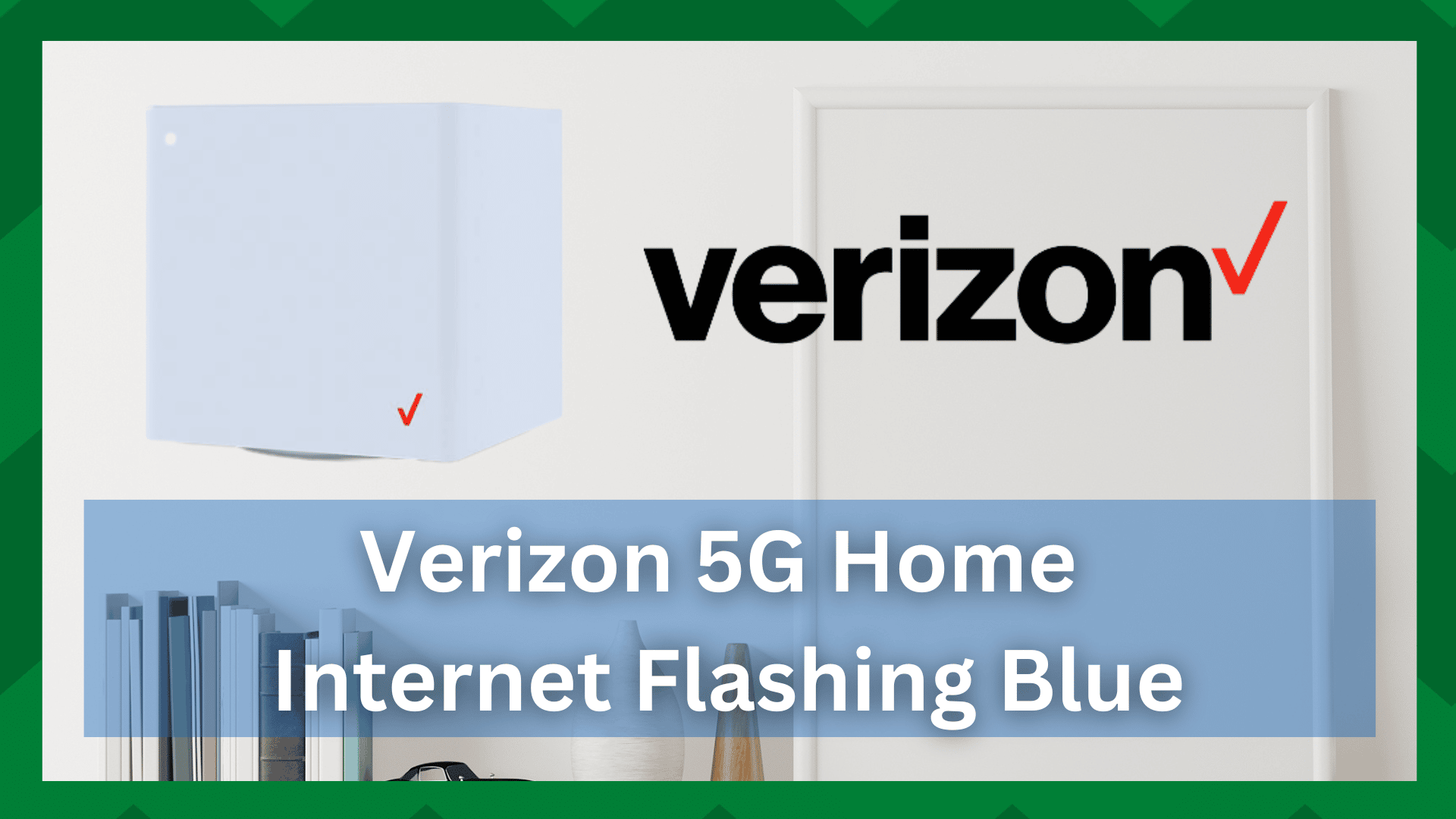
Is your router or modem not working? Is your internet gateway not communicating with your router? How do you determine whether the problem is with the device or its connection to other devices?
Simply by using LED lights. The status LEDs on your networking devices are an excellent way to understand the various modes of your connection. Not only that, but you can use color codes on your devices to diagnose errors.
But first, you should understand what the colors on your devices mean. If the conversation goes beyond simply understanding their meanings, you can consult a user manual for the specific device or refer to troubleshooting articles.
Verizon 5G Home Internet Flashing Blue Fix:
Verizon 5G internet is an excellent way to optimize your network and significantly increase its range and speed. But what if you can’t communicate with the devices you’re using?
By communication, we mean comprehending what the devices indicate via LED color codes. Having said that, we’ve received several inquiries about the Verizon 5G home internet flashing blue.
According to the manual, this is an indication that the router is attempting to connect to other network devices, such as the modem and gateways if any are present.
This can be a problem if the connection takes too long to establish, so here are some troubleshooting steps to resolve this issue.
- The Router Is Overheating:
If this is your first time configuring Verizon 5G home internet, you can skip to step 2. However, if you’ve had it for a while and the problem has become more frequent, there’s a problem with the location of your router.
Routers and modems are not regularly power cycled unless there is a problem. As a result, your router may run for up to 10-15 days without a break.
If this is the case, it may overheat, causing problems when attempting to connect to other devices. However, because a router is prone to doing work for an extended period, why worry about regularly checking on the device to see if it is overheating?
This is the crux of the problem. If your router is placed in an open area where heat is dissipating as it is produced, you may not need to rest it.
However, if the router is placed in a confined or enclosed space, it can overheat, resulting in a variety of issues, including the router’s blue light.
Take it somewhere open and away from large structures such as walls and other appliances. Also, don’t put anything else on top of the router. Make certain that it is placed in a clean area free of dust and dirt.
- Reboot The Router:
If the router does not receive enough signal strength, it will blink a blue light. Thus, rebooting the router helps to resolve such issues before resorting to complicated and time-consuming troubleshooting.
So unplug your router from the power source and leave it in a dead state for 30 seconds. Connect it to the socket and turn it on. Check the status of your LED light after the router has booted up.
If it changes to white light, everything is working properly.
- Check The Router’s Firmware:
Working on outdated or corrupted router firmware may also result in certain issues, one of which is the router’s ability to connect to other devices.
Check to see if you are using a later version of the Verizon router and, if so, upgrade to a new firmware. This should solve your problem.
- Restart Using The Power Button:
If a simple reboot does not solve your problem, try restarting the router using the power button.
Using the power button, as we did during the rebooting process, increases the likelihood that the router will function properly.
In that case, locate and press the power button on your Verizon router. Hold it for 30 seconds while disconnecting the router from the power source.
Reconnect the power adapter after 30 seconds. Wait for the router to stabilize and again hold the power button for 30 seconds. The blinking blue light will no longer be the problem.


