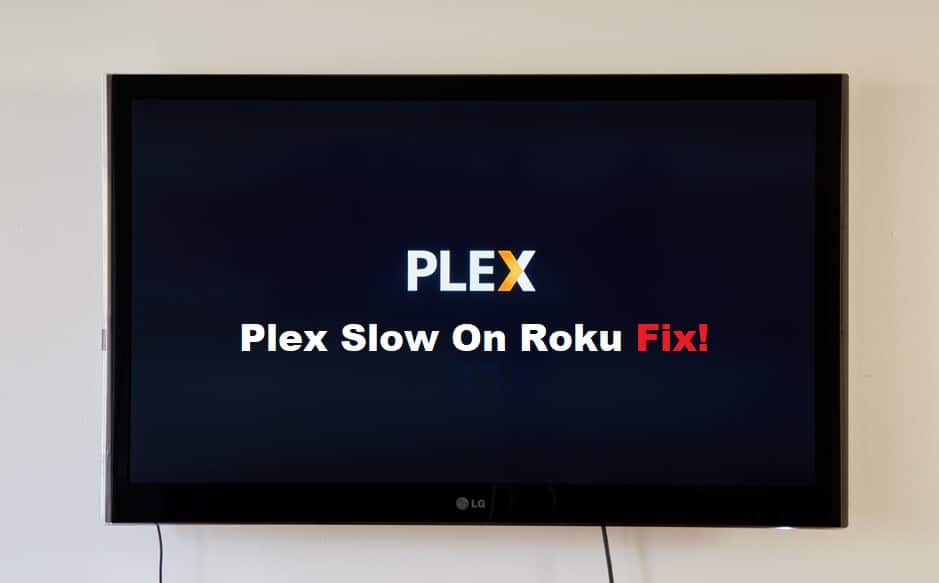
Plex can connect to and stream content from a variety of devices, including smartphones, Smart TVs, PCs, streaming boxes, and so on. This feature allows you to easily connect your Plex account to any device and use it as your Plex client to watch and stream media content. However, one of the many devices is the Roku TV, which is one of the most popular Plex streaming devices.
Since many users have had issues with the Roku they have frequently reported Plex being slow on Roku. Therefore we will discuss some solutions to Roku’s performance issues in this article.
Fixing Plex Slow On Roku:
- Wireless Steaming:
Wireless streaming issues are one of the main reasons your Roku isn’t working properly. You are aware that streaming high-quality content from the server necessitates a steady internet connection. If you have a wireless connection with your Roku and are experiencing slow streaming or accessing library content, make sure you have different SSIDs for your wireless bands so you know which band your Roku is connected to. Check the bitrate in your Plex streaming settings as well. If it is set too high, your CPU will struggle to transcode the content, resulting in poor performance.
- Audio Format On Roku:
If you’re having trouble with video streaming and your media content is loading slowly on Roku, it’s probably because of your Plex audio format settings. Plex transcodes your media content to convert it into a more device-friendly format, but this can cause issues if your audio settings are inconsistent with your streaming settings, i.e. transcoder settings. Set the local quality to ‘original’ in your Plex audio settings. Enable direct play and change the audio channel to 5.1. Additionally, enable MPEG2 and return to see if this increases the performance of your Roku.
- Reduce Simultaneous Streams:
If there are too many concurrent streams, your Plex server may become slow due to server overload. This is why your videos will buffer, load slowly or you will experience lagging issues, so don’t have too many concurrent streams running on multiple devices using the same Plex account.
- Adjust Streaming Quality Settings:
Because Roku is a Plex-compatible device, there isn’t much debate about the streaming settings being problematic. However, adjusting these settings may help to resolve Roku issues. It should be noted that the higher the streaming quality, the more work your device’s CPU will have to do to transcode the media content. Lowering the stream quality does not imply that you will be watching low-quality media; rather, it simply allows your device to stream content more efficiently.
So, if your stream quality is set to 1080p, this means that your streaming quality is set to high-definition, which can be a little problematic when you have a lower internet speed. Try changing your settings to ‘auto quality.’ So, if your internet speed is faster, the stream quality will improve; otherwise, the stream quality will be adjusted to an optimal level.