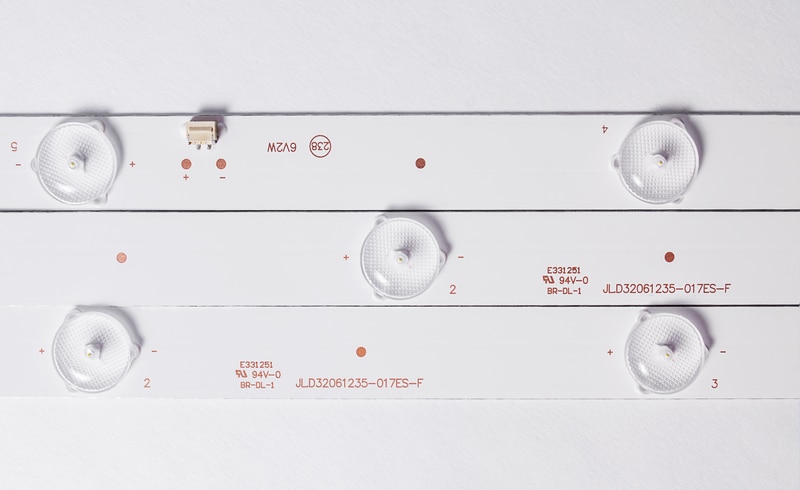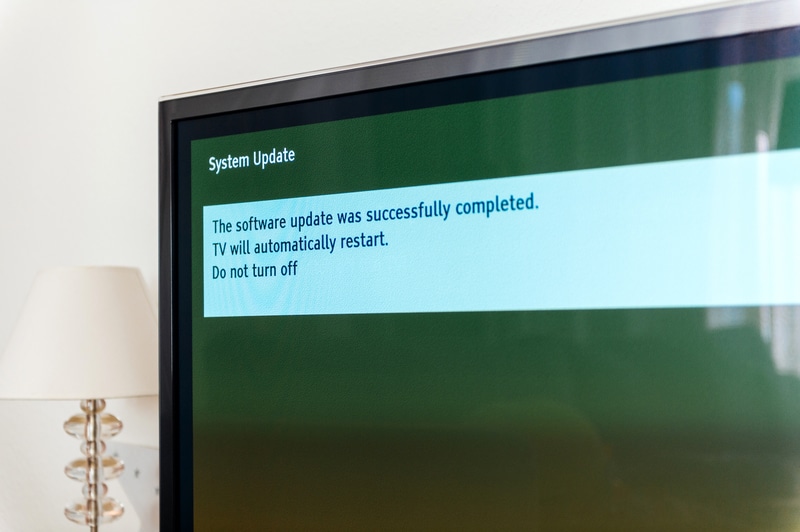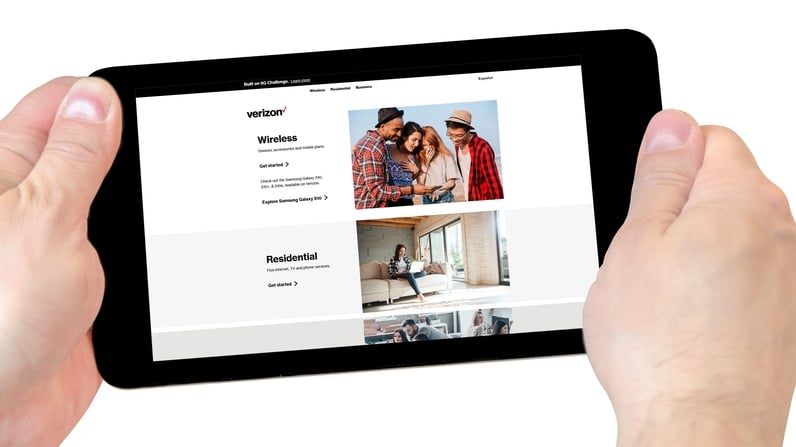Similar to other providers, Verizon offers TV services through fiber optic, which means an enhanced quality of signal transmission that renders the entertainment experience even richer. Fios affordable plans start from $70 and deliver a personalized grid that comprises all your favorite channels.
This means you get all the channels you really want to watch, instead of a few of them and a lot of the ones that are not interesting to you.
That makes Fios a solid option for your entertainment. Regarding the equipment, Verizon opted for a state-of-the-art cable box designed by Arris that has a minimalist matte look with two LED lights and an infrared receiver on the front panel.
The connectors and card dock are located on the back of the device. Its simplicity is surprising for all the advanced features this device has. However, some of these features are surprising users – and negatively.
According to some users’ complaints, the behavior of the two LED lights on the front panel is not so easy to grasp, and, upon whatever problem that may cause the device to stop working, they get totally lost. If you find yourself among these users, stay with us.
We brought you today the ultimate guide to the LED lights on the Verizon Fios cable box. Through this article, we hope to bring you all the info you need to understand what these LED lights are saying and even anticipate potential issues the device may experience.
What Are The LED Lights On My Verizon Fios Cable Box?
LED lights, present in so many electronic devices, are components that normally inform users of the status and condition of the service. Take wireless routers, for example, that have LED lights to show if the connection is properly established and if the data traffic is good enough.
When it comes to the Fios cable box, it is not so different. Even though it only has two LED lights, their different behaviors tell users a lot. Therefore, if you are also asking yourself what these LED lights are trying to say, check the list below:
- Solid Green: If the LED light is in solid green, it means the connection with Verizon servers has been properly established and nothing is stopping you from enjoying the content of your Fios.
- Flashing Green: If the LED light is flashing in green, it means that the device is in the process of establishing the connection with Verizon servers. Once the connection is properly established, the LED should turn to a solid green light. This process shouldn’t take more than a minute so. If the flashing green light remains for longer than that, there may be some sort of problem with the connection.
- Flashing Red: If the LED light is flashing in red, it means that the device is undergoing its regular power-testing routine procedure. This is a feature present in all Fios devices, that is designed to ensure the power intake is strong enough to deliver the quantity of current necessary for the proper functioning of the cable box.
- Solid Red: If the LED light is solid red, it means the connection with Verizon servers couldn’t be established or that the device has some sort of malfunction. Regarding the malfunction, there are several reasons that range from the power outlet to any sort of issue with the internal components. However, if there is nothing wrong with the functioning of the device, check the list of possible reasons and solutions for whatever connection problem there may be.
Why Is The Verizon Fios Cable Box Red Light?
1. It May Be An Automatic Self-Test
As mentioned before, upon booting, the Fios cable box performs a series of checks for possible issues with various aspects of the service. It’s like a general verification that seeks to confirm that aspects such as power, cables and connectors, and all internal components are in good condition.
This self-test routine should happen every time the device is switched on and it shouldn’t take more than a few seconds. So, if it takes longer than that, the LED should switch to solid red in an attempt to tell the user that something went wrong during the verification.
Among the possible causes for the self-test routine not delivering the expected results are a bunch of aspects. So, start with the easiest, which should be the power intake, then move to the more elaborate ones. If you end up not finding the cause, then you should contact Verizon customer support and ask for some assistance.
2. It May Also Be Overheating
Most users don’t realize electronic devices such as the Verizon Fios cable box need to be installed in a part of the house that allows the circulation of air so the device doesn’t get too hot. The same thing happens to wireless routers and modems, which are frequently installed on walls where the ventilation is not sufficient to cool down the device.
When that happens, whether for routers or the Fios cable box, the devices tend to display unusual activity as some of their features stop working as they should. So, make sure to install your Fios cable box in a part of the house where the ventilation is enough for the device to perform its tasks and get enough air to cool down.
3. Check The Cables
Cables are as important for the transmission of TV signals as the signal itself. However, they are frequently bent, squeezed around corners, or ran through walls without any protective coating. As a result, the signal suffers obstacles along the way and doesn’t deliver the expected transmission quality.
So, make sure the cables and connectors are in good shape both internally and on the outside. In case any sign of damage is noticed, make sure to replace them. These kinds of components rarely deliver the same level of performance once they are repaired.
Also, they amount to a tiny part of the overall cost of the set-up, so don’t waste time or money on repairs when you can get new ones that will work better and longer for the same price.
4. Give Your Cable Box A Restart
Even though many experts don’t acknowledge the restarting procedure as an effective troubleshooting procedure, it is. Not only does the restarting procedure clear the cache from unnecessary temporary files that may be overfilling the memory, but it also checks for minor problems.
Minor compatibility and configuration problems are tackled by the system fixing procedures and the device is able to resume working from a fresh and error-free starting point. Even though the Verizon Fios cable box has a reset button on the back of the device, forget about it and simply unplug the power cord from the outlet.
Then, give it a minute or two for the device to perform the protocols and diagnostics before plugging it back in again. Once the whole procedure is successfully completed, the issue that is causing the LED light to switch to solid red should be dealt with.
5. It May Be Due To The DVR’s Recording Activity
Fios TV offers users an option to record the content that is being displayed on any of their Live TV channels. This option is extremely useful for users who end up missing the episodes of their favorite series because they are aired during working hours.
In this case, they can schedule a recording and the device should take care of the rest. However, whenever the DVR recording is working, the LED light on the front panel of the Fios cable box should turn solid red.
Surely, that is not a reason to worry as the service should be up and running and no malfunctions will have been identified by the device system. For that matter, neither will any irregularities with the establishment of the connection with Verizon servers.
It is simply the device letting you know that a recording is underway. In case the solid red light signifying the DVR’s recording activity is bothering you, simply go to the main menu and enter the DVR settings menu.
From there you can access the “Scheduled” option and stop the procedure. Just select the content on the list of recordings and click on “stop recording”.
6. Get A New Cable Box
Lastly, if none of the solutions above work, just call Verizon and get a new cable box, as the one you have is probably experiencing a sort of problem that is not worth fixing.