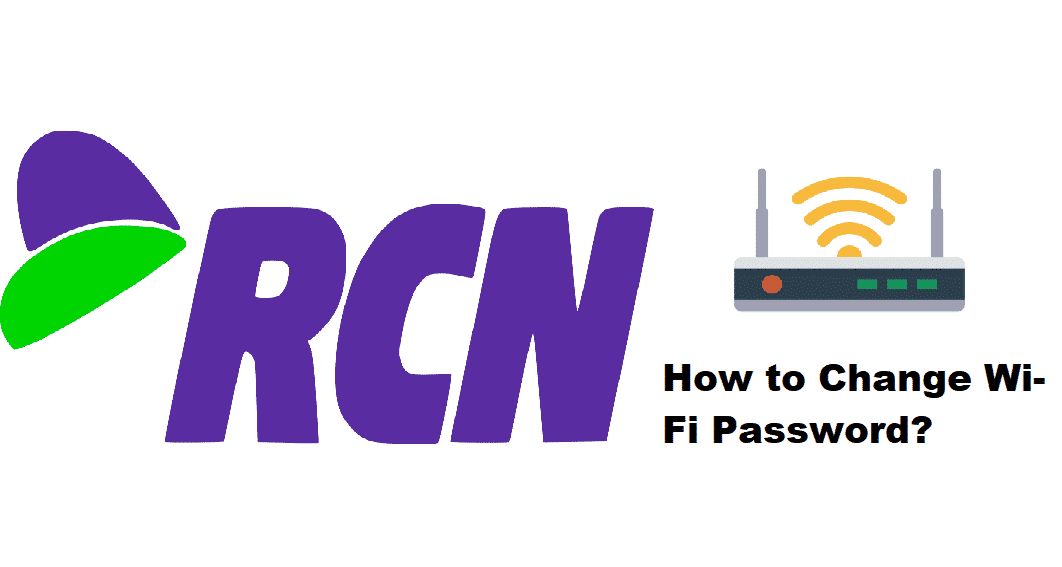
RCN is one of the best network subscriptions that you can possibly get to ensure that you are not missing out on anything when it comes to communication needs.
RCN gets all the basic subscriptions such as Cable TV, Telephone and Broadband internet covered for you so that you can enjoy a seamless experience with your connectivity needs at your place and you don’t have to trouble yourself much with the hassle of managing different connections and wires and not only that, but you will also be getting the convenience of paying those bills in a single place.
How to Change RCN Wi-Fi Password?
Is It Possible to Change the RCN Router Password?
The RCN doesn’t only provide you with top-level quality, but they are also pretty great with the hardware.
You get to enjoy the right experience thanks to their exceptional hardware such as the routers and receivers from RCN that will get you the right speed and stability that you might be seeking.
These routers come with default settings and passwords and since the router is from RCN, you might need to think twice before changing your Wi-Fi password.
If you are looking to change the Wi-Fi password on your RCN router, that is quite possible and you don’t need to have any special permissions for it either. The process is pretty simple as well and here are the steps that you will have to follow in order to make it happen.
How to Achieve this?
Now, you don’t need any special permissions in order to make sure that you can change the router password, but you need to have a few things for sure. First of all, you need to know your router’s IP Address, and that IP address needs to be entered in the address bar of any web browser that you are using to access the router admin panel.
It is pretty simple and you will be getting access to the router admin panel sign-up page after entering the IP address in the address bar.
Once you are on that page, you will need to enter the router login credentials that are username and password to access all the settings on your router. Once you enter those credentials, you will be seeing all the different settings menus that you can possibly access on your RCN router.
You will need to click on the WLAN menu under the settings and it will take you to the page where you can configure the settings for your SSID and Password for your Wi-Fi network. You will need to enter the previous password once and after that, there will be options to enter the new password and confirm the new password that you will need to set up for your Wi-Fi network.
After that, you can click on the Save settings button and that will save the settings on your router and your new password. However, you will also need to restart your router once for the settings to be effective.