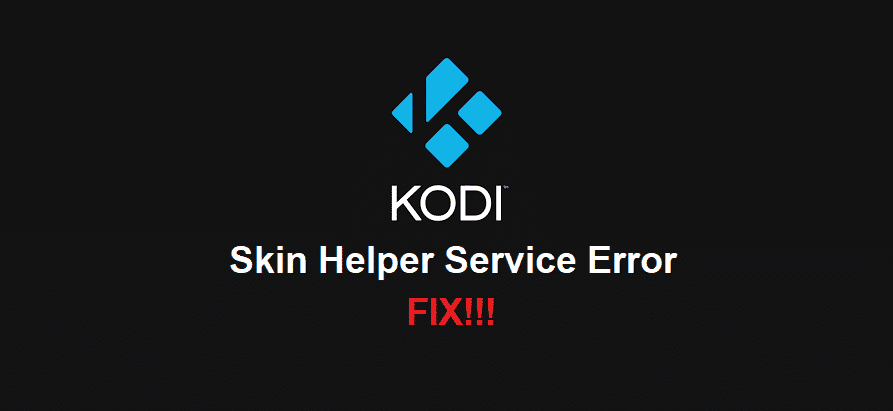
If you enjoy watching movies and shows through your internet connection. Then you have most likely come across Kodi. It is a famous streaming platform that gives its users access to many different channels and shows. The best thing about it is the features that it provides. Although, there are many things that Kodi still does not have.
This is where it gets interesting, users are given access to a custom list of add-ons. These are all made by users for users and can add a lot of different features and services to the Kodi application.
While it is amazing to use, some users have reported that they have been getting the ‘Skin helper service error’ on their application. You might also get this issue, considering this, we will be using this article to provide some steps that should help you troubleshoot.
Skin Helper Service Error
- Restart Application
Mostly the error message appears when your add-ons or plugins fail to install on your application. Alternatively, they might have been installed correctly but some of the files might need access from the application to install correctly. The usual fix for this is to restart your application. This gives the plugins enough time to install correctly and your error message should go away on its own.
Though, keep in mind that you have to keep your application switched off for two to even three minutes before you launch it again. This gives it enough time to refresh its memory as well as let the plugins install correctly and replace any files that they wanted to.
- Update Add-Ons
You should note that Kodi does not update most of its add-ons and plugins automatically. Users have to install the latest version on their own if there is any available. Talking about this, if you have not updated your extensions for quite some time now then this is most likely the reason why you are getting the skin helper service error message.
The only way to fix it is by updating your plugins. Start by going to the ‘My add-ons’ option from the system menu. Afterward, browse down a little and click on the ‘context menu’. This should contain an option labeled as ‘skin helper service error’, click on it and then right-click to view its options.
You can watch all the information about it from here and then update the application to your desired version. Note that sometimes you will have to manually install the updates by launching the executable files from the directories you decide to download them in.
- Keep Updating
If you are still getting the same error message even after the update then there might be more updates available for the application. The device only downloads one update and you have to keep updating the application again and again.
Keep repeating the process mentioned above until your device reaches the latest updated version. You will then notice that your add-ons are now working without giving off any error messages. Lastly, clean up the directories after you are done with the updates, this will save a lot of storage space for you.