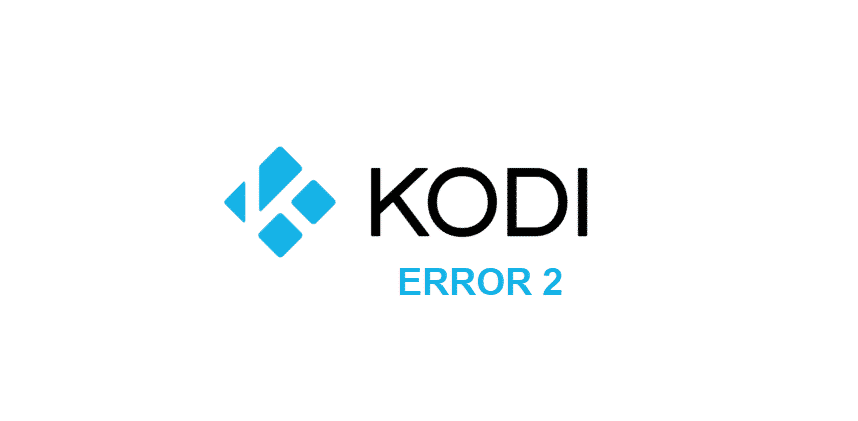
Kodi is the best solution for you if you are looking for something seamless, easy to operate and have thing best performance. It is basically an open-source media platform, so obviously it is free and you can use it for all sorts of media applications.
It is the best thing that you can have, as it supports the TVs and remote controls as well. Overall, Kodi is just the perfect thing to have for the elderly and all those who want to get an easy-to-use interface and get their desired streaming experience feasibly.
Kodi Error 2: Share Not Available
Kodi is pretty stable, and there are not many problems that you will have to face while using it. Yet, there are some errors that you need to know about so you can fix them up easily. Kodi Error 2: Share not available is one such error message that will hinder your experience with Kodi.
Basically, Kodi allows you to have a shared folder that has the content you can access easily on all the devices you are using on the Kodi platform. If that is not working for you, here are a few things that you will need to check upon.
1) Check Account Permissions
There are a few permissions that you will have to check upon. It is not that simple, as you can either use a single account on all the Kodi devices across your place, or choose to have different devices with different accounts and still have access to the same resources on the network. This feature helps you with parental controls and keeping some devices off the restricted content if you need to.
First of all, you should be checking the settings for your Shared Folder and make sure that the account your other device has signed in, is allowed to access the shared folder. This will most of the times solve this problem optimally for you and the error message will most likely be gone.
Another thing that you will need to check on is the device permissions. You also need to allow the device that is trying to connect to access these shared resources. Despite the fact, that all the devices are using the same Kodi account, you will have to allow each device to access the shared folder to make it work.
2) Power Cycle
If you have been using your device for some time over the same network and have not faced this problem earlier, then there might be some bug or temporary error that could be the reason behind this error message. Luckily, it is easier to fix and there are not many extensive troubleshooting steps that you will have to go through.
All you have to do is turn your device off, and leave it be for a minute or two. After that, you can plug it back in and then turn it on again. This will retrigger an attempt to be connected over the network and will help you optimally in getting rid of the problem without causing many troubles for you on the shared folder access.
3) Re-log
If a simple reboot is not working out for you, and you are still facing the same folder. Then there might be some other problem with the Kodi account that you are using on the specific device.
The best way to get it sorted out is to logout of your Kodi account and then restart your device once. After that, you can log back in on your Kodi account and try accessing the folder again. This will optimally solve the problem for you most of the time without causing you much trouble.
4) Check the Network
You will also need to be careful about the network that you are using. To have Kodi Shared folder access across your devices, the device you are trying to access the folder on, and the device it is stored on should be connected on the same network and have internet access for validity.
This is done for the security reasons, and if you are facing the Error 2: Share not available on your Kodi interface, you must check it once and by connecting both devices on the same network is going to solve the problem for you.