
Since streaming providers made it possible to turn your outdated TV set into a Smart TV, the search for more and more series and movies has increased a zillion times-fold. The more content your favourite TV channels upload, the more streaming platforms you want to sign up to.
One of the most popular options nowadays is Hulu, a streaming service that offers a variety of subscription options to fit your entertainment needs into your budget. Starting from $6.99 up to $75.99. Hulu will offer you the content you want to watch either on your TV or even on your mobile phone, tablet or notebook.
Although the image resolution on modern high-end TVs is an appeal to use Hulu in your living room device, there´s always the option of running it on your smartphone.
Unfortunately, a fair number of customers have been facing the same issues when it comes to connectivity with TV sets – mainly Roku ones. If you want to watch your series in a TV from a different brand, you will probably not have to deal with this issue, but if you’re thinking of running, or already does run Hulu on a Roku TV, there´s a chance you will encounter problems during your streaming sessions.
The most mentioned issue regarding Hulu and Roku TVs in the forums and Q&As all over the internet concerns the network error caused by the TV set of Roku. Looking into the posts and comments from customers, a list of different errors seems to lead to the same type of issue: “Hulu Network Error”.
Since the problem appears to be going by without an easy and efficient fix, here’s a troubleshooting guide made specifically for customers that are getting more disappointed than happy during streaming attempts on Roku TVs.
Error of Hulu Network on your Roku TV
1) Connection From Your Mobile Data
Streaming TV shows and movies can take up a lot of internet bandwidth, since packages from live broadcasts or high-res imagery are transmitted over the world wide web through heavy files. Also, the constant connection to the satellites can take a lot of updating in your connection.
Therefore, avoid using your smartphone’s hotspot feature to enjoy your streaming sessions by favouring a connection through a Wi-Fi device from your house or office. The lower speeds and possible lack of stability mobile phones have compared to the signal strength and larger bandwidth common for wireless routers may offer obstacles to a smooth and high-quality streaming experience.
Secondly, the more devices connected to the same wireless device, the more the speed and bandwidth is shared. So, an attempt to have an exclusive connection (maybe not the office’s or your neighbour’s Wi-Fi) for your Hulu streaming should give visibly better results.
But remember to keep your wireless router in a part of your house where the signal should not suffer hindrance before reaching your Roku TV. Since the California-based streaming company´s Live TV platform demands a connection of at least 6Mbps – 8Mbps, it may be a good idea to bet on the stability of your wireless router rather than attempting to connect via a smartphone hotspot.
2) Wrong IP Input
The IP (Internet Protocol) is a number that works as a type of registry between your device and the Internet. So, if your Roku TV is configured under an incorrect IP address, the connection error with Hulu will persist.
A simple fix for this is to verify, or even double-check, whether the IP address input in the configurations of your Roku TV set is the correct one. In case they do not match, a simple call to your internet provider customer service should do the trick and quickly get you an accurate IP address for your Roku TV.
3) Instability or Constantly Crashing Hulu Server
The connection to the provider’s servers has to be stable from both ends. If that is not the case, on either end, the experience may become more unsatisfying than enjoyable.
If the case is that you find yourself facing the same network error but you’ve already triple-checked that the internet connection from your wireless router to your Roku Tv set is running smoothly, consider contacting your streaming service provider to verify if the problem may not be with one or more of their servers.
Most of the time, companies will not openly advertise they have any instability with their servers, but getting the info saves you from second-guessing your local connection or even losing precious hours with customer service from your internet provider.
Unfortunately, if there’s a problem with Hulu servers, there’s not much that customers can do but wait for the company to fix it and hope they will notify their customers the solution has been implemented.
4) Renew Your Access
Some customers reported that their streaming simply froze, out of nowhere. Even after checking their wireless connections and making sure their Roku TVs were connected to the correct network, their TV shows just wouldn’t resume. It may happen that, even if your local connection is running smoothly and all the Hulu servers are working to the point, your streaming may suffer interruptions because your session time has ended.
If it looks like nothing is wrong on either end of the service, just attempt to sign out of Hulu on all devices that are currently connected to it. After doing this you can just sign in again from the device you want to stream from, and the content should run as it is supposed to run.
5) Delete The App And Reinstall It
It’s possible that your streaming session encounter small glitches or bugs, which means that at first you’ll probably not notice any differences. But after a while your system may begin to run slower or the image is not so high-res anymore, or any number of problems that come so slowly customers cannot tell when they actually started.
There is a very simple solution though, and it involves signing out of Hulu on all connected devices, uninstalling the app and reinstalling it. This should allow your system to get rid of any bugs, glitches or malfunctions of the app and give you a better experience further down the line.
Surely, after reinstalling the company app you’ll be asked for your login details again, but that is a fairly small work compared the satisfaction of having your streaming sessions running to the point and not displaying the same network error over and over again.
6) Reconnect Your Roku TV To The Internet
If your TV shows are not running as they are supposed to, or if the app is running too slow or even has problems displaying the series you just chose to sit and watch, it’s very likely that an internet problem may be occurring.
It may not be your wireless device, but if your Roku TV is not showing signs of a good and stable connection to the internet, a good and easy fix is to redo that connection. For that, all you have to do is disconnect your Roku TV from your local internet access, wait two or three minutes, and attempt to reconnect.
7) Get The Newest Version Of The App
Every time providers encounter issues in their software, there is a team of IT professionals to solve them. Differences between the programming of devices and applications may lead to malfunction or compatibility problems – and in this case, your Hulu streaming platform may end up displaying the same network error on your Roku TV.
To ensure you have the best version of the app, which means the latest and most likely to have the desired compatibility, check the app store of your Roku TV regularly for updates on the Hulu app. The newest version of the app is more likely to deliver not only stability and higher quality images, but also new features to make your experience even better.
8) Restart The Modem
Finally, it may happen that your local connection to the internet is not running very well and therefore your Roku TV may display that same network error while running the Hulu app. There’s also an easy fix if the internet connection in your home is what seems to be the problem.
Basically, it is a matter of simply resetting your wireless modem. Most modern wireless modems will have a visible button that says ‘reset’. However, some of the older ones may present you with a challenge to find that small, deepened, round black button hidden somewhere on the back.
In both cases, just push the button – older ones will require a sharp instrument, like a pencil or a paper clip to perform the reset, and in a few moments your home internet connection will be re-established. With that, the Hulu app should run your favourite TV shows unhindered on your Roku TV.

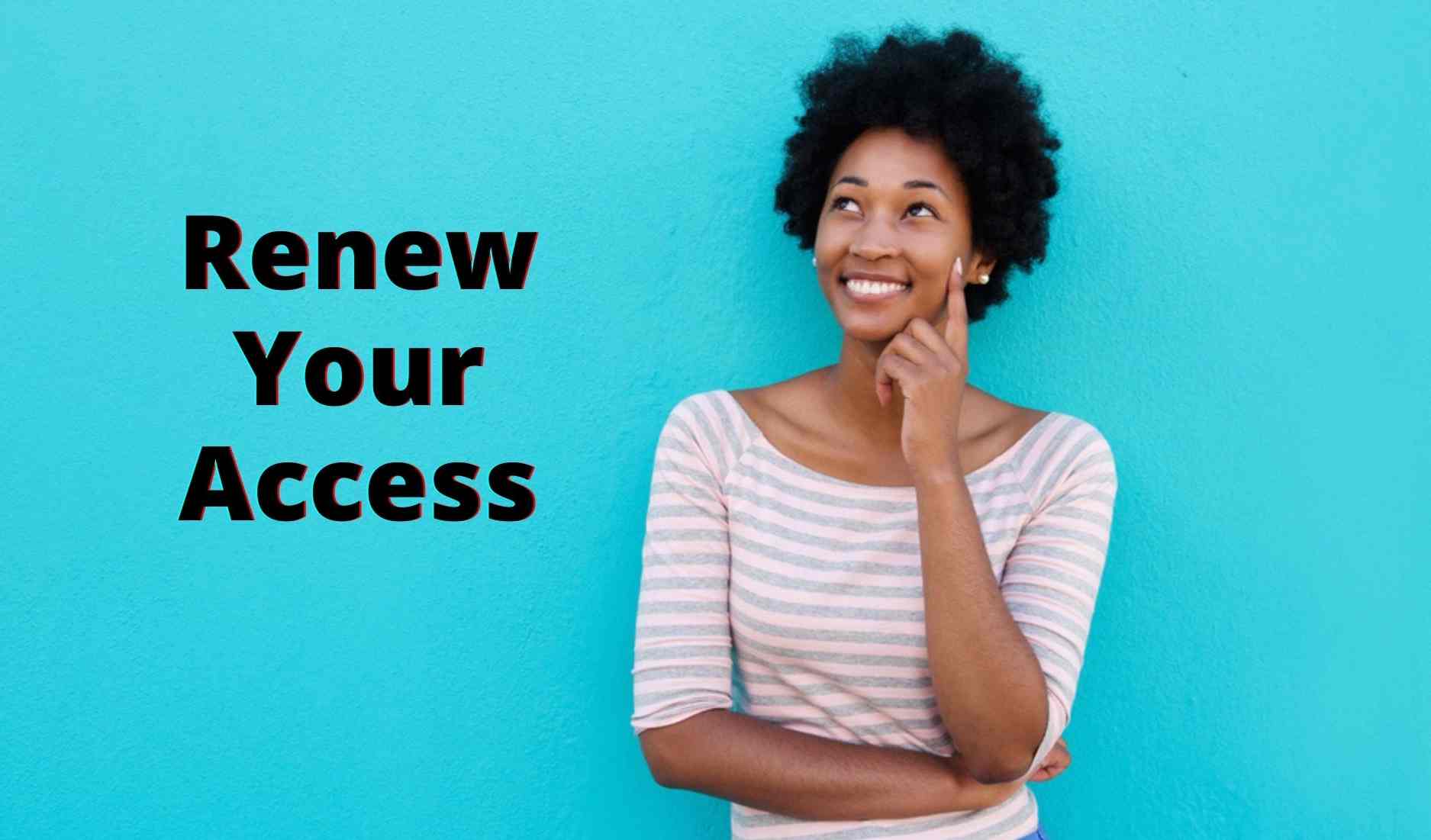

Tv is connected and working. It just keeps pausing. (Freezing up)
My Hulu live comes up network error.
1. I removed channel/ waited one minute then added channel back. Did not work
2. Shut power off to tv/ waited one minute n turned it back on still did not work.
3. Did updates
4. All other channels working
Is there a problem on your end.
Please advise.