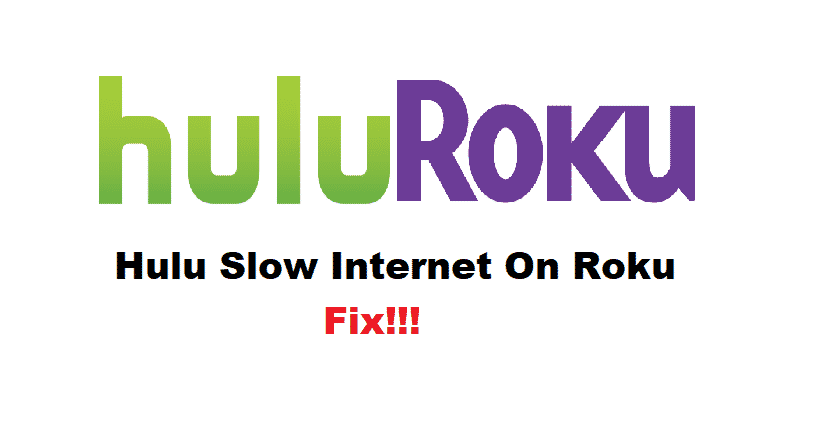
Hulu is one of the most used streaming platforms used by people interested in TV shows and movies. On the contrary, Roku helps people stream video content on TVs. However, Hulu slow on Roku issue will be a frustrating issue. If that’s the case, we have outlined the troubleshooting methods!
How To Fix Hulu Slow On Roku?
1. Reset Roku
Resetting Roku is one of the easiest ways of fixing the slow Hulu issue. However, people usually don’t understand how Roku can be reset. For resetting the Roku, open the settings and move to the System tab. Then, press the power button and hit the system restart option. As a result, the Roku will be reset and you will be able to fix the slow Hulu issue.
2. Channel
We are pretty sure that you are experiencing a slow Hulu issue with a specific channel. If that’s the case, we suggest that you try removing the channel from the Roku. You will need to navigate to the channel tile by pressing the * button on the remote. Then, choose the remove channel option and restart the Roku. Furthermore, when the Roku switches up, you can add the channel back and the slow issue will be resolved.
3. App
In some cases, you will need to refresh the app (yes, the Hulu app) because it can refresh the channels and configuration. As a result, when you refresh the app, the functionality will be streamlined. With this being, we suggest that you close down the Hulu app and make sure the app is properly exited. When you open the Hulu app after proper exit, the connection will be restored up and the slow issue will be fixed.
4. Power Cycle
Believe it or not, the power cycle will resolve issues more than users can imagine. That being said, you could try power cycling the Roku. For this purpose, just switch off the Roku device and wait for around five to ten minutes. As a result, you can switch on the Roku device and the Hulu slow issue will be resolved.
5. Connection
A proper connection is essential for Hulu to work properly. Similarly, if Hulu is not working properly on Roku, keep in mind that the connection will be optimized. With this being said, the users are suggested to streamline the internet connection. This is because Hulu has proper guidelines about the internet connection speeds.
With this being said, optimize the internet connection according to the internet speed recommendations provided by Hulu. In case you have subscribed to the correct internet package with desired speed, you need to reboot the internet connection. For this purpose, just reboot the wireless router and you will have a high-speed internet connection.
6. Call The ISP
In case you are unable to fix the internet connection by rebooting the internet connection, you could try calling the internet service provider. This is because the ISP will be able to provide assistance for poor connectivity. When you call the ISP, they are likely to troubleshoot your internet connection from their end. In addition, they will provide assistance for improving the internet connection.
7. Ethernet Connection
Usually, wireless internet connections have higher chances of interference. With that being said, there are higher chances that Hulu is slow on Roku because there are wireless internet interferences. So, we suggest that you opt for the ethernet connection. For this purpose, you will need to connect the internet ethernet cable to Roku and the connection will be direct.
8. Updates
The updates are crucial for Roku and Hulu app to work properly. The users need to ensure that the system and apps are updated to the latest version. That being said, you could open the app store of the device and check for the Hulu updates. In case you want to look for the Roku system updates, just check for the settings menu of the device. If the updates are available, download and install them, and Hulu will work optimally.
9. Data & Cache
When it comes down to the slow loading on Hulu with Roku, you need to check the data and cache. We suggest that you clear up the data and cache from the settings of Roku. For this reason, you must open the settings menu of Roku and remove the temporary files. As a result, space will be freed up and the slow error will be resolved with Roku!