
LG is one of those brands that have been around forever and have earned their name as a purveyor of quality tech. From the advent of the smart TV, LG has been right to the fore.
Their reputation is built on supplying high-quality goods that are both reliable and reasonably priced. In fact, when we think of smart TVs, the name LG is always on the tip of our tongues.
Having retained this popularity in recent years, LG has continued to manufacture TVs that are both cutting edge and really user-friendly.
But, naturally, as tech being what it is, we can’t simply expect that everything will work all of the time without fail.
LG has always strived to simplify tech, true to their “life’s good” marketing campaigns. It seems that they actively seek to improve their customers’ quality of life.
However, when things do go wrong with an LG TV, life may not seem as ‘good’ as you had thought it would be when you first bought the device.
Generally speaking, LG Smart TVs are built to last, but little issues can arise along the way. In nearly all cases, these issues won’t be fatal.
Among the issues that occur most frequently with Smart TVs of any kind is difficulty connecting to the internet.
LG TV WiFi Won’t Turn On
In this article, we’re going to show you how to fix it when your Wi-Fi simply does not want to switch on.
Before we start, we should probably tell you not to worry if you’re not too tech-oriented. None of these tips will require you to take anything apart or risk damaging anything.
Nevertheless, all of these fixes have an excellent track record of being successful among LG TV owners. In addition, we’ll do our best to keep the technical jargon to a minimum.
1) Reset the TV and the Router
This first fix is a super simple one, but we have listed it for a good reason – it works nearly every time!
People who work in IT frequently joke that they would be out of a job if everyone just restarted their devices before asking for their help.
Resetting devices allows them to effectively refresh themselves, thus performing better afterward.
For example, have you noticed that if you leave your phone on for days and even weeks on end without restarting, it eventually begins to slow down?
With this fix, the principle is the exact same. So, here’s what to do:
- First up, you will need to reset the TV by simply just plugging it out from the wall.
- To give it time to cool off properly, leave it unplugged for one minute. Keep time, if you can.
You don’t need to time it exactly to the second, but leaving it for 2 minutes won’t do much good.
Oddly enough, 9 times out of 10, this will fix the issue for you. With a bit of luck, this is the only tip you will ever need.
However, if it hasn’t worked yet, don’t worry. Here are still two more tips to go through that are pretty much guaranteed to work.
2) Do a Factory Reset on the TV
Though performing a factory reset may sound like a pretty severe measure, it really isn’t.
Yes, you will lose the data that you have saved, but if the TV works again, it is most definitely worth it, right?
As far as factory resets go, the worst that can happen is data loss.
In terms of this method’s likelihood of being successful, it is pretty much the best solution out there. Well, at least it is one of the best that you can do from home. On top of that, it is really easy to do.
So, if the first solution didn’t work for you, let’s give this a try:
- Select the “Home” setting on your remote.
- Next up, navigate to the “Settings” option.
- From here, select the option “General Menu.”
- Then, click on “Reset to Initial Settings” to finish up.
Now, it is important to note at this point that not all LG Smart TVs will have this exact sequence to get to the factory reset.
We have just chosen the most common layout in order to please as many people as we could at once.
The chances are, if it isn’t exactly like this, the process will bear a very strong resemblance to the one above. If there’s any confusion, consult the manual.
That being said, for a good proportion of you, that should be the issue solved. If not, there is still one more tip to try out.
This last one is a little more complicated but still totally possible to do from the comfort of your own home.
3) Enable the Wi-Fi Connection on your LG Smart TV
If your TV still doesn’t connect to your home Wi-Fi system, it could be that your TV has effectively been blocked from accessing the internet.
Adjusting this is relatively straightforward and shouldn’t take all that long. Better yet, there is zero chance that it can go wrong. It will either work or won’t.
Essentially, all that you are doing is going into your settings and making sure that the Wi-Fi connection on your WebOS is enabled.
If you don’t know how this is done, don’t worry. Just follow the steps below, and you’ll be done in no time at all!
- First up, switch on your LG Smart TV.
- Hold down the “Settings” button until the rectangular prompt appears on the screen.
- Next up, hit the “0” button four times in quick succession and hit the “OK” button.
- Go down to the signage settings and go to the baud rate settings.
- Disregard any numbers that are here and replace them with 115200
- Turn off the TV and leave it off for 2 minutes.
- Finally, switch on the TV again.
And that’s it. At this point, everything should be working as normal for you.
Fixing the Wi-Fi on an LG Smart TV
Let’s face it. A Smart TV isn’t much without an internet connection. It becomes more like a fancier version of a computer monitor.
So, there’s no doubt that you have been missing all of the features and functionality that you can’t access without a Wi-Fi connection.
However, asides from the tips and tricks we have given you above, we are not aware of any other simple methods to fix the problem.
So, if none of these tricks have worked, we would invite you to tell us about something you may have tried that fixed the problem.
We’re always on the lookout for new tricks for our readers to help avoid hefty service calls. If you have any suggestions, we would love to hear about them in the comments section below.
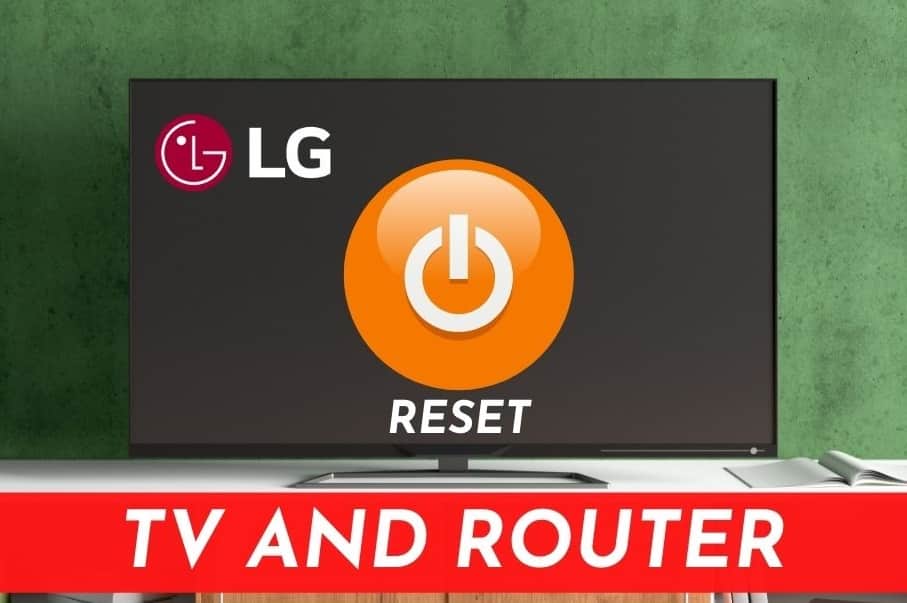
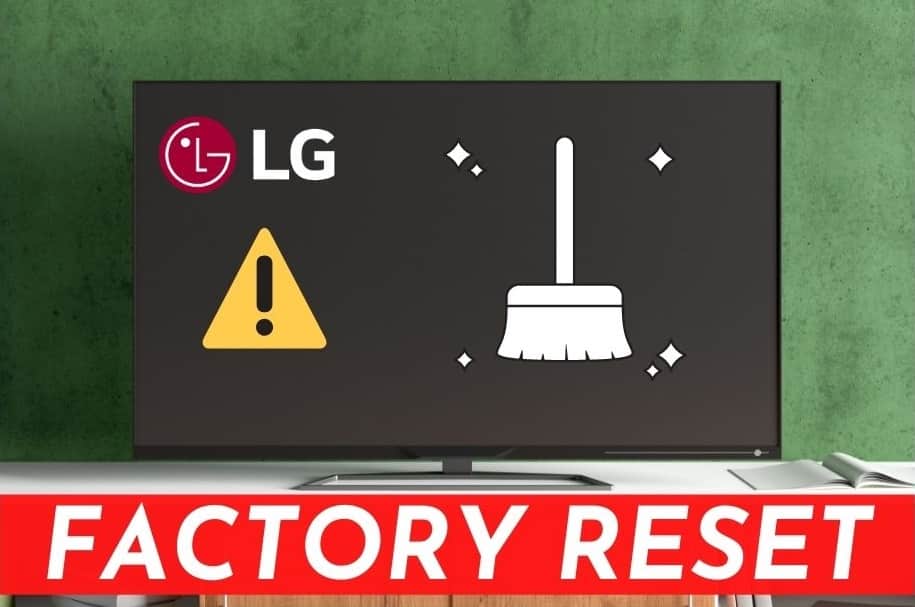
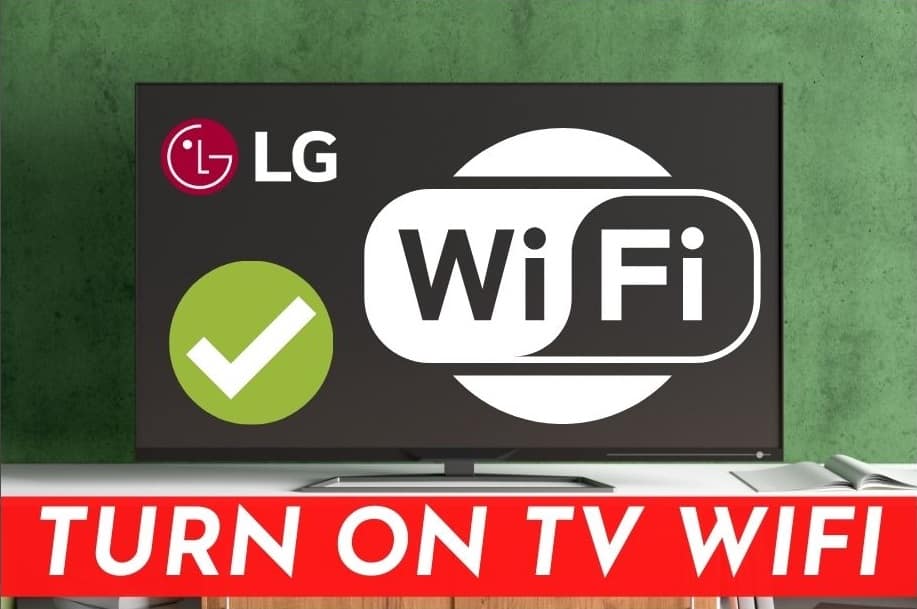
I cannot get the signage page of lg web os tv
I press and hold the settings button and nothing happens. Is it a different setup in the UK compared to the US?
Thank you!!!! Resetting the WiFi module worked!!!!!
THANK YOU!!!! I had gone almost 3 weeks without being able to connect to wifi…NOTHING worked. I watched your video, took the back of my tv off, found VERY creased wires, straightened them out, and my wifi is working like a charm! I was so close to buying a new tv. I’m so happy I found your video!
The first tip of turning of tv and turning back on after a minute worked! Thanks so much!
Hi everyone. If the tips have not worked for you in this article, then the most likely case is your WiFi ribbon is crimped, inside your TV. You can look up YouTube videos on how to correct it. That’s what was wrong with mine. I flattened it out and the TV recognized the wifi right away once I put it back together and turned it on. Took me about 20 minutes to fix. Hopefully it works fort you as well. LG manufacturing totally botched a lot of smart tvs unfortunately.
Thanks so much. I stupidly shut the wifi connection off as it was hanging. I figured it was an issue with the TV rather than the router so I was just doing to disconnect and reconnect it from there but I couldn’t then get it to turn back on.
I tried turning the TV off and back on with no luck, so started searching. This was one of the first articles I came across and thanks fully just unplugging the TV for a minute worked.
Thank you!!!