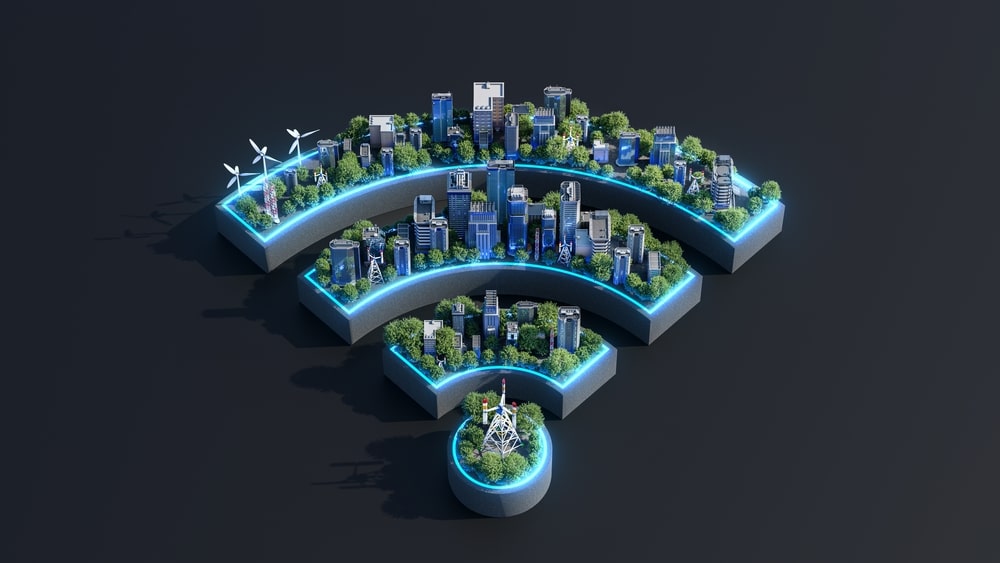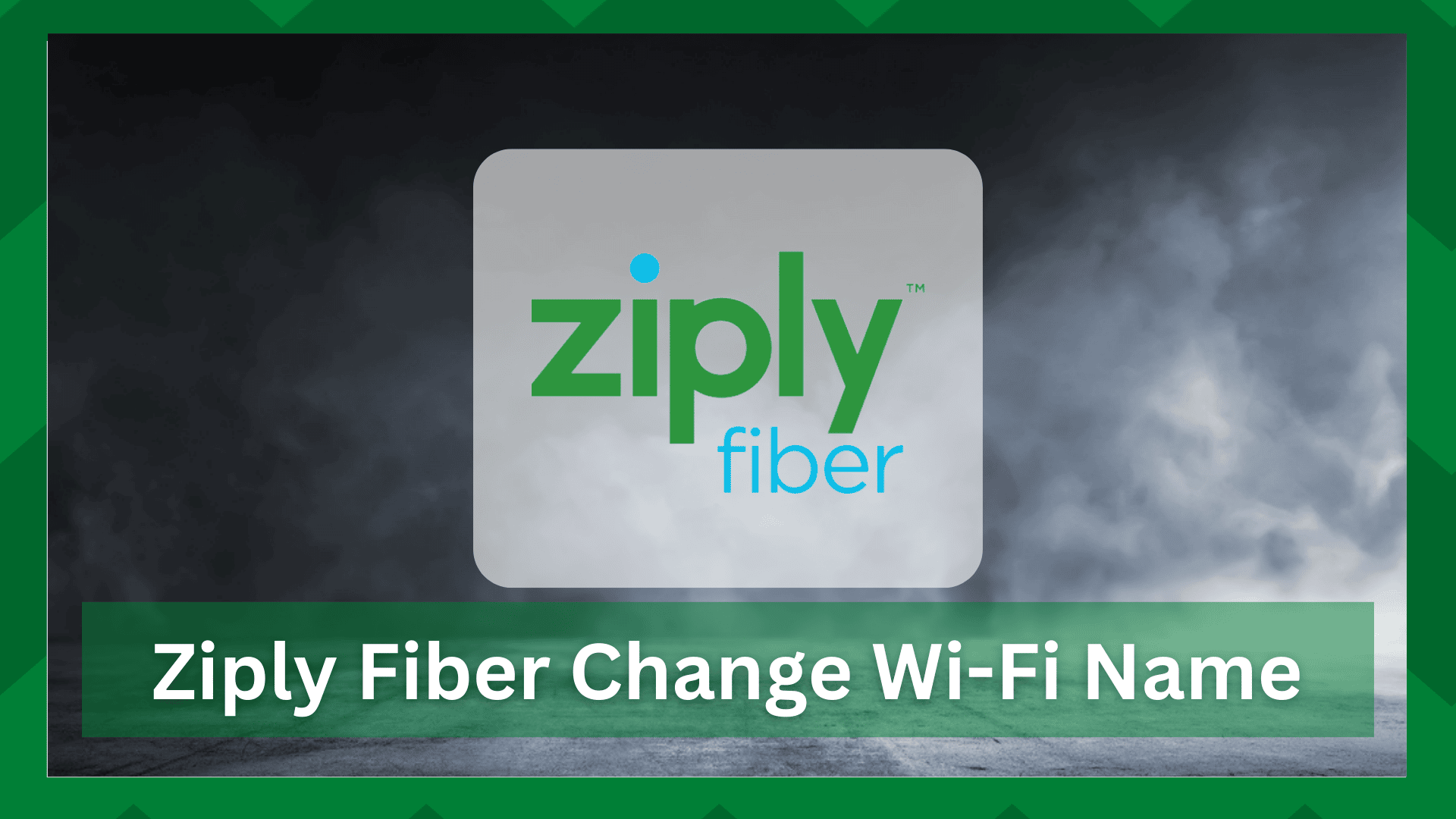
Ziply Fiber is one of the best choices for people who are looking for wireless connections, especially if they like fiber optic internet connections.
Irrespective of which internet plan you use, the internet speed is fast and consistent enough for streaming, browsing, and gaming.
However, many people are concerned about the security of internet connection, which is why changing the Wi-Fi name is recommended as it helps mask the wireless connection.
So, if you want to secure the internet connection by changing the Wi-Fi name, we are sharing the step-by-step guide in this article!
Ziply Fiber Change Wi-Fi Name
Changing The Wi-Fi Name
Changing the Wi-Fi name is pretty easy as you can access the web-based portal. To change the password, we are sharing the step-by-step guide with you;
- Check the SSID and password on the router’s back, side, or bottom, and make sure you note down the IP address
- Enter the router’s IP address in the internet browser’s search bar and hit the enter button
- As a result, the login screen will be opened on the screen and you have to use the SSID and password from the router in the respective fields
- When you are signed in, you have to open the wireless tab from the menu
- In the SSID field, you have to enter the new SSID for the Wi-Fi connection. In addition, you might have to enter your password to confirm the changes
- Once you add the password for confirmation, the new SSID will be saved and will be changed
Effective Tips To Change The Wi-Fi Name
The Wi-Fi name is commonly known as SSID and every Wi-Fi connection has an SSID. The users can tap on the SSID and enter the password to connect to the Wi-Fi.
The SSID can be changed by following the step-by-step guide that we have mentioned above. However, make sure the SSID isn’t longer than 32 characters. In addition, you should consider the following points;
- Make It Easy To Recognize
The network name doesn’t have to be unique all the time because it’s still important to choose the SSID that stands out in the list of available Wi-Fi networks.
In most cases, the routers are pre-configured and tend to have similar names, which is why many people end up confusing the Wi-Fi names while connecting.
So, whenever you’ve to change the Wi-Fi name, you have to ensure that the name is easy to recognize but still different than other network connections appearing in the available network.
- Band Steering
In case your Wi-Fi router has been designed with band steering, you must use the same SSID for both wireless bands, including 2.4GHz and 5GHz.
On the other hand, if the router doesn’t have band steering, you should create two different SSIDs for the wireless channels – it will help connect you to the wireless band according to the device’s supported band.
- Guest Policy
If you tend to have frequent visitors who need your Wi-Fi connection, it’s recommended that you set up a separate guest network with a unique SSID and password.
You must ensure that the guest network must be configured on the same equipment as the primary Wi-Fi network to avoid interferences.
- Make It Visible
The SSID is not a security concern but the users can choose to make the Wi-Fi name hidden or visible. The hidden name means that the internet won’t be broadcasted and won’t show up in the available network list.
So, to make sure that the Wi-Fi name appears in the available network list, we recommend that you keep the SSID visible. Some of the additional tips include;
- Make sure the network SSID is not related to the password
- Don’t use your personal information, such as house number, real name, birthday, or address as the SSID
- You must avoid using provocative SSIDs as they can make the network a target for hacking
- Add “nomap” at the end of the Wi-Fi name to make sure Google doesn’t map or save the Wi-Fi network. It will also ensure that Google doesn’t save your physical location
- Always keep the “SSID Broadcast” feature enabled to ensure the Wi-Fi connection is public – it promises easier connectivity
This guide should help change and select the right Wi-Fi name for the internet connection. However, you can also contact Ziply Fiber customer support for help!