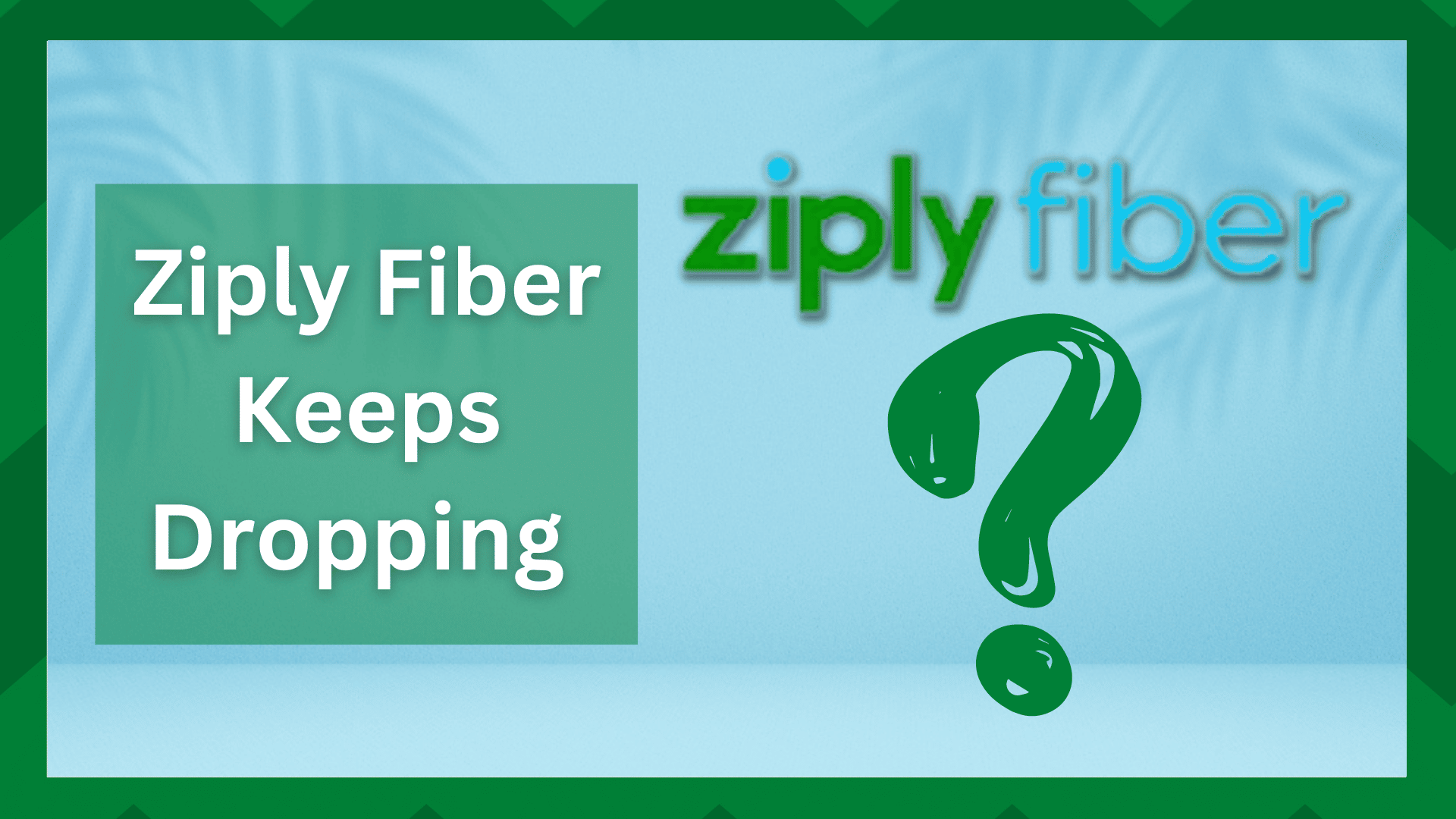
Ziply Fiber has one of the best fiber internet services available. The best thing about this company is that they offer internet plans for everyone by keeping the plans affordable for the users.
In addition, they have reliable customer support and a no-contract policy, making it a reliable choice for many people.
On the other hand, some internet users have been complaining about the dropping internet issues and we are sharing the troubleshooting guide that you can follow to streamline the internet connection.
Ziply Fiber Keeps Dropping
- Check For Network Overloading
Network overloading can be on your end as well as on Ziply Fiber’s end. For this reason, we recommend that you take the internet speed test to determine if you are getting the promised internet speed or not.
If the internet speed is slower than what was promised, you have to call Ziply Fiber customer support and ask them about the internet speed.
On the other hand, if the speed test shows the promised internet speed, you have to check your internet consumption. It’s recommended that you disconnect some internet devices.
This is because streaming, playing games, and downloading files at once can slow down the internet connection. So, disconnect some devices and the internet speed will be improved.
- Signal Strength
The fiber internet connection provided by Ziply Fiber can be used in wired as well as wireless forms. For this reason, you must check the signal strength.
In most cases, the internet speed slows down when you are away from the network access point. In particular, you should move closer to the router and the internet speed will improve.
In addition to changing the location of your device and router, make sure the router is installed in the central location of the home to make sure there are no signal interferences.
- Cables
Ziply Fiber has a relatively reliable network infrastructure. So, if the internet is dropping, it’s likely that the internet cables connecting to your home are defective.
In addition to the internet lines, you have to check the cables that connect the computer to the internet router or modem.
If any of the cables are damaged, they should be immediately replaced to optimize the internet connection. Also, you should ask customer support to recommend reliable cables.
- Reboot The Device
Rebooting the router usually works as a refresher and helps improve the internet speed. It can automatically resolve minor internet issues.
For this reason, you should reboot the device that you are using to stream and browse as well as the router. It will not only refresh the internet signals but a new connection will be established between the device and router.
- Drivers
If the internet is dropping on the computer, we recommend that you check the network drivers of the computer and make sure they are updated to the latest versions.
The network driver will help support the internet connection. So, if the network drivers aren’t updated, it can negatively impact internet connectivity.
In most cases, rebooting the computer will automatically upgrade the network drivers but you can also upgrade them manually from the computer’s control panel.
- Firmware
The router’s firmware is as important as network drivers in the computer. For this reason, you should log in to the router’s web-based interface or console.
When you are signed in, you will be able to upgrade the firmware from the advanced settings. So, just download the firmware upgrade and install it on the router. Then, reboot the router, and the internet will work without any drops.
- VPN
If nothing is working, it is recommended that you check the software or apps that you have enabled on the computer. In particular, you should disconnect or disable the VPN.
It is common for people to use a VPN while connected to the internet as it provides protection from cyber threats. So, disconnect the VPN and the internet will start working optimally.
In addition to disconnecting the VPN, you must disconnect the anti-virus and anti-malware software as well because the advanced filtration of these apps can slow down the internet, leading to drops.
However, if nothing is helping, you have to call Ziply Fiber customer support for help!



