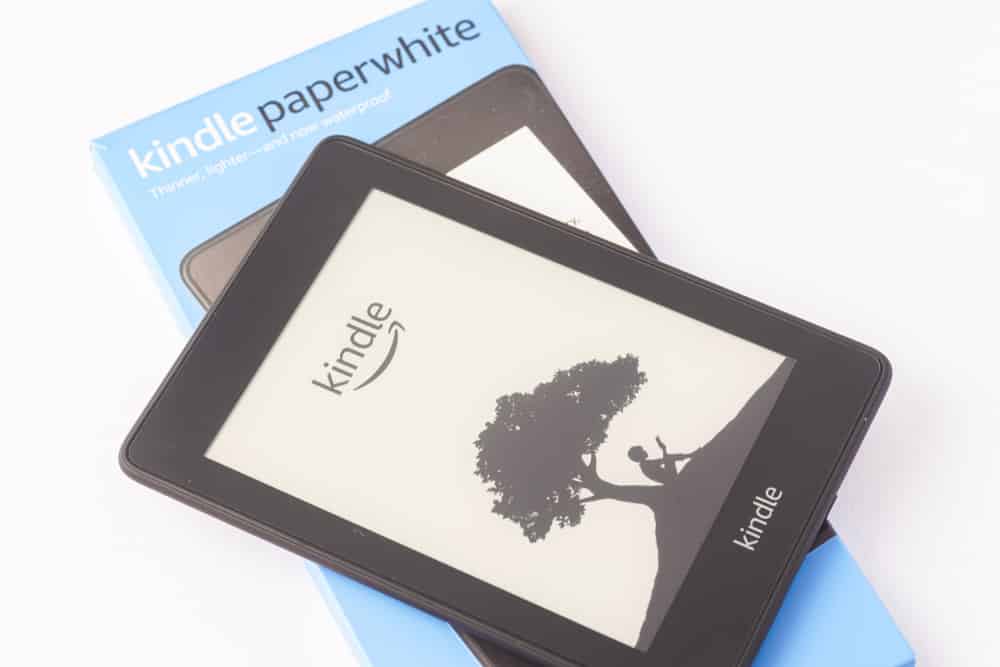
Reading is one activity that everyone should have but no one has the time to read the books, right? For this reason, devices like Kindle are gaining popularity with which you can access books and read on the go. On the other hand, your Kindle connected to the Wi-Fi network but could not reach the internet issue is pretty common. So, let’s see how we can fix this issue and get to reading again!
How To Fix Your Kindle Connected To Wi-Fi Network But Could Not Reach The Internet Problem?
1. Devices
When it comes down to the internet connection issues with Kindle, you need to check the devices. For instance, one must confirm that other devices are connecting to the same network. In case other devices are connecting to the internet but Kindle is having issues, maybe the network settings are incorrect. To begin with, you might be using an incorrect Wi-Fi password on Kindle that’s restricting the internet connection.
2. Airplane Mode
Airplane mode is one of the most used features for people when they want to stay off the network without shutting off the device. With this being said, if the Wi-Fi network issues are there, check that you haven’t switched on the airplane mode. So, open the settings and make sure you haven’t switched on the airplane mode. In addition, you could try to toggle the airplane mode.
3. Software Version
Kindle is a very precise device and you must have the latest software version downloaded on the device to ensure it’s working properly. With this being said, you can look for the software version in the settings. If the update is available for the software version, download it right away and install it on the device. Once the software update is installed, the internet connection and features will be streamlined.
4. Reboot
While you are trying to fix the internet connectivity issues with Kindle, you must ensure that the device is working properly and there is no incorrect configuration. For this reason, you need to reboot the Kindle by pressing the power button for a few minutes. Once you have rebooted the Kindle, you should reboot the modem and router as well. For rebooting the modem or router, remove them from the power source for around one minute and plug it in again.
5. Reconnect
If rebooting the modem or Kindle didn’t work, we suggest that you reconnect to the Wi-Fi connection. After connecting to Kindle with a Wi-Fi connection manually, you can also try adding the network connection. Reconnecting to the networks will streamline the internet connection and the error will be removed from Kindle.
6. Wi-Fi Channel
You might think that the Wi-Fi channel is not a big deal with Kindle but it is. Generally, people tend to use the 5GHz Wi-Fi channel because it’s considered to be a high-speed internet connection without any interferences. However, with Kindle, this isn’t the case Kindle. That’s to say because the majority of Kindles work with a 2.5GHz Wi-Fi channel. It’s best to call the Kindle support and ask them for the preferred Wi-Fi channel. Once you have the information, set the Wi-Fi channel and internet errors will be sorted!
For me, this kept occurring. I tried rebooting my Kindle. Airplane mode was off. Software up-to-date. Forgot current password setup, and tried again. Found same one. BUT… what I didn’t realize is that I had a “guest password” to let in family members. When I clicked on that to log in again, suddenly, I had interent back. Make sure you have eliminated ALL login possibilities before you try to re-establish your internet connection.