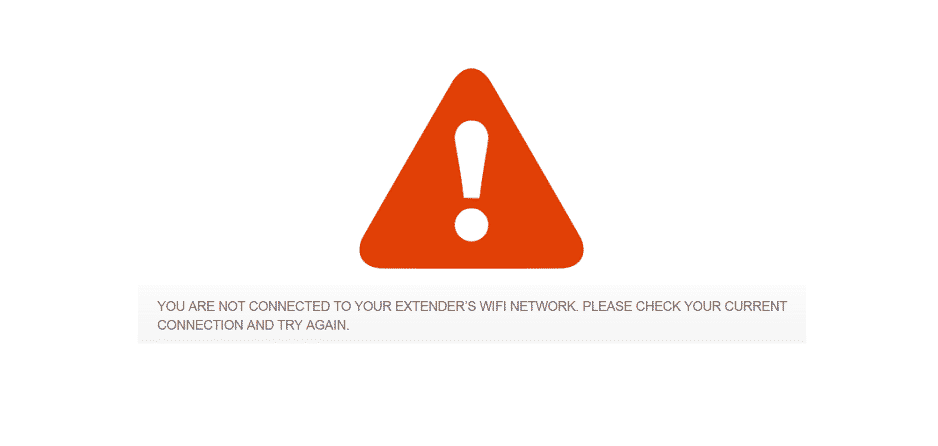
Internet connections have become crucial elements for everyone. However, there are connectivity dropping issues with the wireless connections, especially in larger spaces. For fixing this issue, people often use the Wi-Fi extenders, but even those come with a fair share of issues.
For instance, “you are not connected to your extender’s Wi-Fi” has become a common complaint. So, with this article, we are sharing the troubleshooting methods!
You Are Not Connected To Your Extender’s WiFi Network
1) Reset The Wi-Fi Extender
Respective of the Wi-Fi extender’s brand, the location, and position of the reset button will vary. Generally, the reset button is added to the back of the extenders (more likely to be near the ethernet cable jack). You can use the needle to press the reset button. Some extenders often have the switch button. So, for resetting the Wi-Fi extender, press the reset for ten seconds and give it a few minutes.
After few minutes, you put in the extender’s switch, and the internet settings of the extender will be reset. That being said, when the extender switches off, you will need to add the settings again. If the extender still doesn’t connect to Wi-Fi, you can check out the next steps.
2) Forget The Extender
This is more of a turnaround to make the extender connect to the Wi-Fi network. Coming to the point, you have to forget the network or extender from the PC. In the section below, we are sharing the instructions for forgetting the extender from the PC, such as;
- The first step is to press the windows and I keys, and it will open the settings
- Choose the network and internet and tap on Wi-Fi from the left tab
- Tap on the manage known network option
- Then, click on the Wi-Fi extender and hit on the forget button
- As a result, the extender will disappear from the network list
- Then, click on the top-right corner of the task and press the Wi-Fi icon
- Now, search for the extender’s network name and press the connect button
3) Same Network
In some cases, the extender doesn’t connect to the Wi-Fi network if the extender is on the same network. For this purpose, you need to check the SSID of the router and see if there are similar networks available by using other devices.
For changing these settings, you need to access the IP address of the extender settings (you can use the browser of your PC for this purpose). The IP address of the extender and router will differ with every company. So, consult your internet service provider for these details.
4) Hardware Issues
For the most part, the hardware and physical issues can happen with any device, and extenders can struggle with it as well. For this purpose, we suggest that you check out the front and make sure all the LEDs are switched on. If the extender is working fine, the colors should be yellow, green, and white.
In case the LEDs are not on, you need to consider the power outlets or charger and change it. That being said, text the extender on a different power source. In addition, you could try replacing the charger.
5) Range
Whenever there are connection issues, you need to consider that the extender is in range of the Wi-Fi network (modem, router, internet hotspot, or broadband). This is because connectivity issues will occur with the Wi-Fi extender when the signals are weak. That being said, you have to reduce the distance between the extender and router.
6) Wi-Fi Channel
When it comes down to the access point, you need to ensure that the Wi-Fi of the access point is set for the fixed Wi-Fi channels rather than auto. This is because, with the auto mode, the channels keep changing on the internet device every time the extender is restarting. These continuous changes will negatively influence communication with access points. So, set the fixed Wi-Fi channel settings, and the Wi-Fi network will work better.
7) Firmware
Whenever there are internet connection issues with the extender and Wi-Fi network, you have to update the firmware of your internet devices. Updating the internet device’s firmware will help streamline the network connectivity. The firmware updates can be accessed from the official website of the extender’s official website.