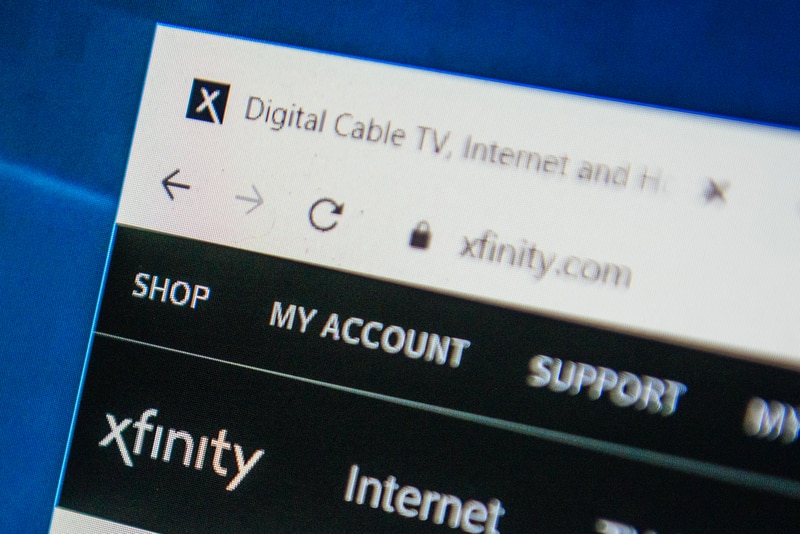
Xfinity Flex is a steaming device that extends its best features to customers who fancy a broadband experience. It gives its customers access to all of their favorite streaming videos. However, several users have been facing the issue of Xfinity Flex not showing apps. This is a common error and can be resolved using some troubleshooting techniques. Therefore, if you are facing an issue of such nature, this article will guide you through all the necessary steps to solve the issue
Xfinity Flex Not Showing Apps
1. Sign In and Troubleshoot
If you are having trouble loading the apps on the device then you may need to troubleshoot this issue by signing in again with your Xfinity ID and password. For this purpose, you will have to open the Xfinity My Account app on your mobile device and sign in. A Services tab will appear. Click on the Troubleshoot button in the Flex section to fix the issue.
2. Checking Internet Connection
Since the Xfinity Flex device relies on an internet connection for streaming purposes, what you have to do is check for a stable internet connection. Poor connection to the internet may result in the slow display of contents on the screen as it keeps on disconnecting which causes system latency.
Check whether the strength of the Internet connection is fair, and if not, try to shift to another Internet connection with a relatively good strength or try restarting your router.
3. Factory Reset
A factory reset may cause you to lose all the stored data and information which you have previously entered into your Xfinity device but it proves to be a very helpful troubleshooting step to resolve device issues.
Try to restart your Xfinity Flex device, then perform a factory reset and try again. Do take note, that doing this would erase everything on your Xfinity Flex device including history, the cookies, saved titles and shows, account, etc.
4. Restart your Xfinity Flex Device
Try to restart or reboot your Xfinity Flex device. To restart it, you simply have to unplug the power cable from the modem for about 30 to 45 seconds. After that, plugin again and turn the device on. It is also recommended to check the HDMI cable plugged into both your television and flex device.
5. Wired ConnectIon
A wired connection is more reliable in terms of transmission and speed in comparison to a wireless connection. Therefore, to solve this issue, you need to connect an Ethernet cable at the back of the modem after locating the respective plug. This will help establish a stable connection.
6. Possible Outage
Sometimes, the problem isn’t with the Xfinity Flex, but with the program that you are trying to access. If you are unable to open apps on your Xfinity Flex, try to look for online forums and announcements to see if there are any possible outages regarding particular applications. By doing this, you will be able to disregard all other possibilities.