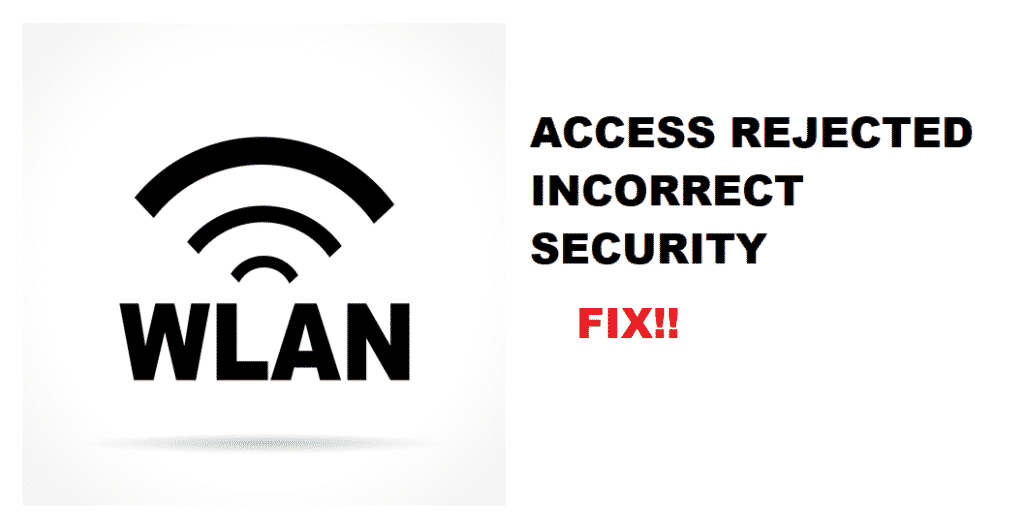
The need for the internet has become essential, and one error can hinder the ability to use the internet. In the same vein, if there is “WLAN access rejected: incorrect security” error on your network, you won’t be able to use the internet. In this article, we have added the troubleshooting methods in this article that will fix up the issues.
WLAN Access Rejected: Incorrect Security Error – What Does It Mean?
These error messages reflect that some device tried to connect to your Wi-Fi network but wasn’t able to. In the same vein, it means that the device is available for connection, but it won’t connect.
Troubleshooting Methods
In this section, we have outlined the troubleshooting methods, allowing you to get rid of WLAN Access Rejected: Incorrect Security error in no time. So, let’s get to it!
1. MAC Address
First of all, you need to change the router settings and optimize the MAC address on the router because it will possibly fix the issue. In the section below, we have added the steps you need to follow for setting up the MAC address on your router;
- First of all, connect your computer system to the numbered ports of the wireless router (you should use the ethernet cable)
- Log in to your computer and open the web browser on the connected device
- You can navigate to the configuration utility built into the router settings (the web address differs with the router)
- Move to the configuration menu and hit on the MAC address filtering
- Insert the MAC address that you want to be allowed by the router during the configuration utility
- Click on the “enable” feature and move on to the “edit MAC filter list.”
- A new window will open up with an empty field in which you can add the new MAC address
- Hit the “save settings” button, and the prompt will close down
- This will allow the device to use the internet
2. Rebooting
For everyone who was wondering, “god, there is no rebooting here,” you can get some relief. So, you need to reboot your router by taking out the power cord of the router. Let the router sit for around 30 seconds before you plug in the power cord again. Once you switch on the router again, the error will be taken care of, and you will be able to use the internet.
3. Drivers
The laptops and computers won’t connect with the Wi-Fi connection if you haven’t downloaded the most updated driver for the Wi-Fi card. The CMD will find out the most updated driver for the Wi-Fi card. On the other hand, if you have the most updated driver, you should just uninstall it and install it again because it corrects the configuration settings automatically, hence high-speed internet connection with zero errors.
4. Check The Devices
If you have tried all the troubleshooting tips and aren’t experiencing the same error on other connected devices, it is pretty clear that the issue lies in the device. In this case, you should test the connection on different devices before blaming it on the router.