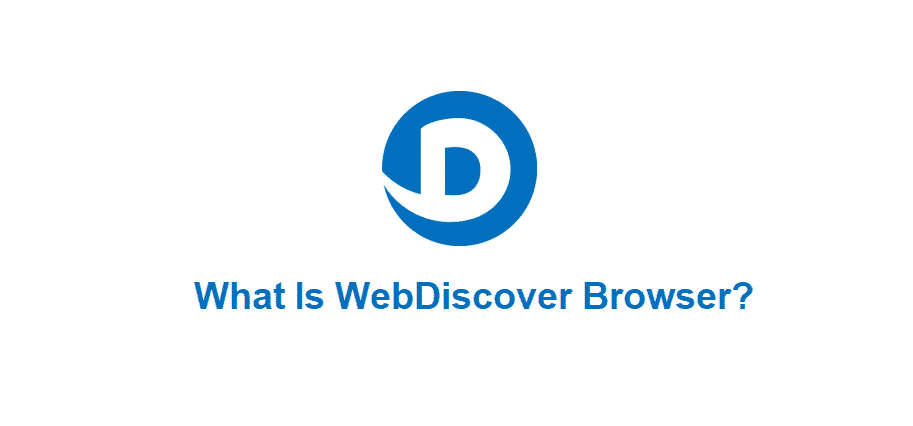
Browsers are essential for every internet user and Chrome-based browsers have been making rounds. Similarly, the WebDiscover browser has been making rounds and is famous for a very modern search bar.
It is known to offer high-power web browsing to desktop screens. If you want to know more about the WebDiscover browser, we are sharing the information in this article!
What Is WebDiscover Browser?
This is an open-source browser with a Chrome-based configuration. It belongs to the category PUP (potentially unwanted programs) and is a common type of adware. For the most part, it works like the browser hijacker through the fixation of internet-based search bars on the desktop.
People who have this so-called browser on the system struggle with never-ending pop-up ads and the browsing speed will be much slower. Not to forget, internet searches will be always redirected.
That being said, it is essential to remove it from the system to ensure the device is protected against security threats. Before we talk about removing it from the system, it’s important to understand how it can be identified.
Generally, WebDiscover Browser shows off as the media player, streaming service, and often appears as a VPN service. Now, if you make internet searches through this app, you will be automatically redirected to trovi.com, safestsearches.com, and Bing, and yahoo (frustrating, right?).
Is It A Virus?
WebDiscover is generally known as adware because it is installed by users unintentionally because it’s paired up with other internet programs.
When WebDiscover browser is installed on the system, there will be pop-up ads, browser speed will be slow, the browser history will be monitored, and it will become the default browser. In addition, the browser searches will be redirected and the device might be infected with malware (it will be vulnerable).
When WebDiscover browser is installed on the system, the computer will always remain susceptible to unwanted programs and viruses. That being said, it’s essential to keep an eye on the system and delete it as soon as makes its way into your system.
How Is It Installed On Your Computer?
For the most part, the WebDiscover browser is installed when you download something free on the computer. In addition, it could be installed due to offers. For this reason, you must pay close attention to the installation screen and licensing agreements while downloading anything from the internet. When you are installing something and you’ve access to advanced or custom installation, you should choose them because it will help you see if third-party software will be downloaded with it.
Secondly, if the license agreement shows that unwanted adware or toolbar will be downloaded, we suggest that you cancel the installation and give up on the free downloads already. However, if the damage has been done and the WebDiscover browser is already installed on your system, we are sharing the uninstallation guide!
For Windows
- Close the WebDiscover by right-clicking on the specific icon and tap on the exit button
- Open the control panel and choose the programs option
- Tap on the “uninstall a program” button and use the search bar to look for WebDiscover browser
- When it appears in the search result, tap on the powerful uninstall button and it will be deleted from the system
For Mac
- Open applications on your Mac system and use the search bar
- Type “WebDiscover” in the search bar
- When the results appear, tap on the “move to trash” by right-clicking on the browser
- Then, click on the “empty trash” button and it will be deleted
- When the WebDiscover browser is deleted, use the antivirus app on your Mac to remove the leftovers
For Chrome
- Choose the preferences option from the top menu of Google Chrome
- Scroll down to extensions and look for WebDiscover
- Tap on the remote button
- Now, open the general settings again and click on the “on startup” button
- Scroll down to the page’s bottom and select “restore settings to default”
- Then, just tap on the Reset settings button and WebDiscover will be deleted
For Safari
- If WebDiscover browser has made your way into Safari browser, open preferences from the top menu
- Click on extensions
- Scroll down to WebDiscover browser and press the uninstall button
By following the steps mentioned above, you will be able to remove the WebDiscover browser from your computer, irrespective of the operating system.