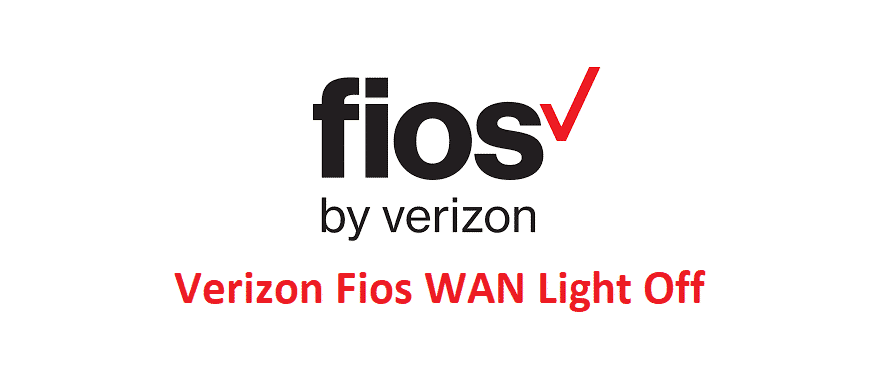
Fios is one of the best services being offered by Verizon that offer solutions for Wired networks in the US. They are offering Internet, TV, Digital Phone and much more on the same network that makes the whole experience a true bliss for you. If you are unable to see the WAN light on the Verizon FIOS modem, here is what you need to know about it.
Verizon Fios WAN Light Off: What Does This Mean?
You should know that Verizon Fios provides you with a singular modem that you can use for all the devices. This eliminates the mess for you to deal with tons of cables for all the services. Essentially, there is only one input cable that is connected with the modem from the server.
Then, there are multiple output ports on the modem that you can use to connect your modem to all different kinds of devices such as your PC, Wi-Fi routers, Laptops, TVs, and Telephone sets. So, each light should be illuminated to signify the right connection with the device. If the WAN light is off, on any of the port, that would mean the connection is not active, or not connected properly.
1) Restart the Modem
The first thing that you should do is to restart the modem. The reason for this being the first step of troubleshooting is that it won’t cost you anything and you don’t have to go to any lengths to perform a reset. However, the chance of fixing things up through a simpler restart is pretty high and most of the time a reboot has solved issues of this sort without any problems. So, restart your modem once and that should do the trick for you.
After the modem is rebooted, all the connections will be re-established and that will ensure that you are not getting any off lights on the WAN with your Verizon Fios modem.
2) Check connections
Another thing that is important to check is that all the connectors should be tied up properly with the Modem and Input devices. So, you will need to plug out the connector that is showing off the LED indicator and plug it back correctly on both ends. It would be great if you check the cables as well and inspect them closely for any signs of damage or bends that might be causing the interruption in signals and connectivity and you can face such errors on your device.
Also, you need to check on the connectors as they can get damaged or corroded over time and your modem will not be able to establish the connection over them. So, change any connector that you might think needs the replacement to get the issue solved for good.
3) Contact Support
After you have tried all of the troubleshooting steps and you are still unable to make it work, you should call the support department and they will be able to diagnose the issue thoroughly for you and then help you out with the right solution.