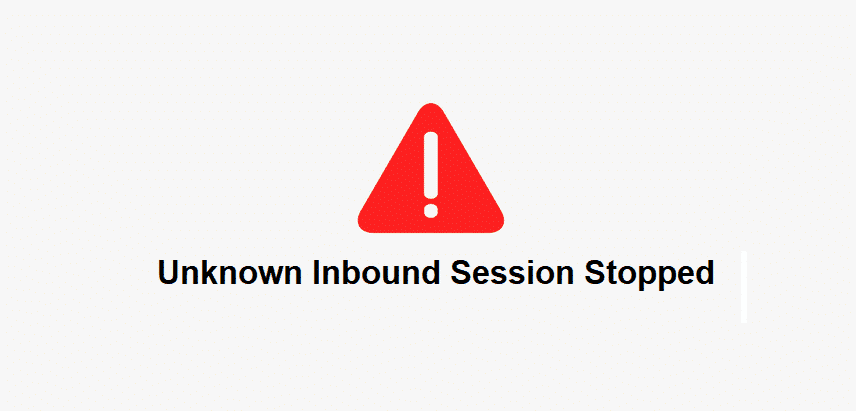
With the internet connections, there are multiple errors that bother the users on a daily basis and unknown inbound sessions stopped is one of those errors. For the most part, this error can slow down the internet connection and you will have a hard time using the internet. If you are in the same boat and have the same error appearing on the system, we are sharing some solutions with you!
Unknown Inbound Session Stopped Error
1) SSH
When it comes down to the unknown inbound session stopped error, it generally occurs because you have enabled SSH on the router. That being said, the issue can be resolved by disabling SSH on the internet router and we are sharing the steps for that, such as;
- Use your router IP to log into the router connection and use the access code of the device as a password (if you changed the password, use that)
- When you logged in to the router, open the settings and scroll down to SSH remote access
- Now, uncheck or disable this option, and don’t forget to save the changes
- When the changes are saved, the error won’t show up on the system
2) A Second Router
If the SSH wasn’t enabled but the error is still occurring, you can set up the second router. While setting up the second router, make sure that it doesn’t have the assigned address (the DHCP that’s mostly assigned by the internet service provider).
This solution works because it allows the users to access the connection outward while limiting the inbound connections to an internal single host. That being said, connect the second router and fix the error for once!
3) Reset
In case the error is still hindering the network and internet connectivity, we suggest that you reset the router. Resetting the router will bring it back to the default settings and the incorrect configurations will be deleted (these incorrect configurations often result in this error).
So, just look for the small pinhole-like button on the router and press it with a needle. As a result, the router will be reset and you can set up a new connection.
4) Security
In the majority of cases, this error is caused by security issues. First of all, the wireless connection must be encrypted to ensure it’s safe from malicious attacks. In addition, the users must use a strong password on your network.
On the other hand, if you have multiple devices connected to the internet network, you can set up the MAC filtering on the router because it enhances the network protection and encryption (the users can switch on MAC filtering from the router settings).
5) Firewall
Setting up the firewall is another solution to fix the error. This is because firewalls offer protection and security to the devices and network. The computers and laptops generally have a built-in firewall, so you must switch it on for preventing these errors to occur. In case your device doesn’t have a built-in firewall, you can also opt for third-party apps because they provide high-security firewalls.