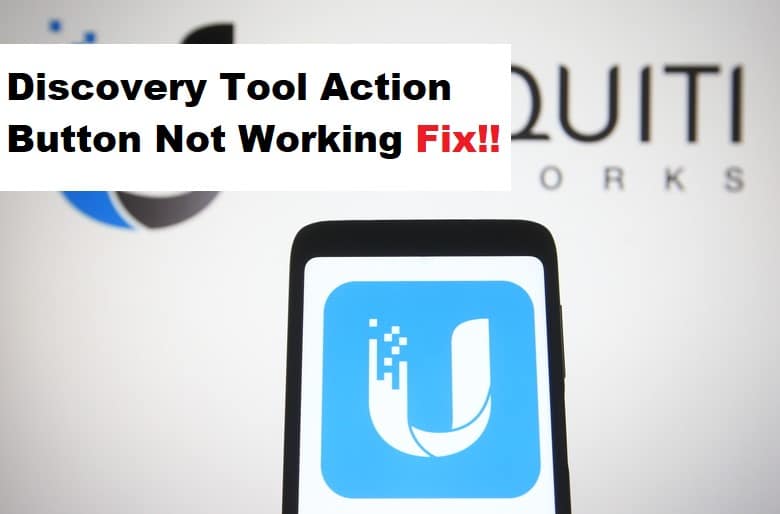
Unifi is an excellent choice for those looking to improve the speed and management of their network. Unifi not only offers the benefits of optimizing network performance but also provides a useful tool for tracking and monitoring your Unifi clients.
In that regard, the Unifi Discovery Tool is a fantastic application for determining the IP address of your Unifi clients. However, Unifi has received complaints about the Discovery Tool’s performance. As a result, in this article, we will discuss some solutions to the Unifi Discovery Tool action button not working problem.
UniFi Discovery Tool Action Button Not Working Fix:
- Firmware Update Of The Controller:
If the action button on your Discovery Tool is not responding as it should and the device is visible on the network, it could be an upgrade issue. Check your controller’s firmware version. Check for updates from your provider and update the controller’s firmware to the most recent version. Some features of the Discovery Tool may be disabled due to a bug in the previous version.
- SSH Into The AP:
Using SSH to determine an access point’s IP address before deployment is a good idea. If your Discovery Tool recognizes the AP but the action button does not function on it, it is arguable that the AP is not receiving set inform from the controller. For SSH credentials, the default username and password are ubnt. Enter the SSH terminal with these credentials and then inform your access point of the controller’s IP address. Check the AP with the Discovery Tool again, and it should work.
- Java Discovery Tool:
If you use a java Discovery Tool, some solutions may or may not work. To begin, check the version of Java on your computer. Java 8 is required for the java Discovery Tool to function properly. As a result, update or install Java 8 64bit on your device.
- Disable The Firewall:
Firewalls are important for network security, but if you are using a third-party firewall, make sure to disable it. It may disrupt network performance, and the action button may be blocked due to a firewall or proxy. Disable the third-party firewall and see if the problem goes away.
- Clear Your Cache:
Cache and junk files that accumulate on your browser and device can reduce the performance of some applications. It also slows down your server, so firstly log out of the Discovery Tool. Clear your browser’s cache and junk files, then log in. Check your Discovery Tool to see if the problem has been resolved.
- Contact Unifi Support:
If none of the solutions work for you, please contact Unifi support and email them your issue. It could be a problem beyond your knowledge, so leave it to the professionals. You can also post questions on the forum to determine which solution works best for you.