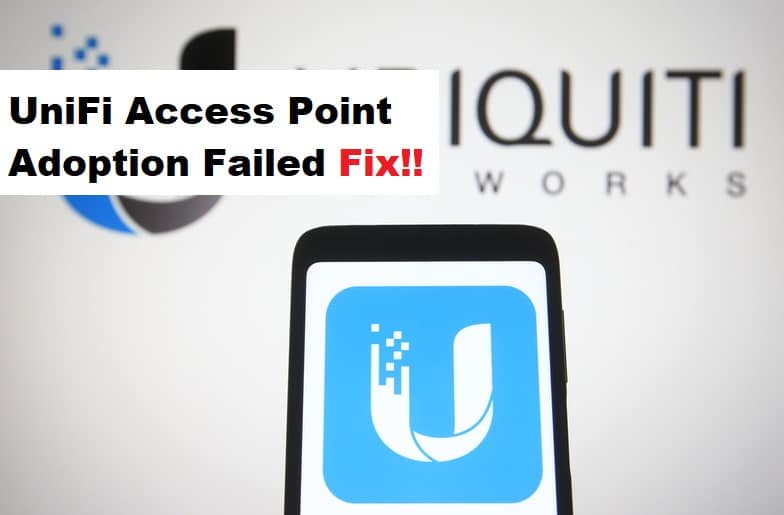
UniFi access point is a great way of controlling the internet and network connections and client devices. For this reason, the access point adopts the devices, but if the UniFi access point adopted failed is causing issues, we have a variety of solutions. In most cases, this issue happens when users don’t adopt the devices through SSH, so let’s see what can be done!
UniFi Access Point Adoption Failed Fix:
- Reboot
The reboot is the simplest solution that you can try to resolve the adoption issue. The reboot is quite simple as you only need to turn off the access point for five minutes and then turn it back on. For the most part, people turn off the access point with the help of a power button, but we recommend that you disconnect the power cord to ensure a proper reboot. In addition to this, when the access point boots up completely, you should try to adopt through SSH.
- Device Credentials
The access point won’t be able to adopt the client devices when the device credentials are wrong. The credentials are basically the username and password for the device rather than the UniFi controller. So, it’s recommended that you choose the correct credentials. However, if you don’t remember the credentials, you will have to factory reset your device by pressing the reset button for 30 seconds. When the access point is reset, you can use “ubnt” as the password and username.
On the other hand, in case you’ve to retrieve the credentials from the current UniFi controller, you have to open the settings. When you open the settings, go to the site option, and click on the device authentication.
- Command
The set-inform command is widely used by the users to adopt the client devices in the UniFi access point, but if the adopting is failing, you have to ensure that the set-inform command’s URL is correct. In particular, the URL should begin with http://, and the ending should be :8080/inform. In addition to this, you must use the server’s DNS server rather than the IP address. Once the command’s URL is fixed, you have to log in through SSH and implement the info command. However, if nothing works, we recommend that you use the set-default command and then utilize the SSH adoption.
- Set-Inform Again
When it comes down to the client device adoption process, it starts by using the set-inform command, tapping on the adopt button, and then set-inform again. However, many people don’t use the set-inform command the second time, which results in the failure of the adoption. This is because the second command fixes the background settings. So, you’ve to use the set-inform command again and adopt with the help of SSH adoption.
- Firmware Upgrade
The last solution is to install the firmware upgrade. In fact, the latest firmware update is necessary to complete the adoption process, so if your access point is working on the outdated firmware, the adoption won’t be completed. So, we recommend that you upgrade the AP’s firmware to ensure adoption is completed!